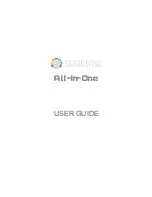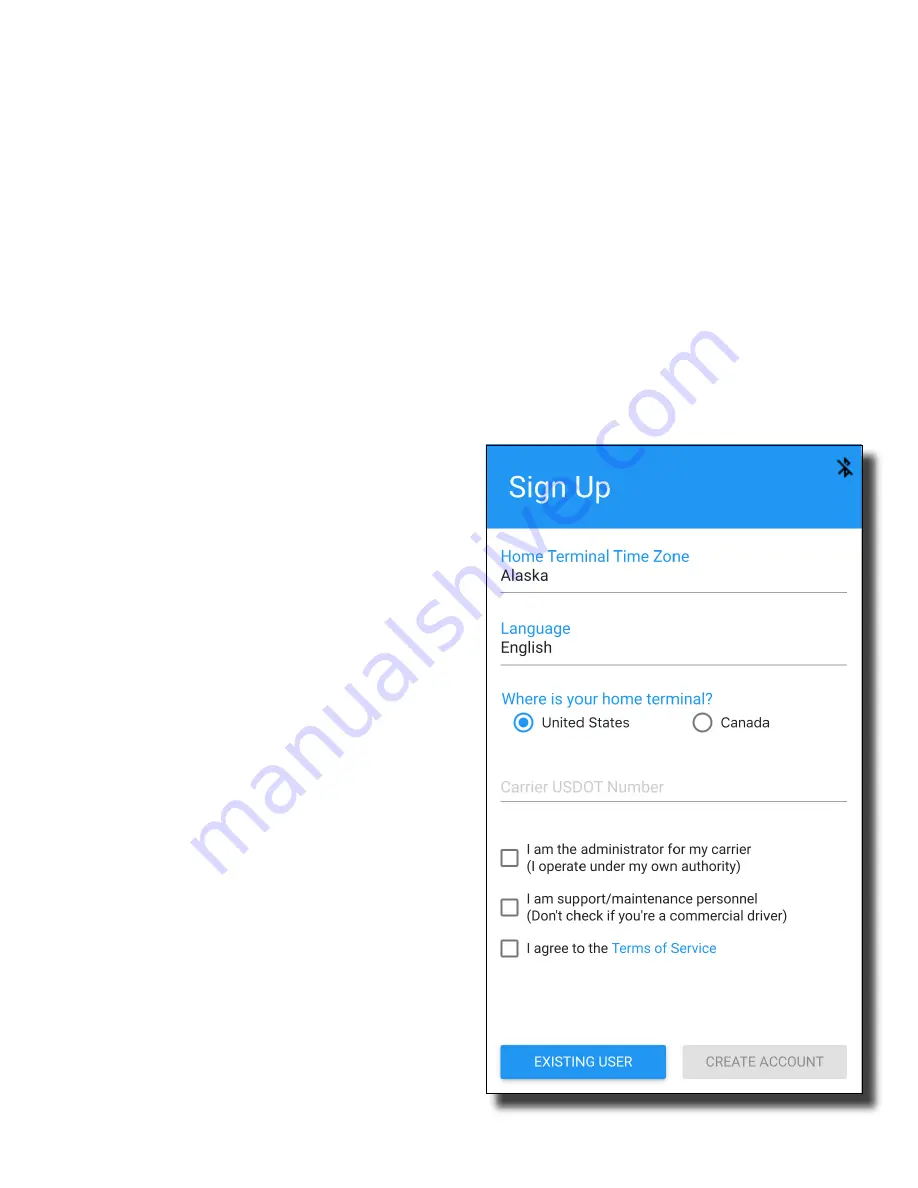
Setting Up a New Account
After downloading and opening the Blue Ink
Tech app you will receive pop-up messages to
set permissions for the app to use your
location
and
camera, and
for the app to
send
notifications. For the app to function properly
you need to select “Allow” or “Yes” for all of
these messages.
The “Sign Up” page will open automatically
the first time you open the app. If this page
does not automatically come up, select
"Create Account"
.
If you already have a BIT
account, tap the blue “Existing User” button at
the bottom of the screen to enter your user
name and password.
If you are a new user you will need to fill in
all fields
before tapping Continue. The next
page allows you to select your home terminal
time zone, language (English/Spanish),
and
home terminal (United States or Canada) and
to
enter your carrier’s DOT number. There are
also checkboxes to configure your role with
your carrier.
●
Check the “I am the administrator for my
carrier” checkbox if you need administrative
privileges to set permissions or view logs for
drivers under the carrier’s account.
An administrator can view logs, inspection
reports, and activity for all drivers under the
carrier’s account. An administrator will also
have to approve new users in their carrier’s
account and set driver permissions for
personal use of vehicles and yard moves.
●
Check the “I am support/maintenance
personnel” checkbox if you are not a
commercial driver or an administrator.
This is typically used for dispatchers,
maintenance personnel, users who do
on-site refueling, or other users who are not
commercial drivers. Logs are not recorded
for this type of account.
Check the "I agree to the Terms of Service"
checkbox.
Once you have
finished
check
ing
boxes, tap Create Account to complete
your
account setup.
When you sign up for your account, the
administrator for your carrier will be notified
and can accept you to the carrier's team. Once
accepted, you will have access to all of that
carrier’s fleet of vehicles and trailers and can
select from those units for the day's work.
Carrier settings cannot be changed on the app
but must be changed on the Blue Ink Tech
website (
see My Account on page 3
6
).
5