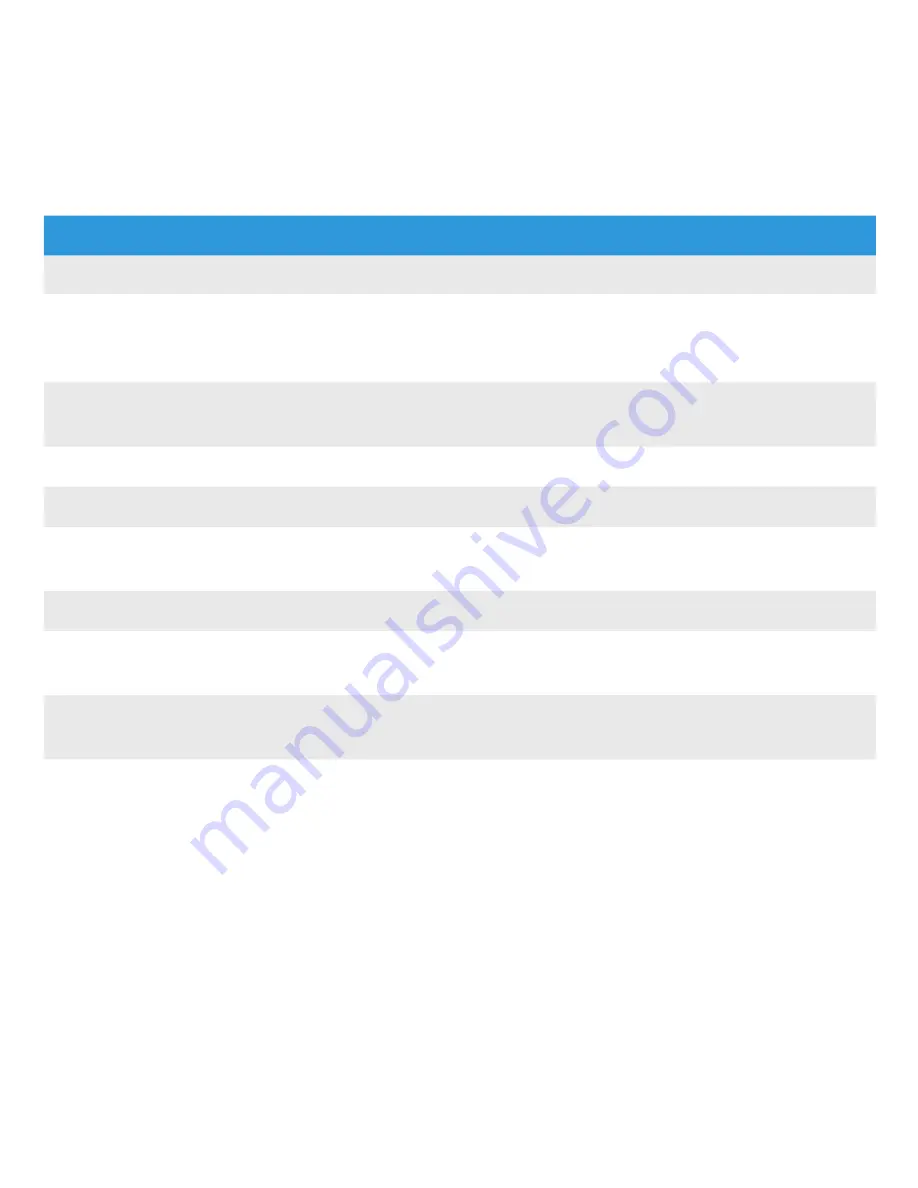
Use the middle button to control your music and calls:
To:
Do This:
Answer or end a call
Click the middle button once.
Decline an incoming call
Hold down the middle button for about 2 seconds, then
release the button. You will hear 2 beeps to confirm that
you have declined the call.
Use call waiting
Click the middle button once to put the current call on
hold and switch to an incoming or held call.
Play or pause a song or video
Click the middle button once. Click again to resume.
Skip to the next track
Double click the middle button.
Fast forward through the
current track
Double click and hold the middle button. Release the
button to stop fast forwarding.
Go to the previous track
Triple click the middle button.
Rewind the current track
Triple click and hold the middle button. Release the button
to stop rewinding.
Use Voice Control *
Hold down the middle button until you hear a beep to
indicate that voice control has been activated.
Hear the name of the current
song **
Hold down the middle button until you hear the title and
artist information.
Note
: “Click” means quickly press and release the button.
* iPhone 3GS or later only
** iPod Shuffle (3rd, and 4th Generation) only






























