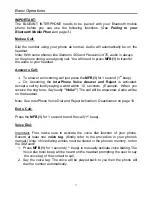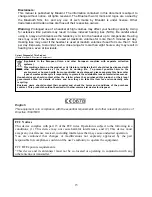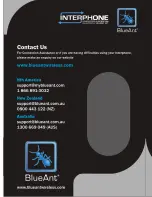Package Contents
Product Descriptions
The BlueAnt InterPhone is a Bluetooth Headset designed for the motorcycle rider
and passenger who wish to have clear and reliable wireless communications while
riding. This headset is equipped with hi-tech features: Voice and Answer Reject,
Auto-Volume Level Adjusting, Low/High Volume Modes and Rider to Passenger or
Bike to Bike Intercom. Note: You must have two Interphone Headsets to use the
Intercom feature. This headset is compatible with Bluetooth cellular phones and
can be suited to any sort of helmet for motorcyclists.
1. Multi-function Button (MFB) 5. Charger and Headset Socket
2. LED Status Indicator 6. Hook
3. Volume Up Button 7. Ear Speaker
4. Volume Down Button 8. Microphone
9.
Headset
Plug
2