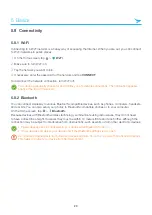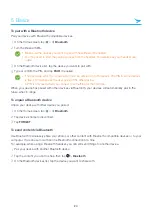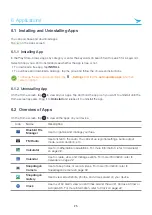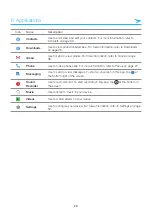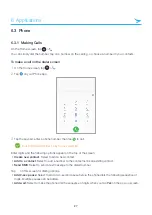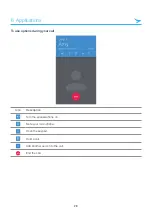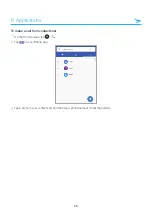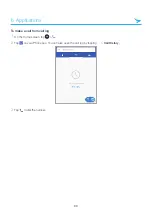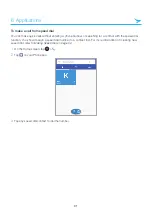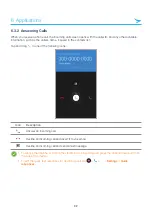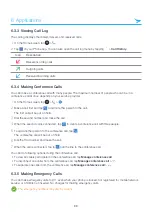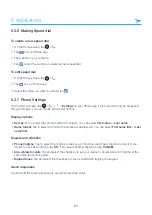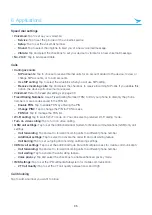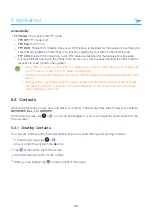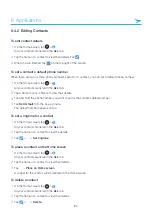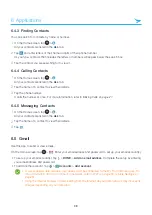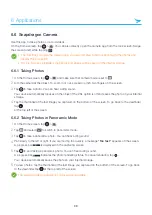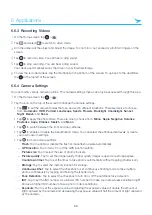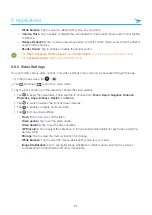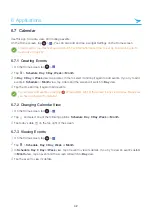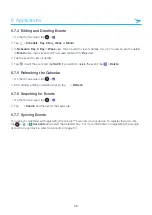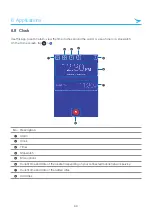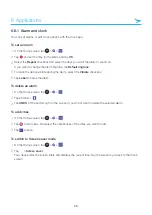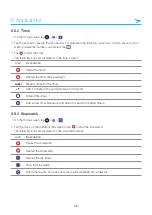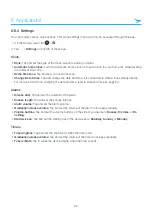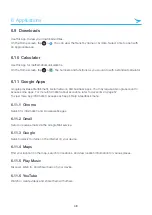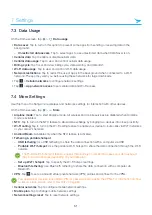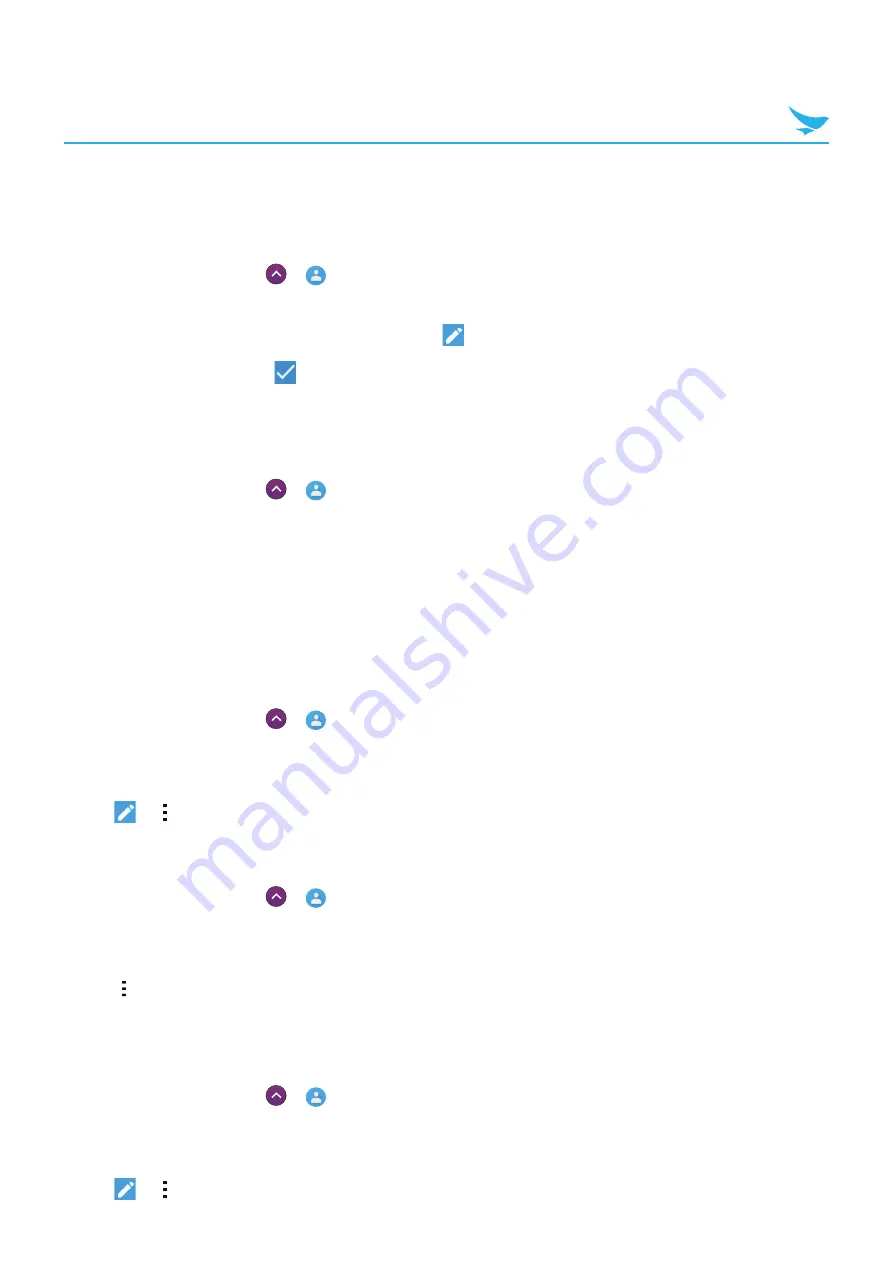
6 Applications
37
6.4.2 Editing Contacts
To edit contact details
1
On the Home screen, tap
>
.
All your contacts are listed in the
ALL
tab.
2
Tap the name of a contact to view their details. Tap
.
3
When you are finished, tap
on the top right of the screen.
To set a contact’s default phone number
When there are two or more phone numbers saved for a contact, you can set a default phone number.
1
On the Home screen, tap
>
.
All your contacts are listed in the
ALL
tab.
2
Tap a name in your contacts to view their details.
3
Tap and hold the phone number you want to set as the contact’s default number.
4
Tap
Set default
from the pop-up menu.
The default number appears on top.
To set a ringtone for a contact
1
On the Home screen, tap
>
.
All your contacts are listed in the
ALL
tab.
2
Tap the name of a contact to view the details.
3
Tap
>
>
Set ringtone
.
To place a contact on the Home screen
1
On the Home screen, tap
>
.
All your contacts are listed in the
ALL
tab.
2
Tap the name of a contact to view their details.
3
Tap >
Place on Home screen
.
A widget for the contact will be created on the Home screen.
To delete a contact
1
On the Home screen, tap
>
.
All your contacts are listed in the
ALL
tab.
2
Tap the name of a contact to view their details.
3
Tap
>
>
Delete
.