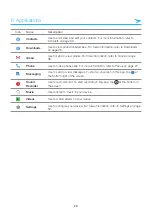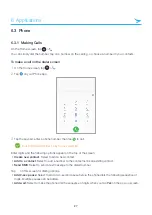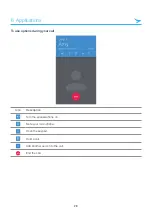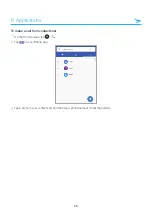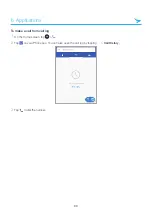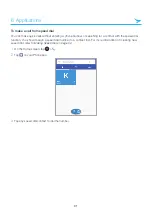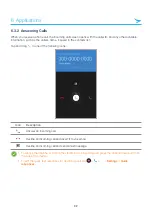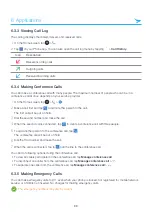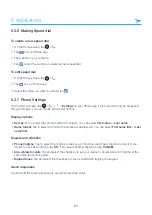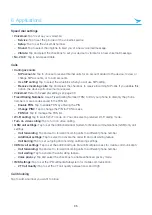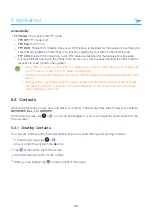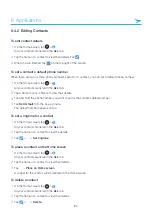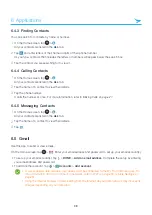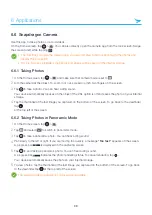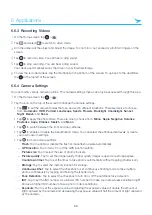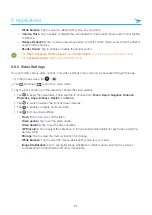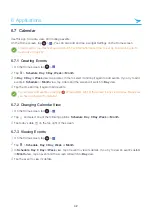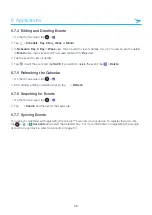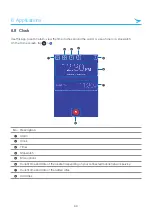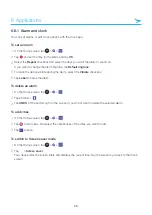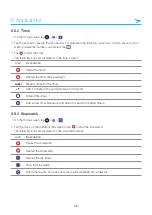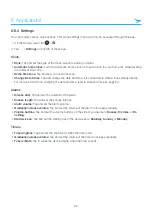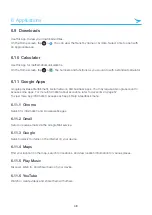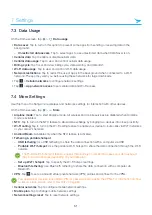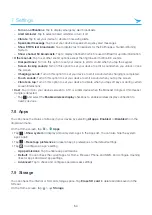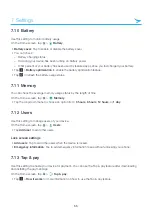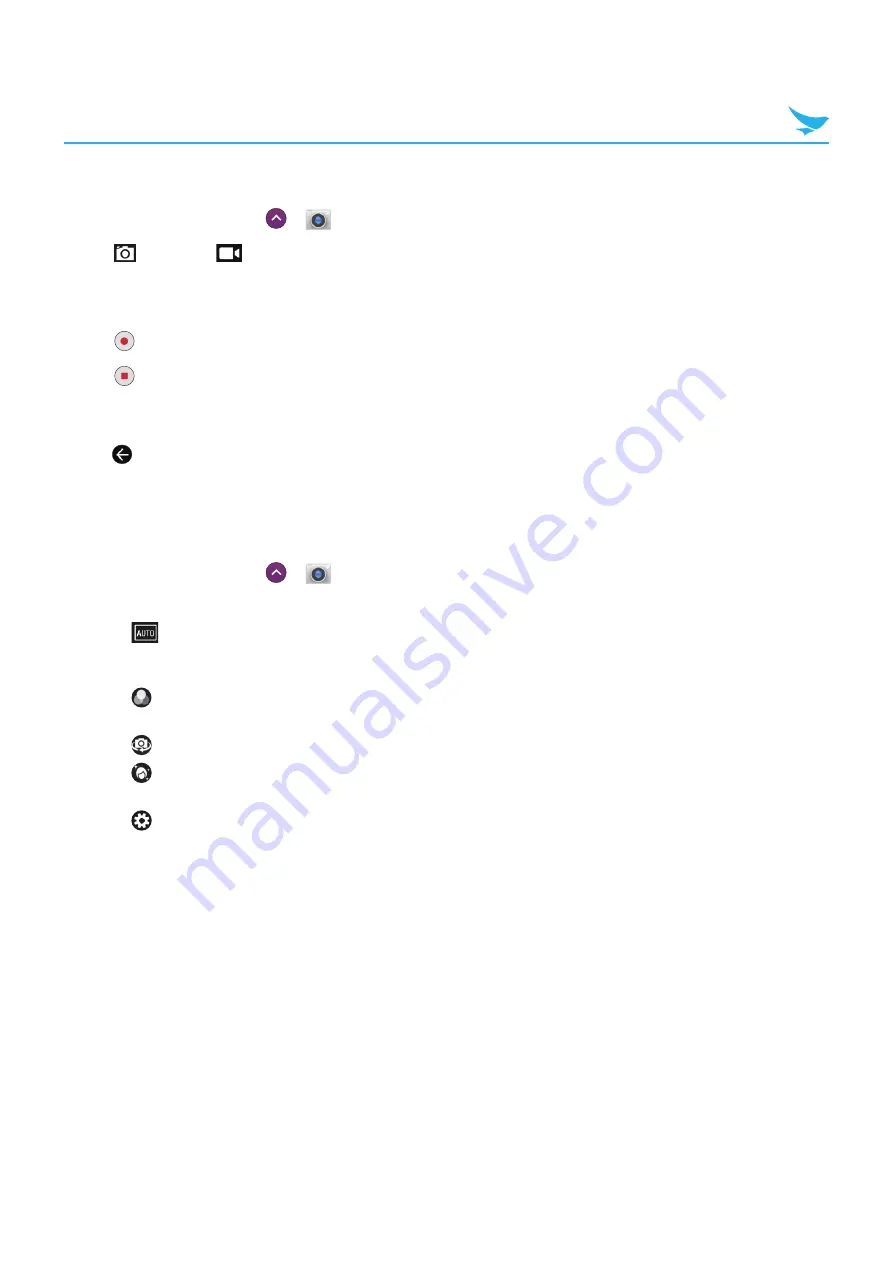
6 Applications
40
6.6.3 Recording Videos
1
On the Home screen, tap
>
.
2
Tap
and select
to switch to video mode.
3
Aim the camera at the object and adjust the image. To zoom in or out, spread or pinch two fingers on the
screen.
4
Tap
to record a video. You can hear a ding sound.
5
Tap
to stop recording. You can hear a ding sound.
Your device automatically saves the video on your internal storage.
6
To view the recorded videos, tap the thumbnail on the bottom of the screen. To go back to the viewfinder,
tap
at the top left of the screen.
6.6.4 Camera Settings
You can modify various camera options. This camera settings menu can only be accessed through this app.
1
On the Home screen, tap
>
.
2
Tap the icon on the top of the screen to change the camera settings.
• Tap
to set the camera modes that can be used in different situations. There are twelve to choose
from:
Automatic
,
HDR
,
Portrait
,
Landscape
,
Sports
,
Flowers
,
Backlight
,
Candlelight
,
Sunset
,
Night
,
Beach
, and
Snow
.
• Tap
to apply the photo filters. There are nine to choose from:
Mono
,
Sepia
,
Negative
,
Solarize
,
Posterize
,
Aqua
,
Emboss
,
Sketch
, and
Neon
.
• Tap
to switch between the front and rear cameras.
• Tap
to enable or disable the beautification mode. You can select the enhancement levels or create
your own custom settings.
• Tap
for more camera settings.
–
Flash
: Tap to enable or disable the flash or make flash operate automatically.
–
GPS location
: Tap to turn on or off the GPS location setting.
–
Picture size
: Tap to select the size of photos in pixels.
–
Picture quality
: Tap to set the image quality. Higher quality images require more storage space.
–
Countdown timer
: Tap to set the timer to take photos automatically without tapping (shutter icon).
–
Storage
: Tap to select the memory location for storage.
–
Continuous Shot
: Tap to select the checkbox to set continuous shooting mode to take multiple
photos continuously by tapping and holding the (shutter icon).
–
Face Detection
: Tap to select the checkbox to turn on or off the automatic face detection.
–
ISO
: Tap to set the ISO number. Use a lower ISO number to make your camera less sensitive to light
and use a higher ISO number to take a photo in dark conditions.
–
Exposure
: Tap to set the exposure value. Increasing the exposure value will double the amount of
light captured by the camera and decreasing the exposure value will half the amount of light captured
by the camera.