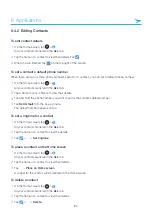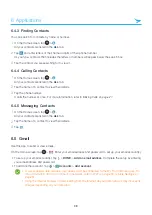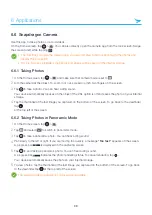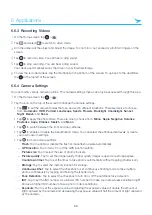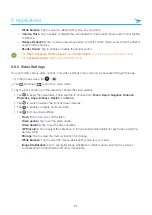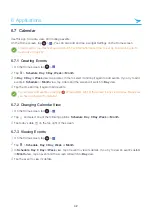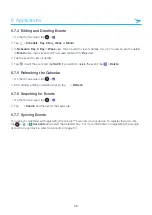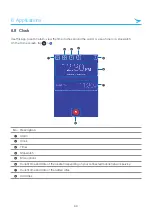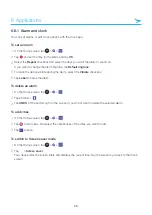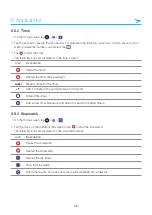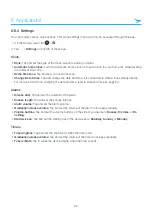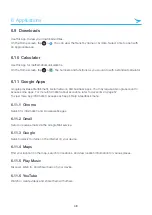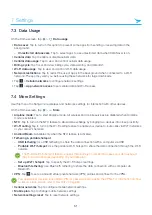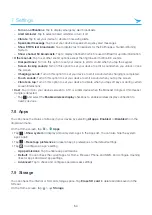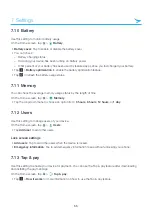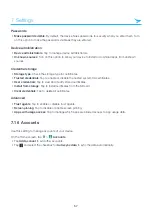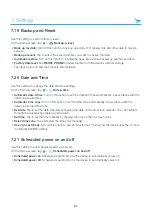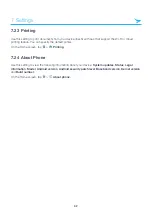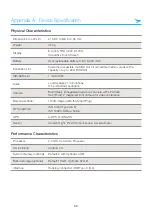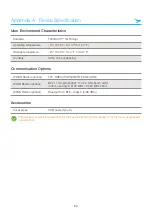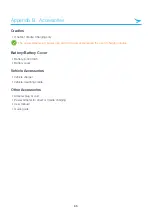7 Settings
51
7.3 Data Usage
On the Home screen, tap
>
Data usage
.
•
Data saver
: Tap to turn on this option to prevent some apps from sending or receiving data in the
background.
–
Unrestricted data access
:
Tap to select apps to use unrestricted data when Data Saver is on.
•
Cellular data
:
Tap to enable or disable cellular data.
•
Cellular data usage
: Tap to view and control cellular data usage.
•
Billing cycle
: Tap to set and view billing cycle, data warning, and data limit.
•
Wi-Fi data usage
: Tap to view and control Wi-Fi data usage.
•
Network restrictions
: Tap to restrict the use of apps in the background when connected to a Wi-Fi
network. The app may warn you before using these networks for large downloads.
• Tap
>
Cellular networks
to configure network settings.
• Tap
>
App network access
to set cellular data and Wi-Fi access.
7.4 More Settings
Use this menu to change more wireless and networks settings for interaction with other devices.
On the Home screen, tap
>
More
.
•
Airplane mode
: Tap to start Airplane mode. All wireless and mobile services are disabled when Airplane
mode is activated.
•
NFC
: Tap to turn on the NFC feature to allow data exchange by bringing two devices into close proximity.
•
Wi-Fi calling
: Tap to turn on the Wi-Fi calling feature to enable your device to route calls via Wi-Fi networks
or your carrier's network.
•
Android Beam
: Available only when the NFC feature is activated.
•
Tethering & portable hotspot
–
USB tethering
: Use USB tethering to share the data connection with a computer via USB.
–
Portable Wi-Fi hotspot
: Use the portable Wi-Fi hotspot to share the data connection through the Wi-Fi
network.
The Portable Wi-Fi hotspot feature requires more battery power and increases your data usage. It
may incur extra charges depending on your data plan.
–
Set up Wi-Fi hotspot
: Tap to specify the Wi-Fi hotspot settings.
–
Bluetooth tethering
: Use Bluetooth tethering to share the data connection with a computer via
Bluetooth.
•
VPN
: Tap
to set up and edit virtual private network (VPN) profiles and connect to the VPNs.
You need to set a screen lock pattern, PIN, or password before using the VPNs. For information on how
to set up a lock screen, refer to
•
Cellular networks
: Tap to configure mobile network settings.
•
Mobile plan
: Tap to change mobile network settings.
•
Network settings reset
: Tap to reset network settings.