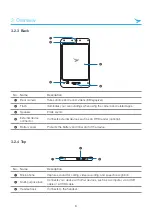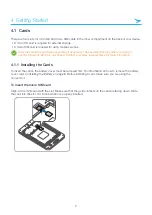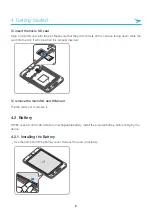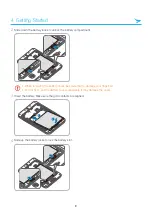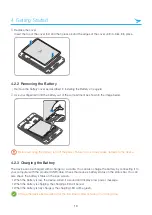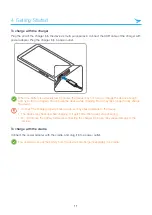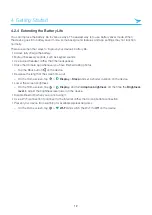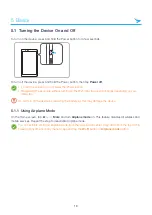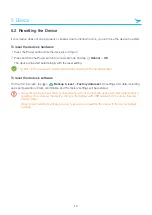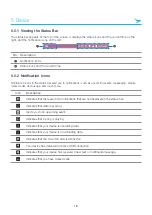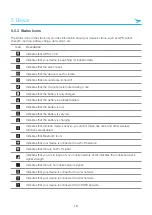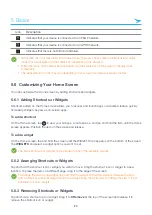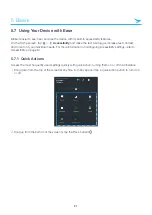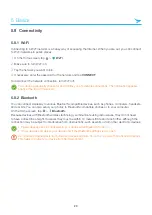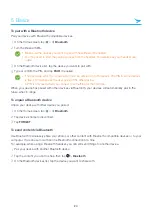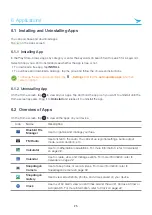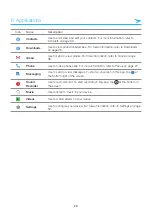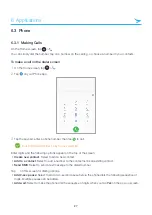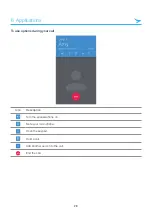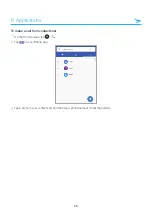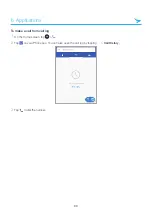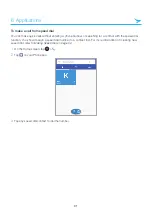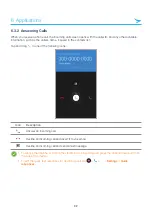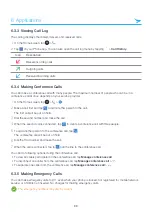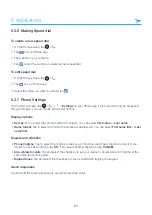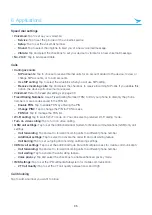5 Basics
20
Icon
Description
Indicates that your device is connected to an EDGE network.
Indicates that your device is connected to an GPRS network.
Indicates that there is no SIM card installed.
• Other than the icons described in the table above, there are various other notifications and status
icons that are displayed on the status bar depending on the situation.
• When the icons on the status bar are hidden, tap the status bar on the screen to display icons
temporarily.
• The appearance of icons may vary depending on your region or network service provider.
5.6 Customizing Your Home Screen
You can customize the Home screen by adding shortcuts and widgets.
5.6.1 Adding Shortcuts or Widgets
Shortcuts added on the Home screen allows you to access and launch apps or activate a feature quickly
and easily. Widgets appear as on-screen apps.
To add a shortcut
On the Home screen, tap
to view your all apps. Locate an app, and tap and hold the item until the Home
screen appears. Position the item on the screen and release.
To add a widget
On the Home screen, tap and hold the screen until the WIDGETS icon appears on the bottom of the screen.
Tap
WIDGETS
and select a widget option you want to set.
The same shortcuts or widgets can be added to any of the available screens.
5.6.2 Arranging Shortcuts or Widgets
Tap and hold the shortcut icon or widget you want to move. Drag the shortcut icon or widget to a new
location. To place the item on a different page, drag it to the edge of the screen.
To change the size of your widget, tap and hold the widget on the Home screen. Release the item
and a white box will be displayed around the widget. Drag the white dots to change the size. It is not
available for some widgets.
5.6.3 Removing Shortcuts or Widgets
Tap and hold a shortcut icon or widget. Drag it to
X Remove
at the top of the screen and release it to
remove the shortcut icon or widget.