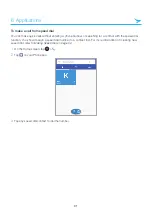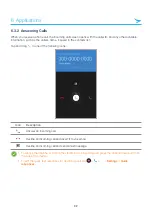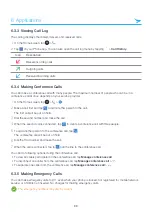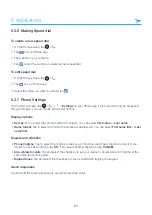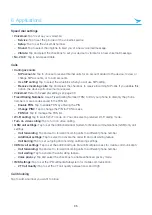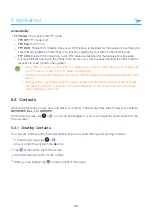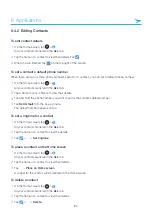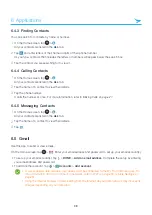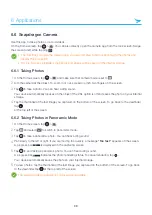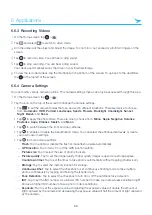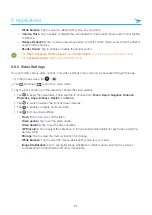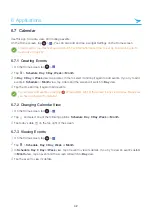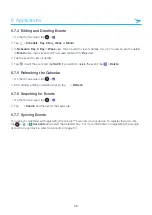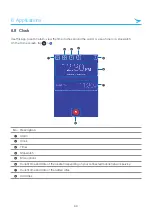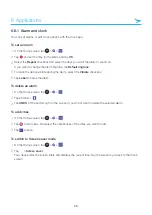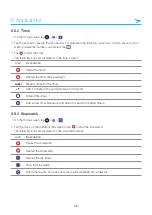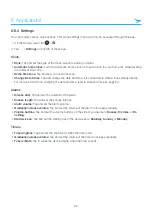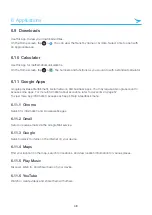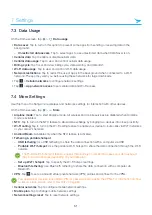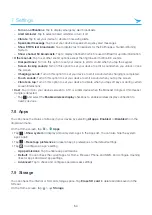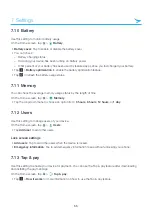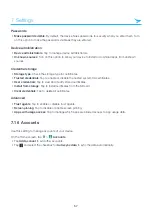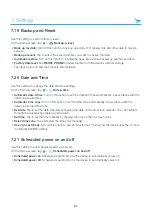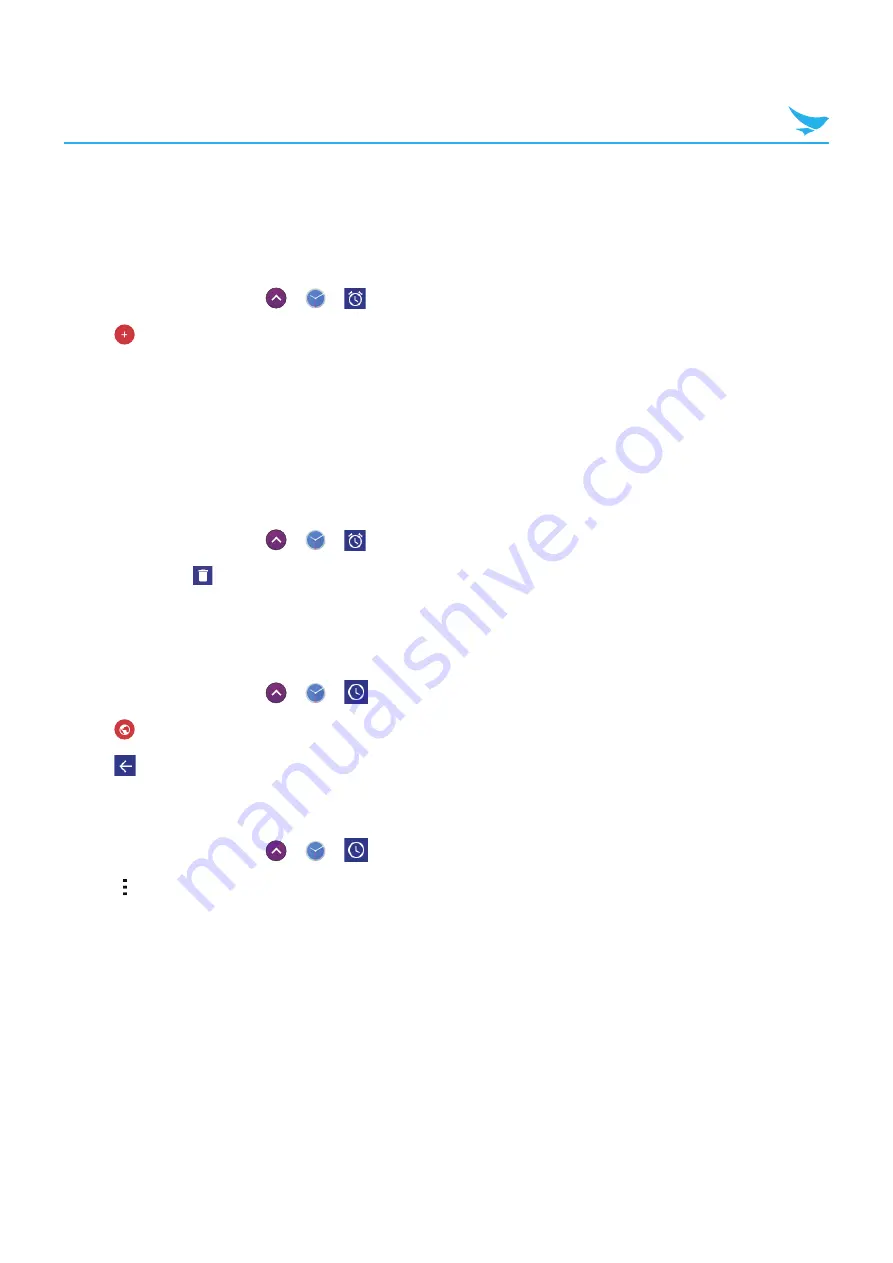
6 Applications
45
6.8.1 Alarm and clock
You can set alarms or edit clock options with the Clock app.
To set an alarm
1
On the Home screen, tap
>
>
.
2
Tap
and set the time for the alarm and tap
OK
.
3
Select the
Repeat
checkbox and select the days you want the alarm to sound on.
If you want to change the alarm ringtone, tap
Default ringtone
.
4
To make the device vibrate during the alarm, select the
Vibrate
checkbox.
5
Tap
Label
to name the alarm.
To delete an alarm
1
On the Home screen, tap
>
>
.
2
Tap an alarm > .
3
Tap
UNDO
at the bottom right of the screen if you do not want to delete the selected alarm.
To add cities
1
On the Home screen, tap
>
>
.
2
Tap
to add cities, and select the checkboxes of the cities you want to add.
3
Tap
to save.
To switch to Screen saver mode
1
On the Home screen, tap
>
>
.
2
Tap
>
Screen saver
.
Your device dims the screen lights and displays the current time. Tap the screen to go back to the Clock
screen.