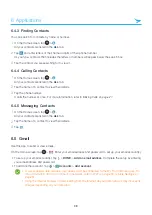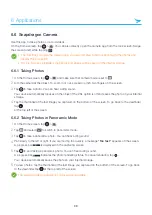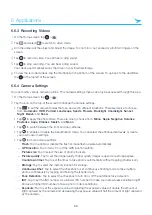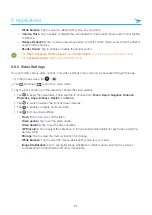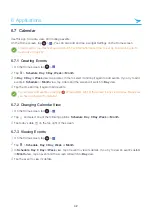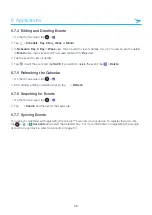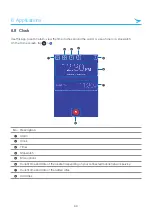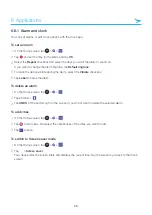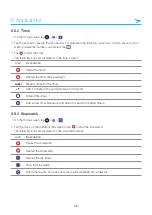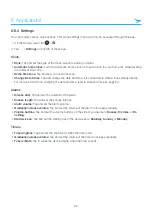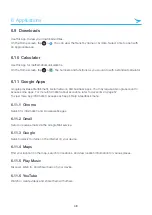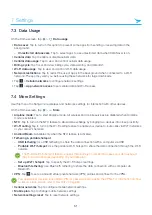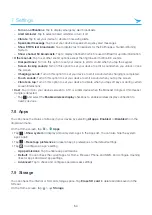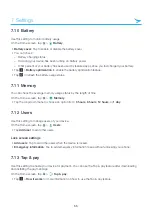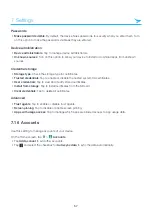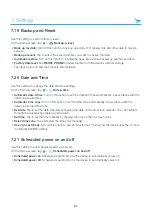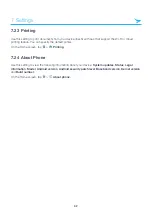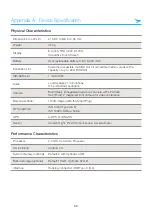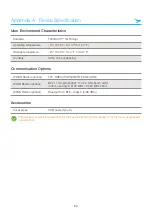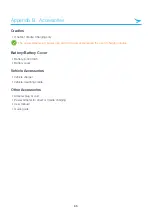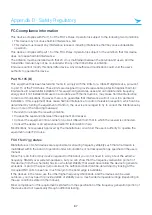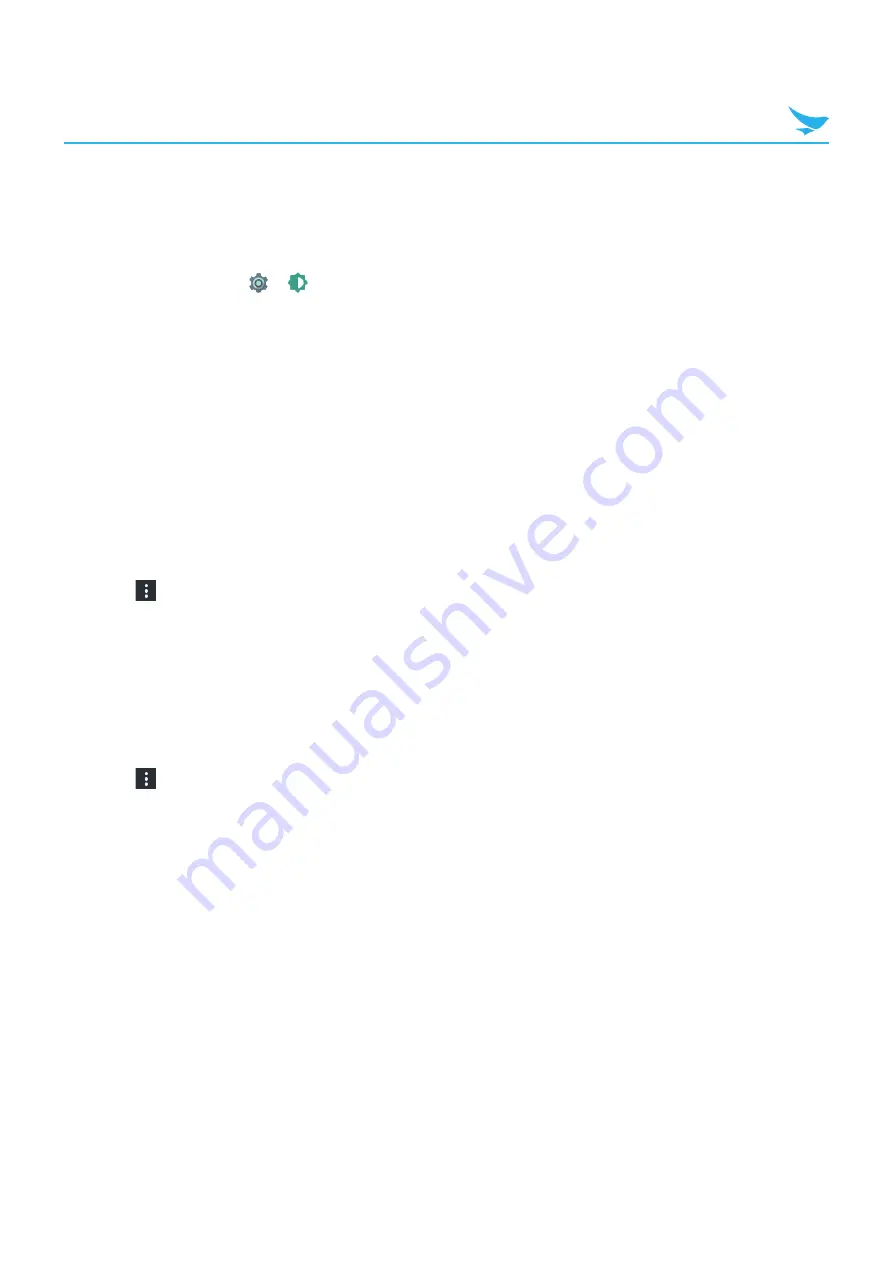
7 Settings
52
7.5 Display
Use this setting to change the screen brightness and wallpaper, enable screen rotation, set the sleep time,
change the font size, and configure other features of the display.
On the Home screen, tap
>
Display
.
•
Brightness level
: Tap and move the slider to adjust the screen brightness.
•
Adaptive brightness
: Enable this option to set your device to automatically optimize the brightness level
for available light.
•
Wallpaper
: Select an image for the Home screen background.
–
Live Wallpapers
: Animated wallpaper image installed on your device
–
Photos
: Photos taken by your device’s camera or downloaded from the Internet
–
Snapdragon Gallery
:
Use to view screenshots, photos, and videos saved on your device.
–
Wallpapers
: Images saved on your device
•
Sleep
: Tap and select the length of time the device waits before turning off the screen and locking itself.
•
Screen saver
: Tap to set the screen saver for the device to show the Clock, Colors, Photo Frame, Photo
Table, or Photos while the device is locked, charging, or locked and charging.
–
Tap to select a desired action.
–
Tap
>
Start now
or
When to start screen saver
to set when to use this feature.
•
Ambient display:
Tap to enable or disable the wake screen feature when you receive notifications.
•
Font size
: Tap to change the font size.
•
Display size
: Tap to change the display size.
•
When device is rotated
: Tap and select one from two options:
Rotate the contents of the screen
,
Stay
in current orientation
.
•
Cast
: Tap to mirror your device’s screen to a TV or similar device when the Miracast dongle or Chromecast
dongle is detected.
–
Tap
and select the
Enable wireless display
checkbox to enable a wireless display connection to
nearby devices.