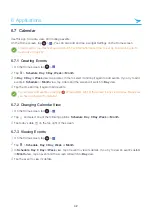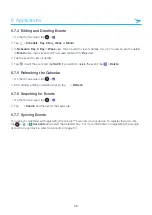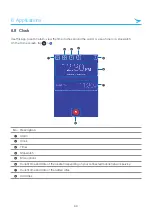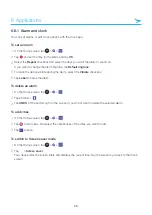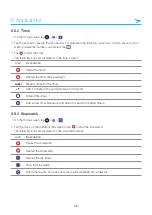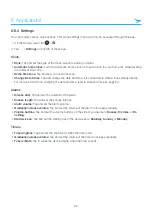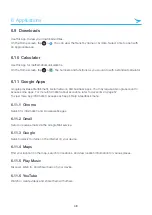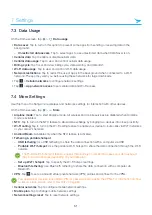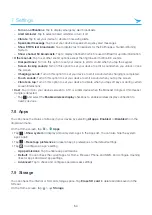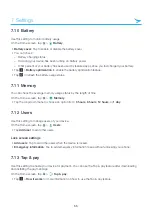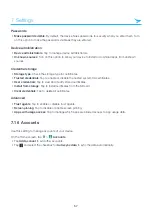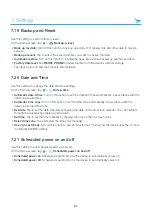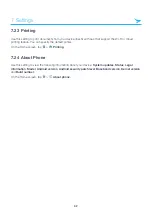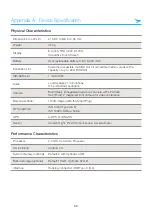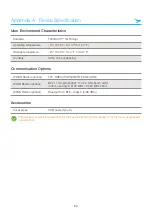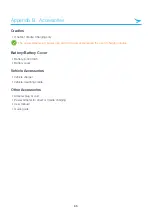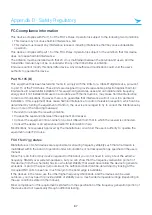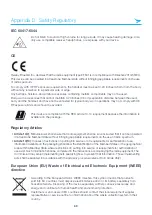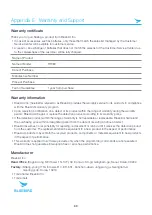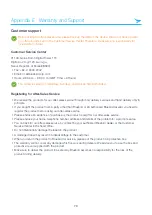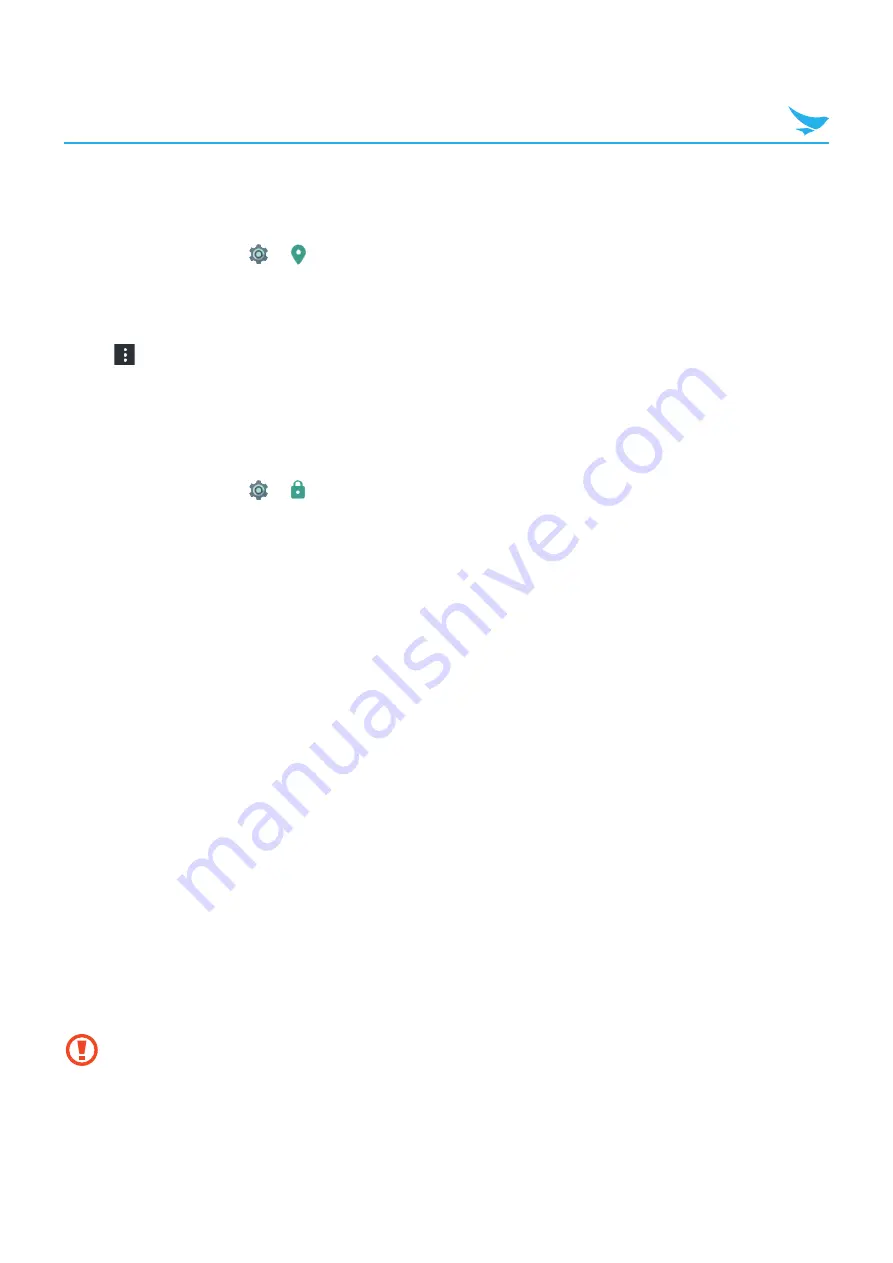
7 Settings
56
7.14 Location
Switch this option to
On
to detect your device’s location.
On the Home screen, tap
>
Location
.
•
Mode
: Tap and select the method for determining your location such as GPS, Wi-Fi and cellular networks.
•
Location services
: Tap to view and configure settings for location services.
•
Recent location requests
: Tap to view and configure settings for recent location requests.
• Tap
>
Scanning
to enable or disable Wi-Fi and Bluetooth scanning features.
7.15 Security
Use this setting to set a lock screen and change settings to secure your device.
On the Home screen, tap
>
Security
.
Device security
•
Screen lock
–
None
: The screen is unlocked at all times. When you press the Power button, the Home screen
appears.
–
Swipe
: Drag the lock icon to unlock the screen.
–
Pattern
: Draw a pattern to unlock the screen.
–
PIN
: Enter a PIN to unlock the screen.
–
Password
: Enter a password to unlock the screen.
•
Smart Lock
–
Trusted devices
: Add a trusted device to keep your device unlocked when connecting via Bluetooth or
NFC.
–
Trusted places
: Add a trusted place to set your device to unlock when it is in select locations.
–
Trusted face
: Add a trusted face to unlock your device when it recognizes the user’s face.
–
Trusted voice
: Add a trusted voice to unlock your device when it recognizes the user’s voice.
–
On-body detection
: Set your device to unlock when you hold or carry it in your hands. Your device will
lock when it detects that it has been laid down.
Encryption
•
Encrypt phone
: Tap to encrypt your accounts, settings, downloaded apps and their data, and other files.
Set a numeric PIN or password for encryption. You must enter the password each time you turn on the
device.
You can only decrypt the device by performing a factory reset. Encrypting your device may take more
than an hour. Charge your battery before encrypting, and keep your phone plugged in until encryption
is complete. If not, you may lose some or all of your data.