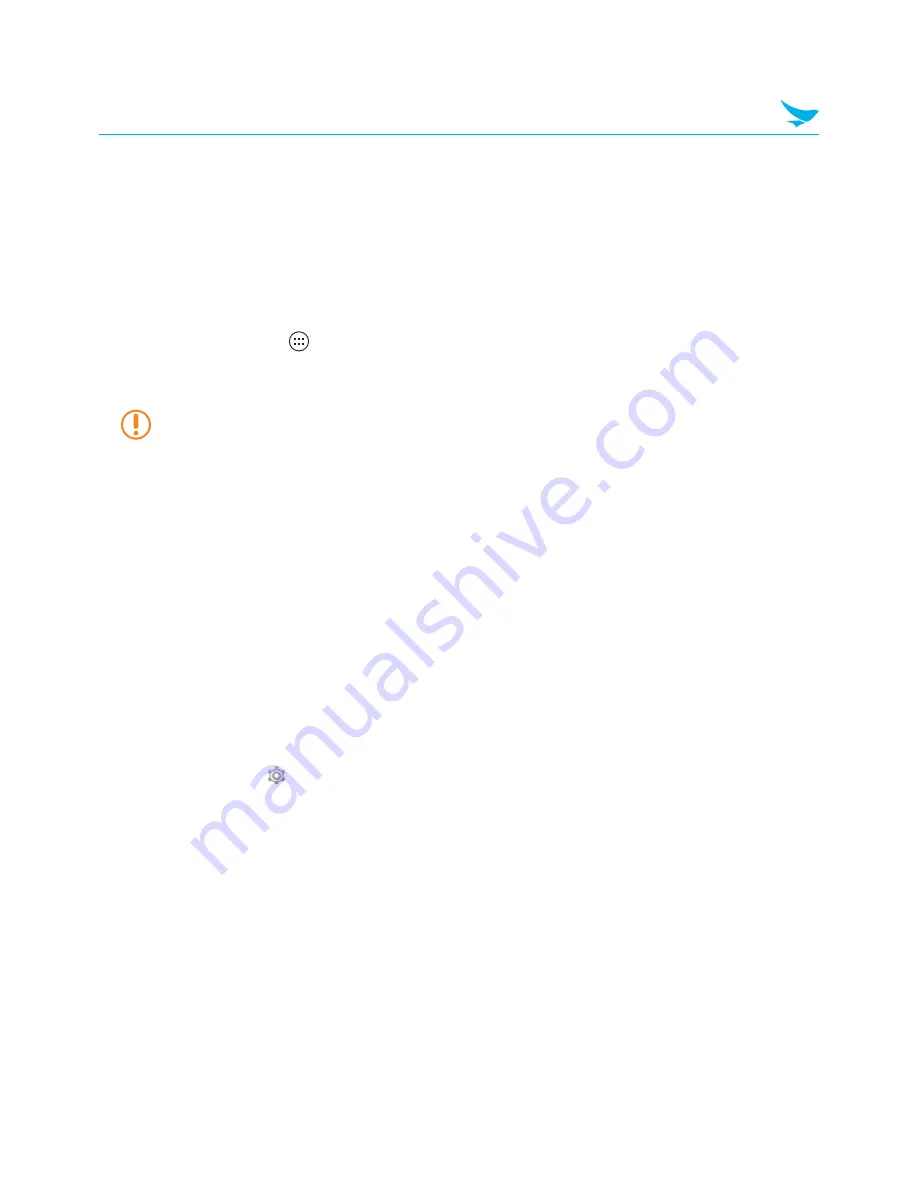
29
9 Customizing the Device (Android)
9.1 Customizing Your Home Screen
You can customize the Home screen by adding shortcuts and widgets.
Adding Shortcuts or Widgets
Shortcuts added on the Home screen allows you to access and launch apps or activate a feature quickly
and easily. Widgets appear as on-screen apps.
On the Home screen, tap
to view your all apps under the
APPS
tab or all widgets under the
WIDGETS
tab. Locate an app or widget, and tap and hold the item until the Home screen appears. Position the item
on the screen and release.
The same shortcuts or widgets can be added to any of the available screens.
Arranging Shortcuts or Widgets
Tap and hold the shortcut icon or widget you want to move. Drag the shortcut icon or widget to a new
location. To place the item on a different page, drag it to the edge of the screen.
Removing Shortcuts or Widgets
Tap and hold an shortcut icon or widget. Drag it to
X Remove
at the top of the screen. When the item
turns red, release it.
9.2 Using Your Device with Ease
Make it easier to see, hear, and use the device with its built-in accessibility features.
On the Apps screen, tap
>
Accessibility
and make the text size bigger, delay the touch and hold time,
and more to fit your individual needs.
Quick Actions
Access the most frequently used settings quickly with quick action, turning them on or off in an instance.
9 Customizing the Device (Android)
















































