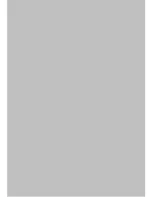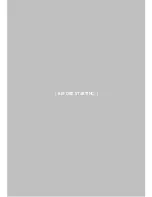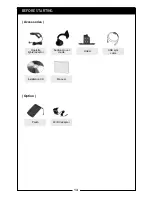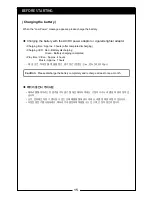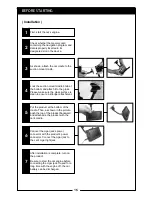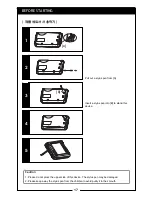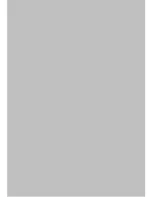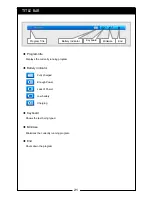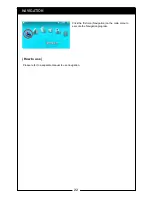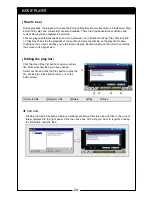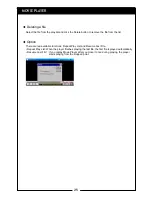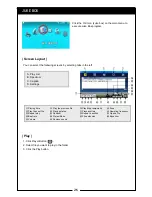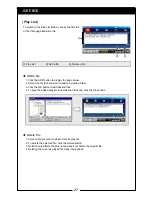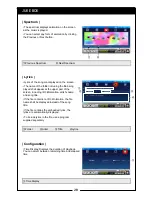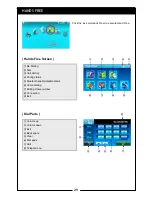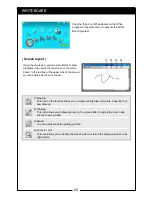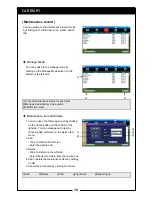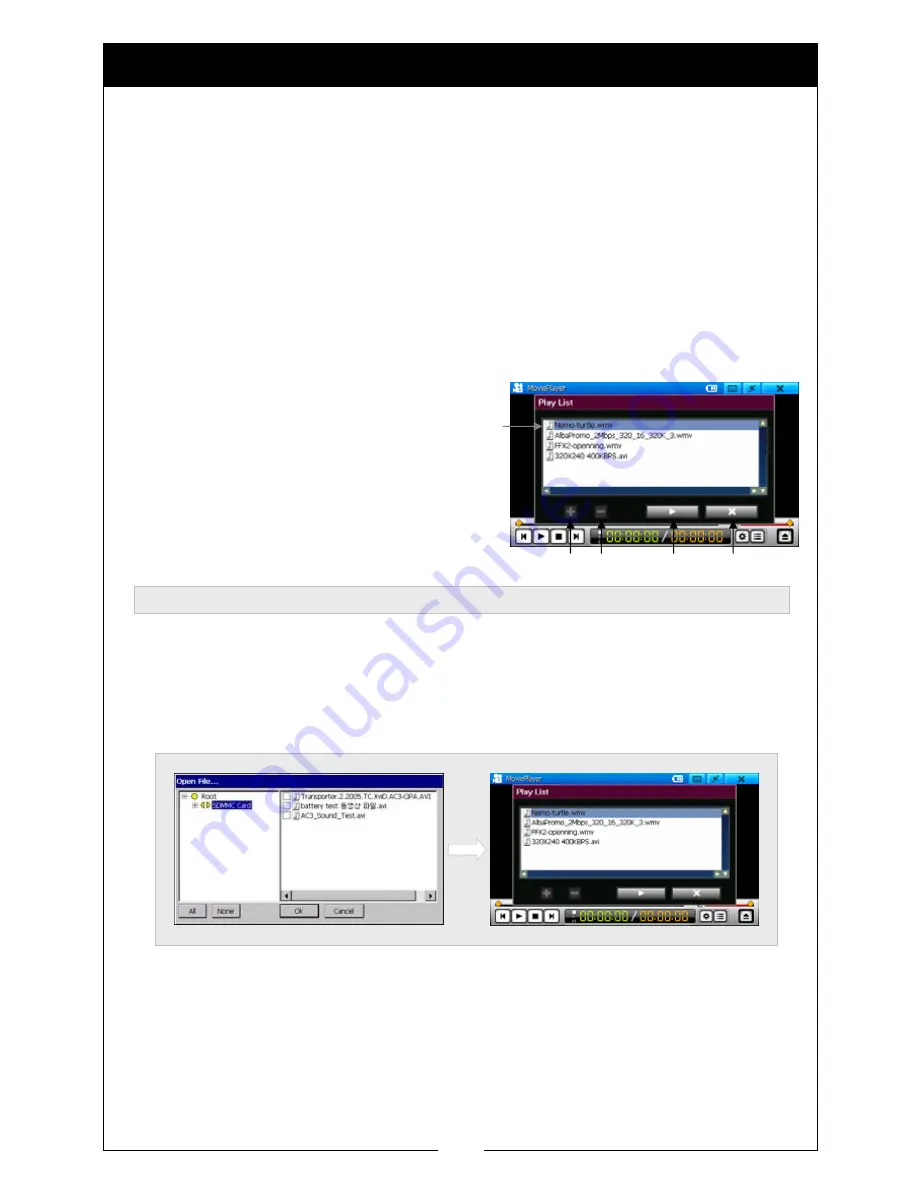
24
Click the Open Play List button to open your play
list, which will show files you have opened.
Select any file and click the Play button to play the
file. Clicking the Close button return you to the
basic screen.
Clicking the Add a File button displays a window showing a directory tree with files in the current
folder displayed in the right panel. Click the check box of the file you want to register. Clicking
the OK button adds the files.
Add a file
①
②
③
④
⑤
①
Selected file
②
Register a file
③
Delete
④
Play
⑤
Close
MOVIE PLAYER
| How to use |
| Editing the play list |
During playback, the Elapsed Time and the Point-of-Play Bar show current status. Play/Pause, Stop,
Point of Play Bar, and Volume Bar are also available. There are Play/Pause/Stop conditions and
current status shall be displayed if selected.
Files are played automatically as soon as the previous one is finished. Clicking “Play Previous File”
or “Play Next File” stop the playback of current file and play another file on the play list. Double-
clicking on the screen switches you to full-screen display. Double-clicking on the full screen returns
the screen to its original size.
Summary of Contents for N4410
Page 2: ...2 ...
Page 10: ...10 ...
Page 11: ...11 BEFORE STARTING ...
Page 18: ...18 ...
Page 19: ...19 USING THE BASIC FUNCTIONS ...
Page 49: ...49 ADDITIONAL FUNCTIONS ...
Page 66: ...66 MEMO ...