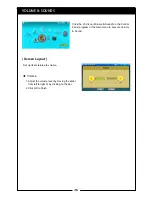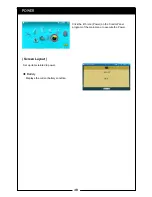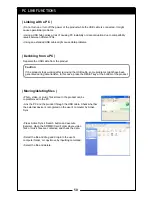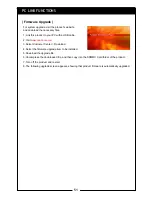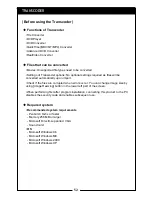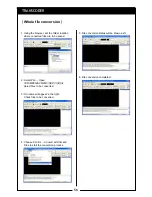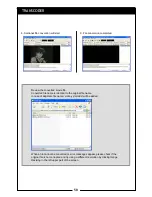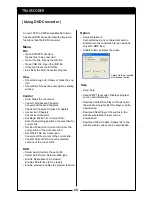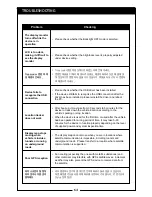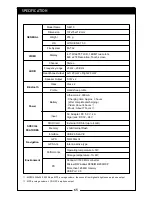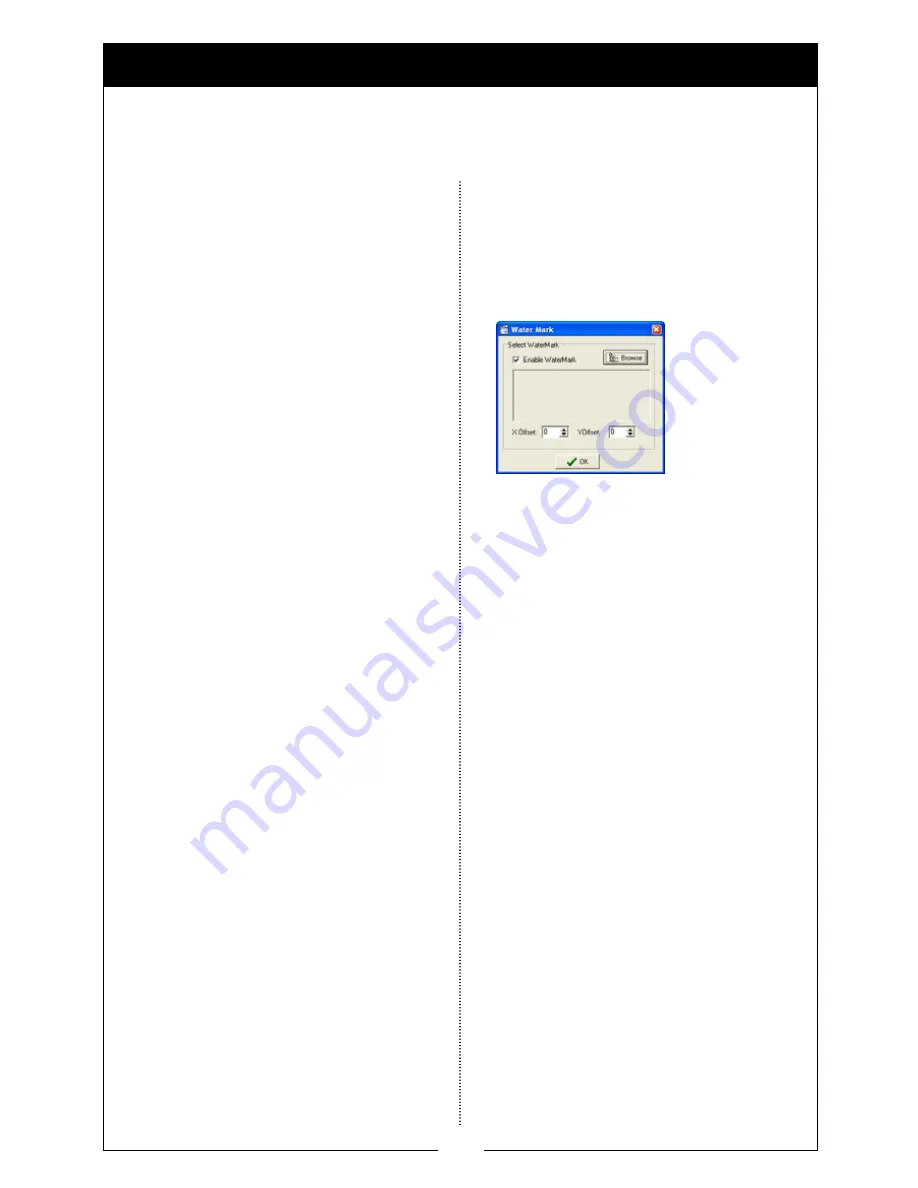
60
| Using DVD Converter |
TRANSCODER
Menu
File
• Open DVD/DVD directory:
Opens files to be converted
• Open Info File: Opens the Info file
• Open VOB File: Open the VOB file
• Close All: Closes the DVD file
• Exit: Exits the DVD Converter program
View
• Show/Hide Log Info: Shows or hides the Log
Info
• Show Mixer: Shows the audio options setting
window
Control
• Stop: Stops the conversion
• Convert All Checked Chapters:
Converts all checked chapters
• Check All Chapters: Checks all chapters
• Uncheck All Chapters:
Unchecks all chapters
• Set Begin Position For Current Title:
Sets the beginning position of new section for
current title
• Set End Position For Current title: Sets the
end position of the current section
• Set Whole Title For Conversion:
Converts all the content of the current title.
• Convert Current Title: Converts selected
sections of the current title
DVD
• Select Audio: Selects the audio file
• Select Sub Picture: Select subtitle type
• Enable Deinterlace (PAL, slower):
Enables Deinterlace (PAL, slower)
• Enable preview: Enables the preview function
Convert DVD to PMP-compatible file format.
Advanced DVD Converter features improved
functions than the DVD Converter.
Option
• Setup Watermark:
User-preferred icons or characters can be
inserted into the converted file (can be done
only with .BMP files).
• Enable Audio: Activates the audio
Help
• Help: Help
• About PMP Transcoder: Displays program
version and information
• Download QuickTime Player: Shows link to
the website where QuickTime Player can be
downloaded.
• Download Real Player: Shows link to the
website where Real Player can be
downloaded
• Download Other Codecs: Shows link to the
website where codecs can be downloaded
Select file to be inserted
with Browser button
Summary of Contents for N4410
Page 2: ...2 ...
Page 10: ...10 ...
Page 11: ...11 BEFORE STARTING ...
Page 18: ...18 ...
Page 19: ...19 USING THE BASIC FUNCTIONS ...
Page 49: ...49 ADDITIONAL FUNCTIONS ...
Page 66: ...66 MEMO ...