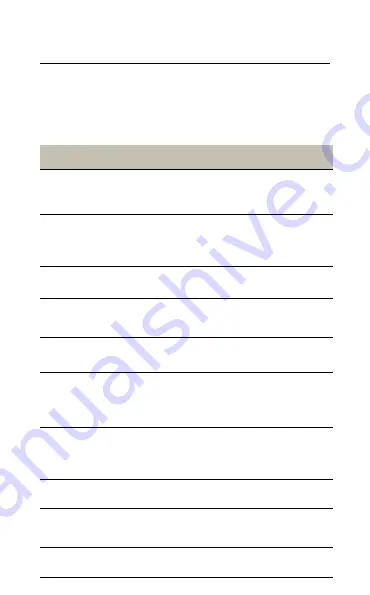
16
ENGLISH
6.4 Voice commands
To use voice commands, press the
Parrott
button and issue a command. Alternatively, say
“What can I say?” for a list of commands.
List of voice commands
What can I say?
Provides a list of available voice
commands
Phone
Command
Activates the voice assistant on the
connected smartphone (Siri or Google
Assistant)
Answer
Accepts an incoming call
Ignore
Rejects an incoming call and forwards
it to voicemail (if available)
Pair mode
Puts the headset into pairing mode
Am I
connected?
Verifies if the headset is connected to
a smartphone, and will also announce
the signal strength (phone dependent)
Check battery
Announces the battery level of the
headset and the paired smartphone (if
applicable)
Redial
Redials the last outgoing call
Callback
Dials the last incoming call (if # is
available)
Cancel
Cancels the current command




































