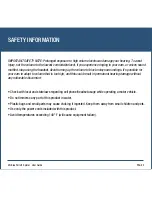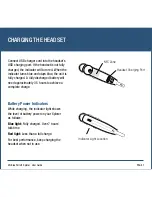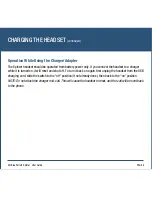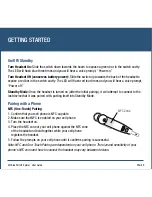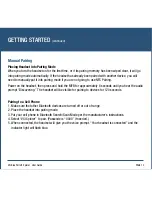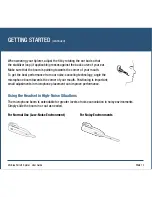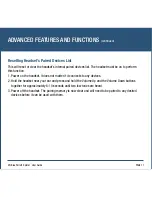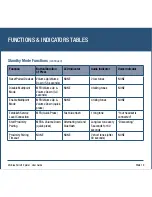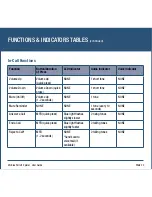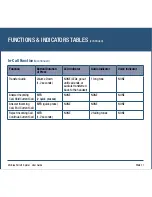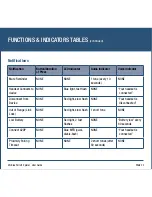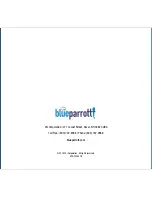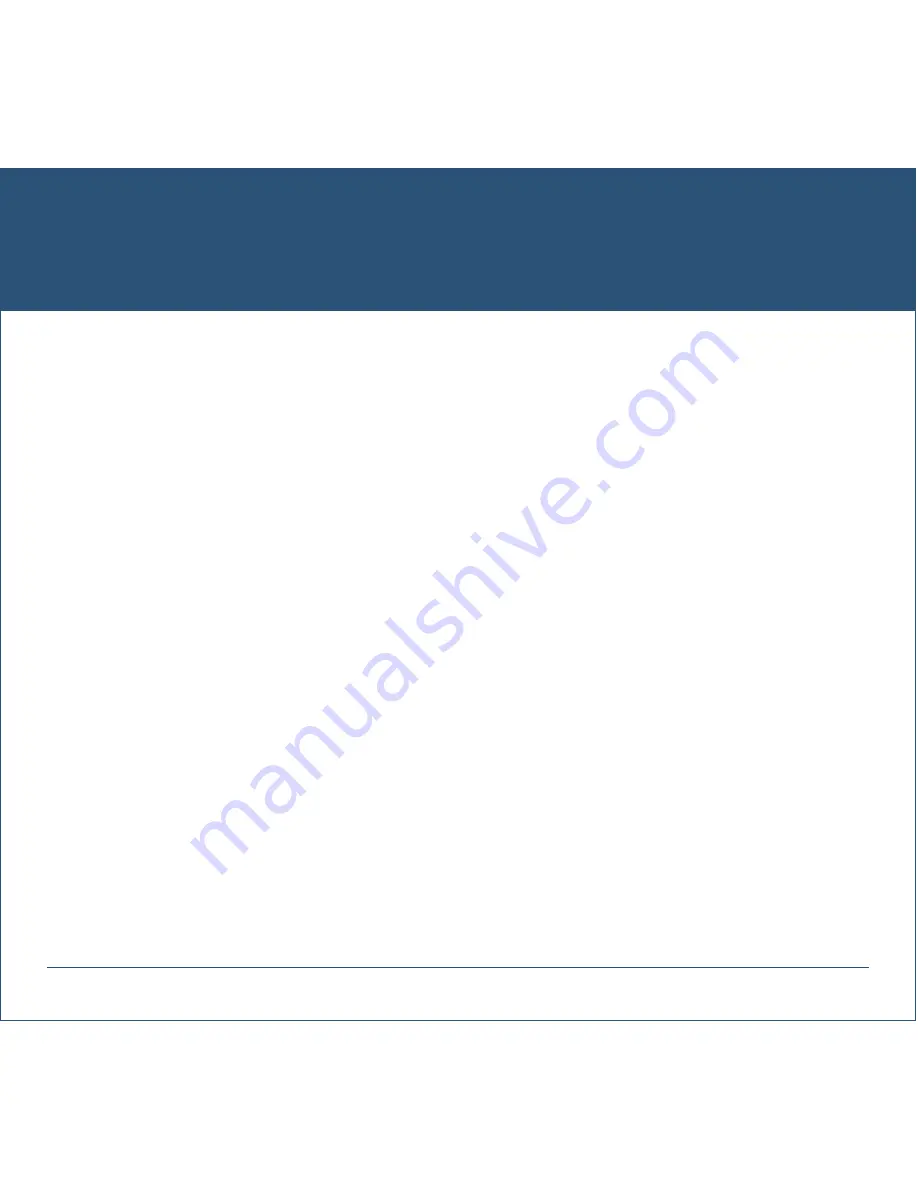
VXi BlueParrott
®
Xplorer
TM
User Guide
PAGE 17
ADVANCED FEATURES AND FUNCTIONS
(continued)
Resetting Headset’s Paired Devices List
This will reset or clear the headset’s internal paired devices list. The headset must be on to perform
this function.
1. Power on the headset. It does not matter if it connects to any devices.
2. Hold the headset near your ear and press and hold the Volume Up and the Volume Down buttons
together for approximately 6-10 seconds until two low tones are heard.
3. Power off the headset. The pairing memory is now clear and will need to be paired to any desired
devices before it can be used with them.