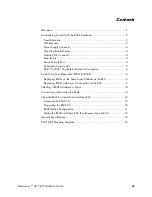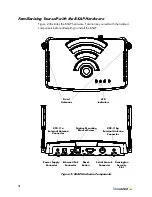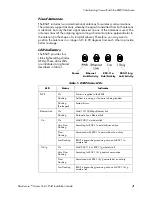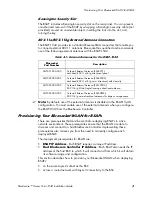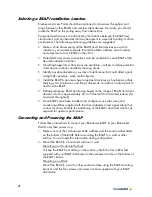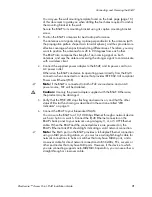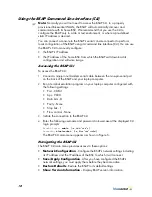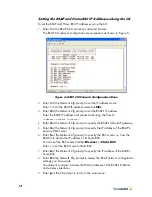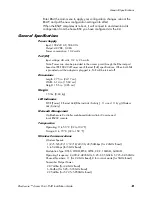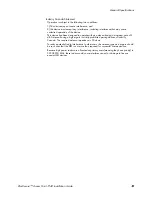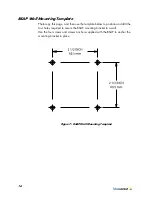10
Using the BSAP Command Line Interface (CLI)
)
Note:
Normally you will not need to access the BSAP CLI. In a properly
provisioned Bluesocket WLAN, the BSAP will automatically discover and
communicate with its home BSC. We recommend that you use the CLI to
configure the BSAP only in a lab or test environment, or where a pre-defined
static IP address is desired.
You can connect a console to the BSAP’s serial console connector to perform
local configuration of the BSAP using its command line interface (CLI).You can use
the BSAP’s CLI to manually configure:
• the BSAP’s IP address
• the IP address of the home BSC from which the BSAP will download its
configuration and software image
Accessing the BSAP CLI
To access the BSAP CLI:
1.
Connect a nine-pin null-modem serial cable between the nine-pin serial port
on the back of the BSAP and your laptop computer.
2.
Run a terminal emulation program on your laptop computer configured with
the following settings:
• Port - COM1
• bps - 9600
• Data bits - 8
• Parity - None
• Stop bits - 1
• Flow control - None
3.
Initiate the connection to the BSAP CLI.
4.
Enter the following username and password in lowercase at the displayed CLI
login prompts:
BlueAP login:
adm1n
(i.e., adm “one” n)
Password:
blue1socket
(i.e., blue “one” socket)
The BSAP CLI main menu appears as shown in Figure 5.
Navigating the BSAP CLI
The BSAP CLI main menu provides access to these options:
•
Network Configuration
- Configure the BSAP’s network settings including
its IP address and the IP address of the BSC to which it will connect.
•
Save/Apply Configuration
- After you have configured the BSAP’s
network settings, you must apply them before they become active.
•
Restore Defaults
- Restore the BSAP to its default settings.
•
Show Version Information -
Display BSAP version information.
Summary of Contents for BlueSecure 1540
Page 4: ...iv Contents...