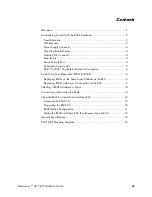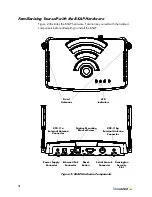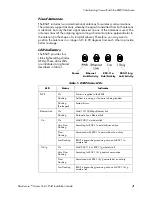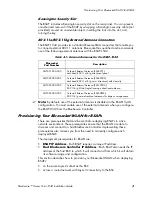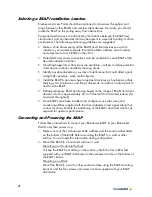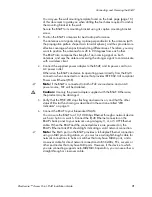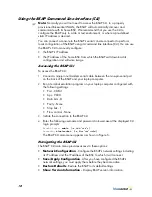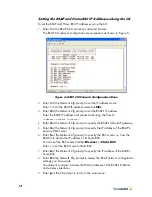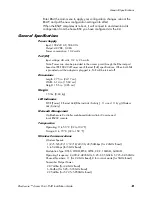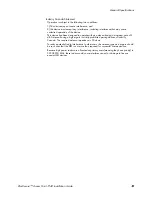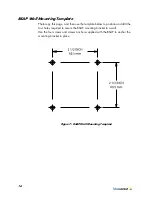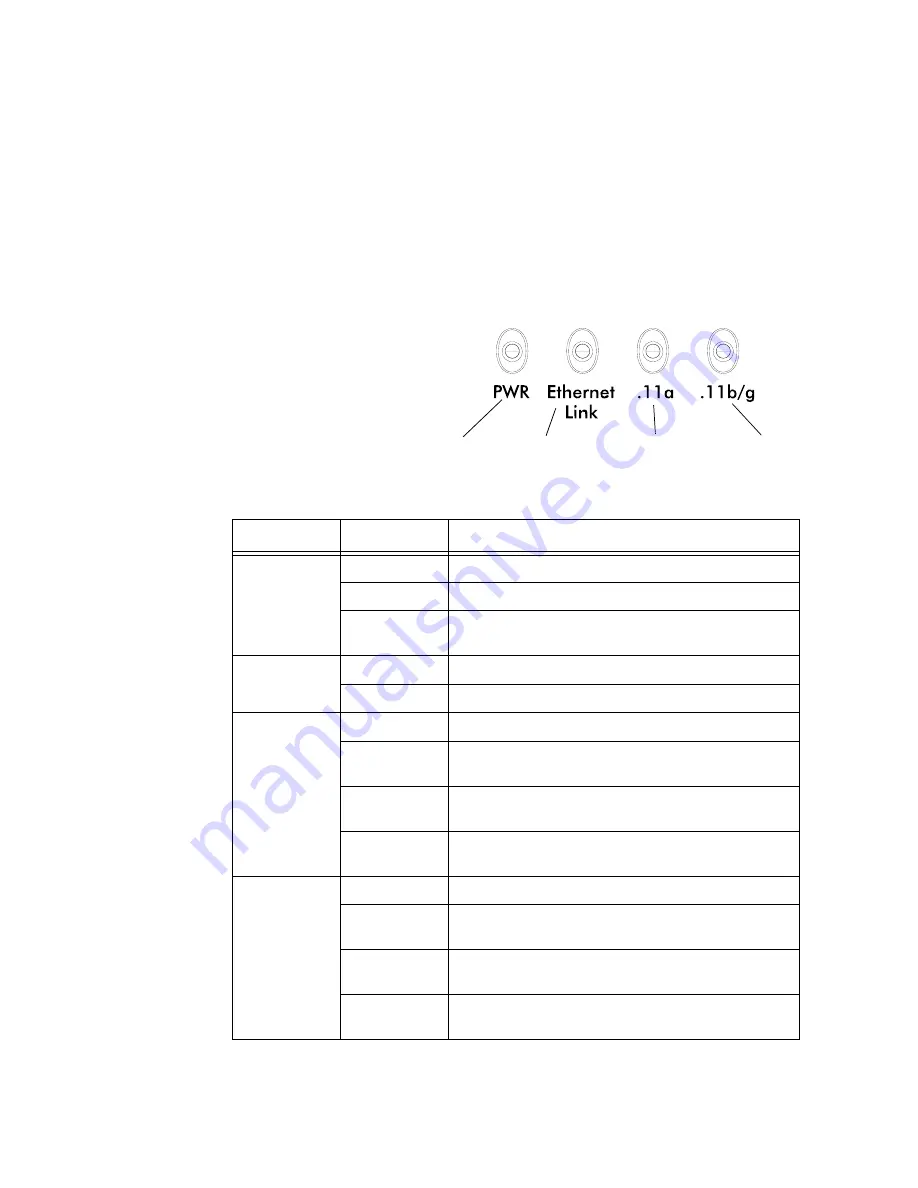
Familiarizing Yourself with the BSAP Hardware
BlueSecure™ Access Point 1540 Installation Guide
3
Fixed Antennas
The BSAP includes two omni-directional antennas for wireless communications.
The antennas support diversity whereby the signal transmitted from both antennas
is identical, but only the best signal received on one of the antennas is used. The
antennas transmit the outgoing signal along a horizontal plane perpendicular to
the antenna (in the shape of a toroidal sphere). Therefore, you may want to
position the antennas in a range of 45 to 90 degrees from each other to provide
better coverage.
LED Indicators
The BSAP provides four
status light-emitting diodes
(LEDs). These status LEDs
are illustrated at right and
described in Table 1.
Table 1: BSAP Status LEDs
LED
Status
Indicates
PWR
On
Power is supplied to the BSAP
Flashing
Self-test is running, or firmware is being loaded
Flashing
(Prolonged)
System Errors
Ethernet Link
On
Valid 10/100 Mbps Ethernet link
Flashing
Data activity on Ethernet link
.11a
On
Valid 802.11a wireless link
Very Slow
Flashing
Searching for 802.11a network association
Slow
Flashing
Associated with 802.11a network but no activity
Fast Flashing
BSAP is transmitting/receiving data on its 802.11a
wireless link
.11b/g
On
Valid 802.11b or 802.11g wireless link
Very Slow
Flashing
Searching for 802.11b/g network association
Slow
Flashing
Associated with 802.11b/g network but no activity
Fast Flashing
BSAP is transmitting/receiving data on its 802.11b/g
wireless link
Power
Ethernet
Link/Activity
802.11a
Link/Activity
802.11b/g
Link/Activity
Summary of Contents for BlueSecure 1540
Page 4: ...iv Contents...