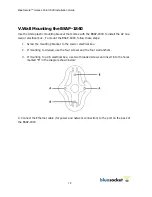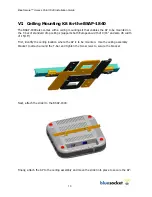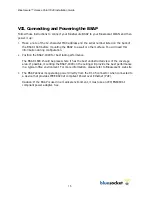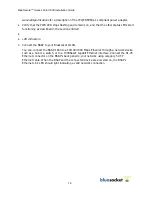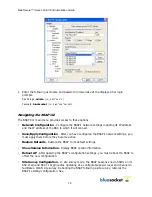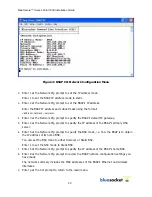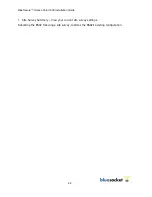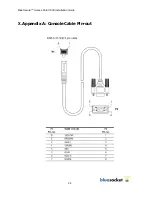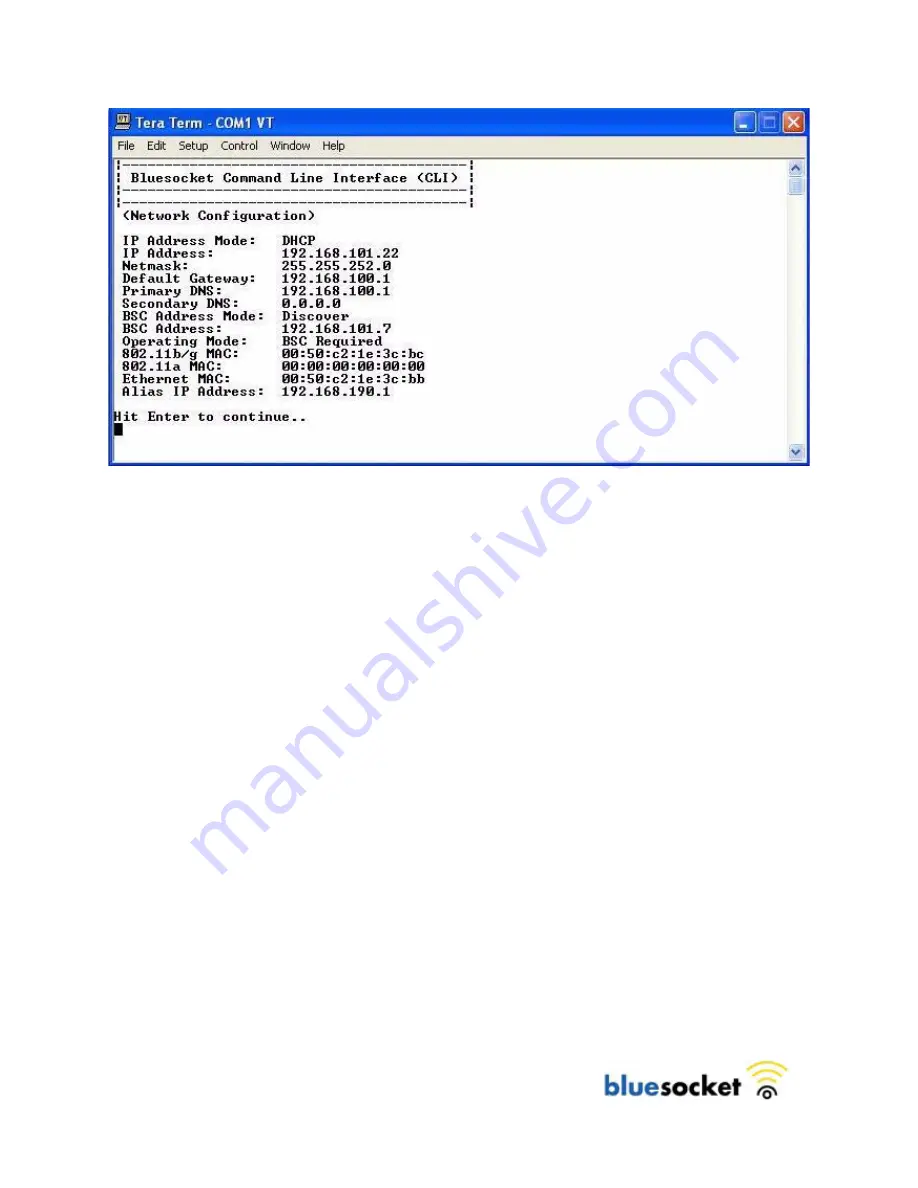
BlueSecure™ Access Point 1840 Installation Guide
20
Figure 4: BSAP CLI Network Configuration Menu
2.
Enter 1 at the Network Cfg prompt to set the IP address mode.
Enter 1 to set the BSAP IP address mode to static.
3.
Enter 2 at the Network Cfg prompt to set the BSAP’s IP address.
Enter the BSAP IP address and subnet mask using the format:
<address> netmask <netmask>
4.
Enter 3 at the Network Cfg prompt to specify the BSAP’s default IP gateway.
5.
Enter 4 at the Network Cfg prompt to specify the IP address of the BSAP’s primary DNS
server.
6.
Enter 5 at the Network Cfg prompt to specify the BSC mode, i.e. how the BSAP is to obtain
the IP address of its home BSC.
You can set the BSC mode to either Discover or Static BSC.
Enter 1 to set the BSC mode to Static BSC.
7.
Enter 6 at the Network Cfg prompt to specify the IP address of the BSAP’s home BSC.
8.
Enter 8 at the Network Cfg prompt to review the BSAP network configuration settings you
have made.
The network summary includes the MAC addresses of the BSAP’s Ethernet and wireless
interfaces.
9.
Enter p at the CLI prompt to return to the main menu.