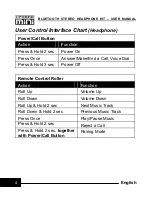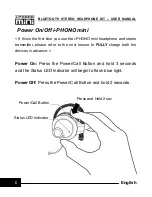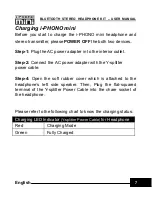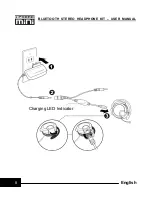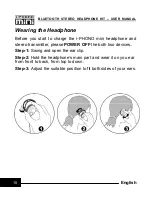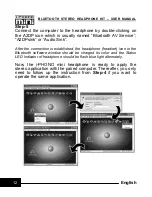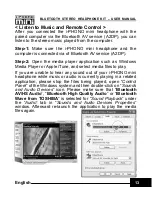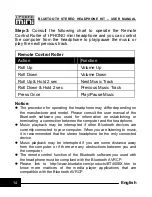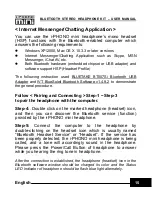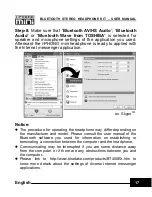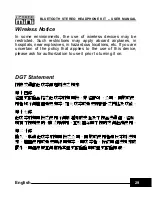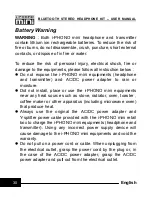23
BLUETOOTH STEREO HEADPHONE KIT – USER MANUAL
English
Using with the Bluetooth-enabled Mobile Phone
Besides the wireless stereo application, the i-PHONO mini
headphone can be used for mobile hands-free communication
with mobile phones which support either the Headset or
Hands-free profile of Bluetooth wireless technology.
You can answer or make a phone call via the i-PHONO mini
headphone with the Bluetooth-enabled mobile phone while you
are listening to music. Once you end the call, the stereo
streaming will come back automatically to the headphone.
<Pairing>
Step-1:
Follow “Pairing” procedure to make the i-PHONO mini
headphone enter to the pairing mode. If the headphone is
already on, please disconnect all Bluetooth services between
the headphone and other devices in advance.
.
Step-2:
Follow the operating instruction for your Bluetooth
mobile phone to start the pairing process. Typically, this is done
by going to a ”Connect” or “Setup” menu and then selecting the
options to search the headphone that is still in the pairing mode.
Step-3:
The mobile phone’s display should indicate to you that it
found the headphone named “
iPHONO mini
” and ask if you
want to pair it. Please press the corresponding button such as
“Ok”, “Yes” or “Accept” to confirm this.
Step-4:
The mobile phone’s display should then prompt you for
a passkey or PIN. Enter
0000
(a sequence of four zeros) and the
display should prompt the pairing result. If the pairing is
unsuccessful, please power off the headphone, re-launch it,
return to Step-1, and try again.