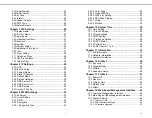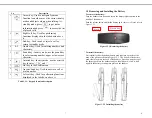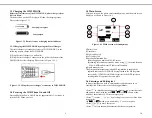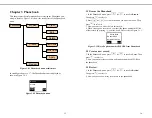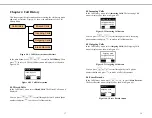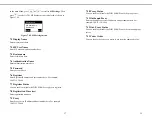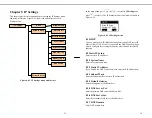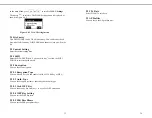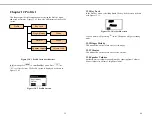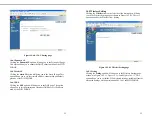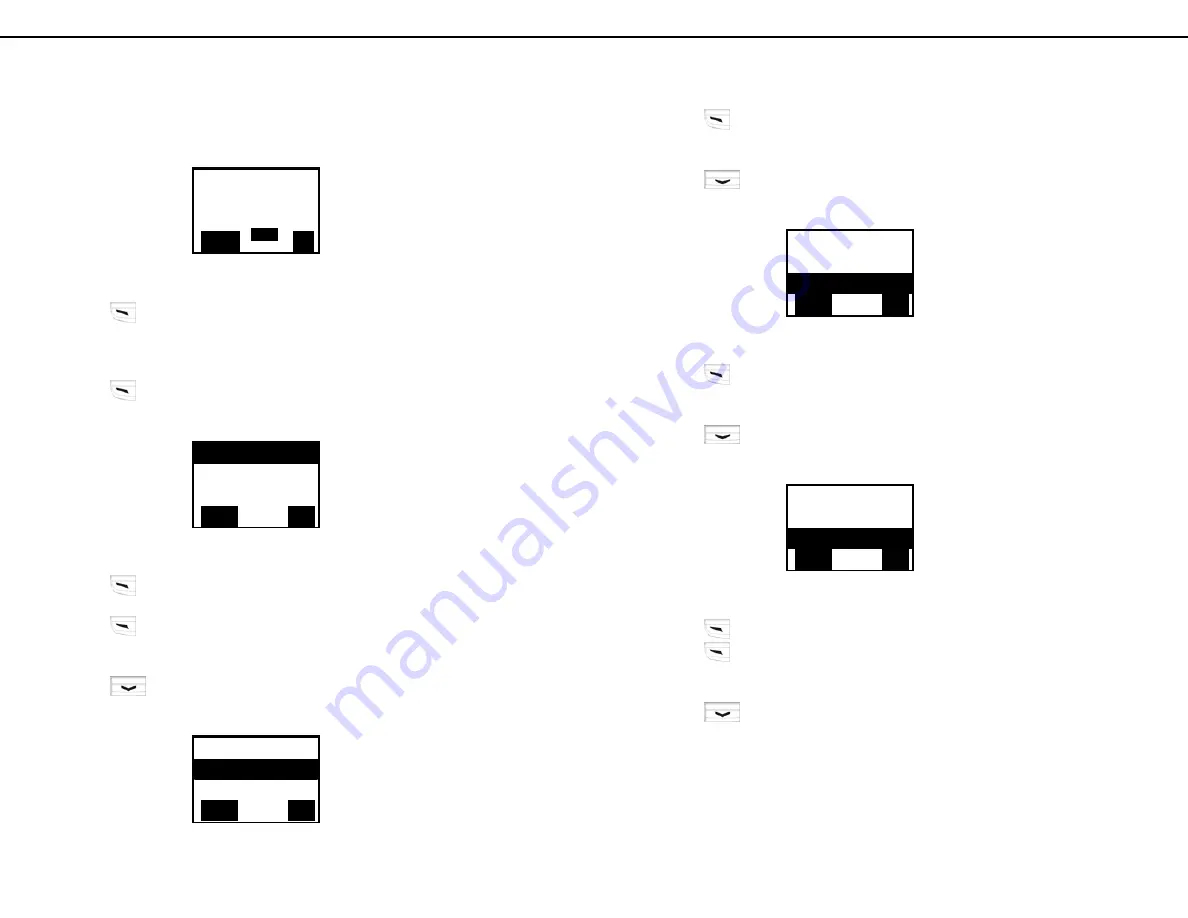
21
5.2 Send Message
In the Message menu, select
Send Message
. The Send Message menu is
displayed, as shown in Figure 5.2.1.
Figure 5.2.1 Send Message menu
Press
to select
Send
,
Previous Line
,
Next Line
,
Use Template
,
Insert Time
,
Insert Date
or
Clear Input Text
.
5.2.1 Send
Press
to select
Send
. The Send menu is displayed, as shown in
Figure 5.2.1.1.
Figure 5.2.1.1 Send menu
Press
to select
Send.
You can input the phone number or select the
phone number from Phonebook menu. After select the phone number,
press
to send the text.
5.2.2 Previous Line
Press
to select
Previous Line
. The Previous Line menu is
displayed, as shown in Figure 5.2.2.1.
How are you▎
Option
Del
Send
Previous Line
Next Line
Select
Back
Send
Previous Line
Next Line
Select
Back
ABC
22
Figure 5.2.2.1 Previous Line menu
Press
to select
Previous Line.
You can see the previous text on the
display.
5.2.3 Next Line
Press
to select
Next Line.
The Next Line menu is displayed, as
shown in Figure 5.2.3.1.
Figure 5.2.3.1 Next Line menu
Press
to select
Next Line.
You can see the next text on the display.
5.2.4 Use Template
Press
to select
Use Template.
The use template menu is displayed,
as shown in Figure 5.2.4.1.
Figure 5.2.4.1 Use Template menu
Press
to select
Use Template.
There are 16 text for your selection.
Press
to select which text you want to use.
5.2.5 Insert Time
Press
to select
Insert Time.
The insert time menu is displayed, as
shown in Figure 5.2.5.1.
Send
Previous Line
Next Line
Select
Back
Previous Line
Next Line
Use Template
Select
Back