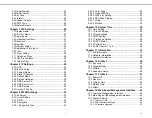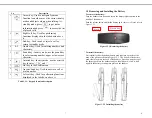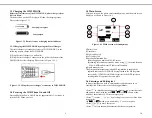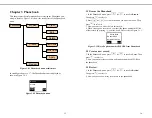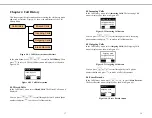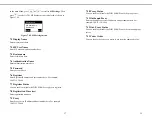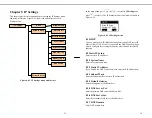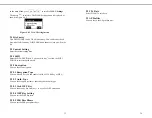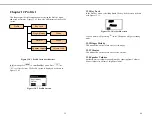9
1.3 Charging the WIFI PHONE
Before the first time use of the WIFI PHONE, please charge it for at
least six hours.
The battery icon on the LCD display will show the charging status.
Please refer to figure 1.3.1.
Charging in progress
Fully charged
Figure 1.3.1 Battery icon as a charging status indicator
1.3.1 Charging the WIFI PHONE by using the Travel Charger
The travel charger is a standard accessory of WIFI PHONE. Use the
following steps to charge the WIFI PHONE.
(1) Plug the travel charger to a wall outlet.
(2) Plug the travel charger’s connector to the jack at the bottom of the
WIFI PHONE to start charging. Please refer to Figure 1.3.1.1.
Figure 1.3.1.1 Plug the travel charger’s connector to WIFI PHONE
1.4 Powering the WiFi Phone On and Off
Press and hold the Power On/Off key for approximately 2.5 seconds to
turn the WiFi Phone on or off.
10
1.5 Main Screen
After powering on, the phone enters standby mode, with the main screen
displayed, as shown in Figure 1.4.1
Figure 1.4.1 Main Screen at Standby mode
1
Battery icon
2
User name
3
Right soft key tab
4
Left soft key tab
5
Entering
/
Information line:
i)
Entering phone number/SIP URL here or
ii)
showing information at standby mode, using
to switch between
WLAN SSID and current IP address information
6
Signal strength icon
7
Registration status indicator: when SIP registration is enabled, the
capital R indicates WIFI PHONE has registered to the SIP Registrar
successfully. If WIFI PHONE fails to register to the SIP Registrar, a
rotating line will appear at the same place.
1.6 Entering and Editing text
In many situations you need to enter numbers and characters in an
entering field. Please refer to the following guidelines:
•
Press
to switch between upper case character, lower case character
and numeric mode, with the icon , or shown at the
middle of the bottom of LCD screen respectively.
•
Press
to enter ‘.’, ‘@’ or ‘:’ by pressing it once, twice or three times
respectively.
•
In or mode, press numeric key ‘1’ to enter a space.
•
Press
or
to move the cursor.
•
Press
to clear the number/character that the cursor points to.
08:30 R
user
WLAN Ready
Menu
PhBook
6
4
5
1
2
3
abc
ABC
123
ABC
abc
7