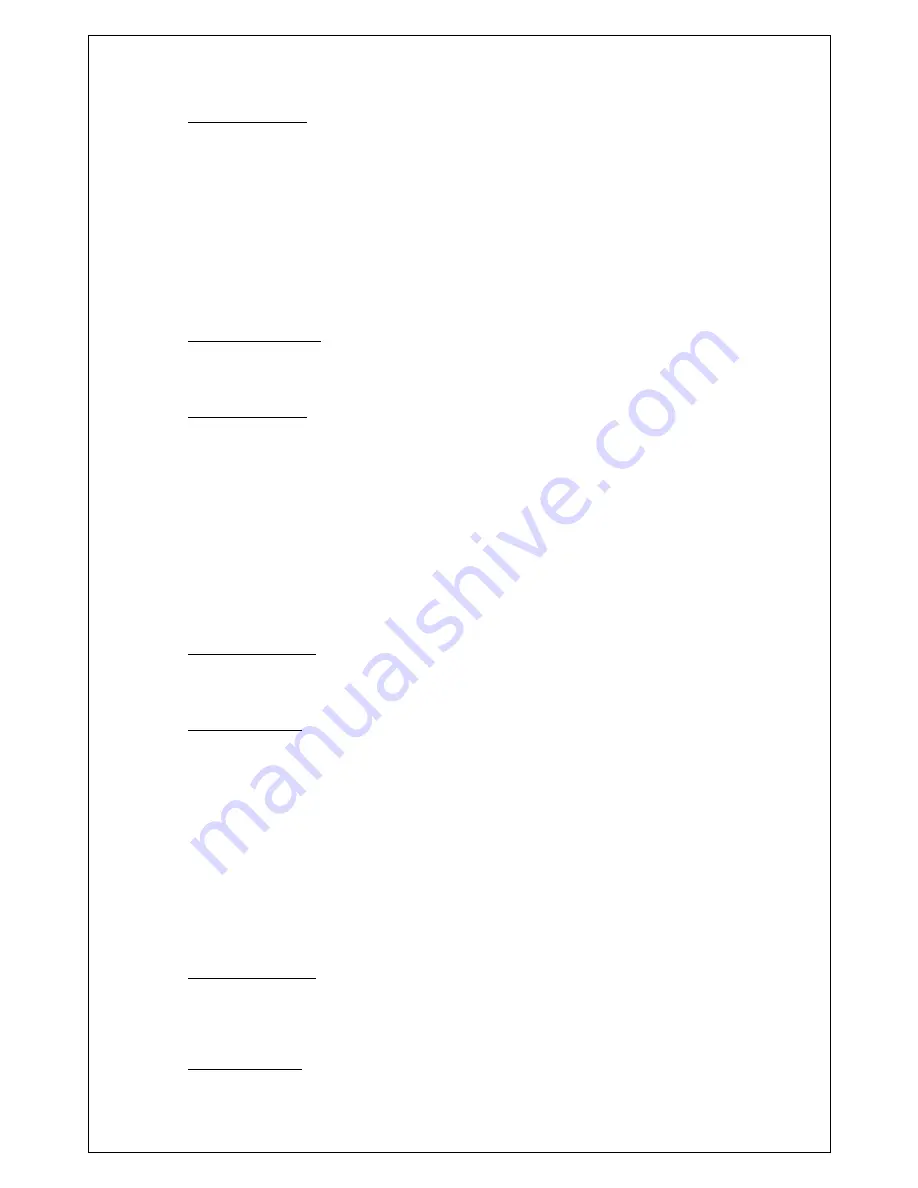
Troubleshooting:
1.
Open a command prompt window
by clicking Start > Run then entering
“cmd” in the Run window.
2. At the command prompt, type
ping google.com
and press Enter.
If you get a “Reply from xxx.xxx.xxx.xxx: bytes=32 time=xxxms TTL=xxx” response,
then your web browser is configured to use a web proxy which is preventing you from
browsing the Internet through the modem. Consult your network administrator for
help on fixing this issue.
Possible cause #4:
The cellular account does not allow web access.
Troubleshooting:
Certain cellular accounts, particularly those where security is a high concern, do not
allow web access. If you are attempting to test the connection by browsing the
Internet, you may not be able to do so because of this account restriction.
2. (ETHERNET/USB) You cannot communicate with a computer/device
behind the modem
This section is meant for USB/Ethernet connectivity. If the device is a serial-only
device, skip to the next issue.
Possible cause #1:
Your cellular carrier is operating a firewall which is blocking your attempts to connect.
Troubleshooting:
Certain carriers have a firewall turned on by default that blocks all incoming
connections.
1.
Open a command prompt window
by clicking Start > Run then typing
“command” in the Run window
2. Type
telnet xxx.xxx.xxx.xxx 6070
where x is the modem’s WAN IP as
assigned by the carrier
If you do not connect and see a “Welcome to BlueTree Wireless” message, then your
carrier is likely blocking incoming connections. Contact your cellular service provider
and ask them to open the TCP and UDP ports you will be using to access the device.
Possible cause #2:
Your computer (from which you are initiating the connection) or network has a firewall
blocking outgoing connections.
Troubleshooting:



































