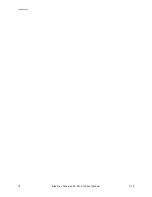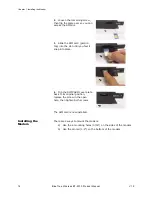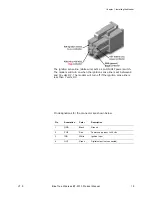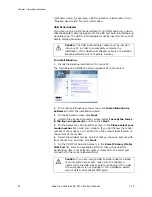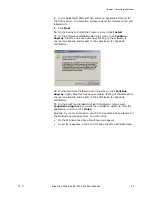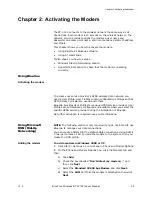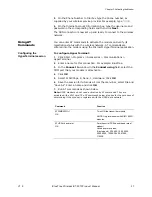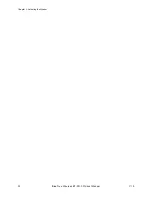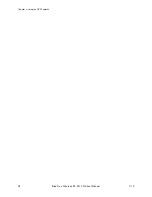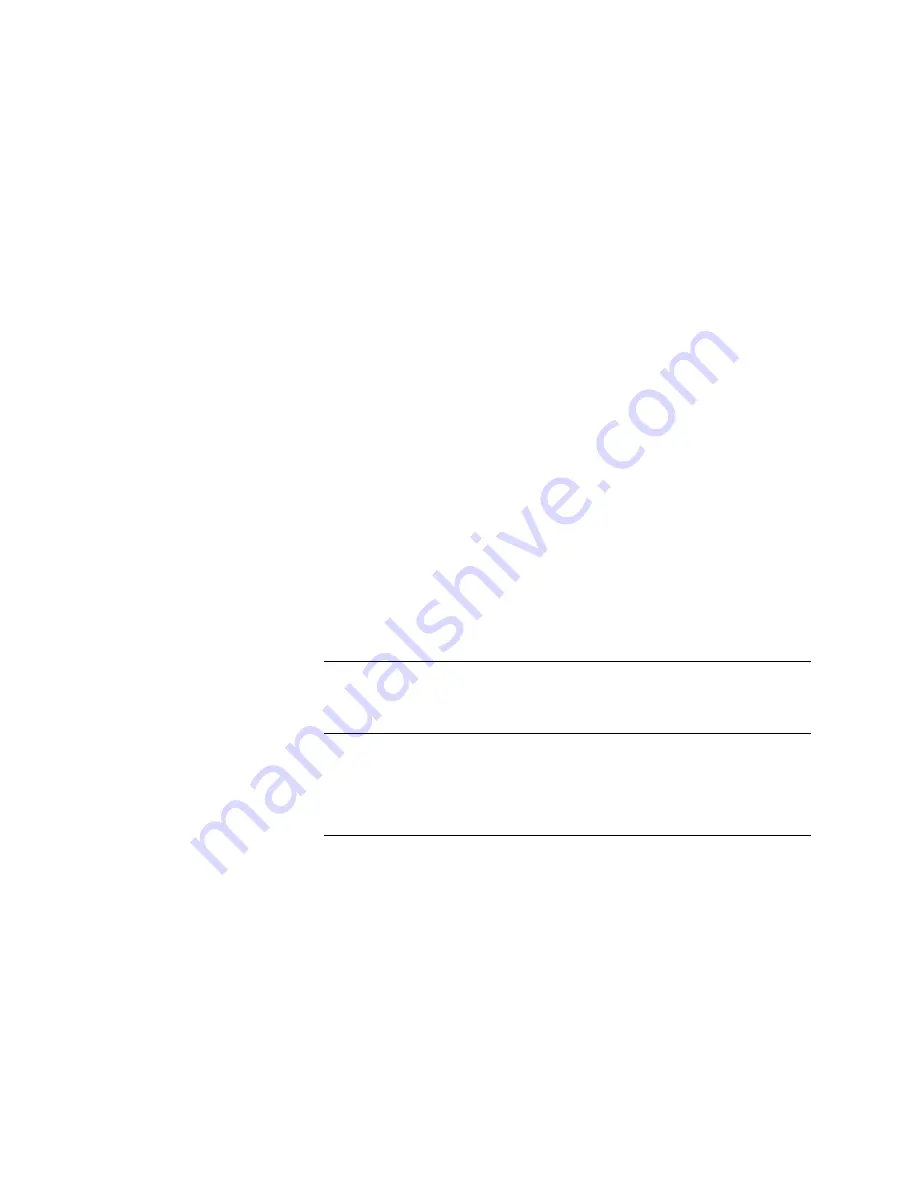
Chapter 2: Activating the Modem
V1.5
BlueTree Wireless BT-2010Product Manual
27
8.
On the Phone Number to Dial box type the phone number, as
supplied by your wireless service provider For example, type
*99#.
9.
On the Internet Account Information box, type the username and
password in the corresponding fields and then click
Next
.
The DUN connection is now set up and ready to connect to the wireless
network.
Using AT
Commands
You can enter AT commands to activate the modem and verify its
registration status with the wireless network. AT commands are
entered into the modem using the Microsoft HyperTerminal application.
Configuring the
HyperTerminal session
To configure HyperTerminal:
1.
Click Start > Programs > Accessories > Communications >
HyperTerminal.
2.
Enter a name for this connection. For example: BlueTree.
3.
In the
Connect
to
window in the
Connect using
field, select the
COM port that your modem is attached to.
4.
Click
OK
.
5.
Select 115200bps, 8, None, 1, Hardware. Click
OK
.
6.
Save the session for future use. From the menu bar, select File and
“Save As”. Enter a name and click
OK.
7.
Run AT commands as shown below.
Note:
GPRS modems do not need activation by AT commands. They are
activated with a SIM card. The AT commands below are used for the purposes of
determining if the modem is registered with the GPRS data network.
Command
Function
ATRIMRADIO=1
OK
Turns ON the transmitter module
NOTE: Only for modems with RIM 1902G
modules.
AT+IPR=<baud rate>
OK
Sets the serial DCE speed (baud rate of
modem).
Valid baud rate values:
0 (auto-baud), 300, 600, 1200, 2400,
4800, 9600, 19200, 38400, 57600,
115200
Summary of Contents for BT-2000
Page 1: ...BT 2010 GPRS Standard GPS Modem Product Manual ...
Page 2: ......
Page 4: ...4 BlueTree Wireless BT 2010 Product Manual V1 5 ...
Page 8: ...8 BlueTree Wireless BT 2010 Product Manual V1 5 ...
Page 14: ...Introduction 14 BlueTree Wireless BT 2010 Product Manual V1 5 ...
Page 30: ...Chapter 2 Activating the Modem 30 BlueTree Wireless BT 2010 Product Manual V1 5 ...
Page 38: ...Chapter 4 Using the GPS Features 38 BlueTree Wireless BT 2010 Product Manual V1 5 ...
Page 42: ...Chapter 5 Troubleshooting 42 BlueTree Wireless BT 2010 Product Manual V1 5 ...
Page 68: ...Appendix B Reference Information 68 BlueTree Wireless BT 2010 Product Manual V1 5 ...
Page 74: ...Appendix C Modem Specifications 74 BlueTree Wireless BT 2010 Product Manual V1 5 ...