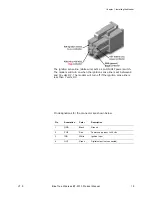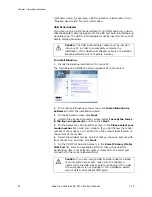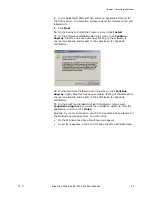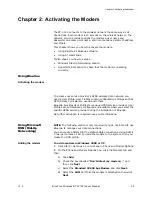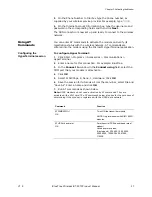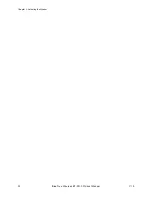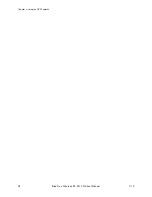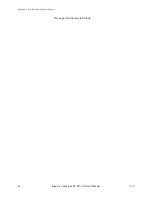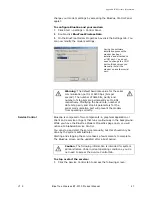Chapter 3: Connecting to the Wireless Network
32
BlueTree Wireless BT-2010 Product Manual
V1.5
For more information on the BlueVue interface, refer to the
BlueVue
User Guide
.
Using Microsoft
DUN (Dial Up
Networking)
A DUN connection is started from the Network Connections directory on
your system. You can open the directory and start your DUN session
one of two ways: from the Start menu, or from the My Network Places
icon on your desktop.
From the Start menu
To connect to the wireless network:
1.
Click Start > Settings > Control Panel > Network Connections
2.
In the Network Connections directory, under Dial-Up, double-click
the icon of the GPRS connection (or the name you chose earlier).
You are now connected to the wireless network. You will see the
connection icon on the Windows task bar.
From the My Network
Places icon
To connect to the wireless network:
1.
On your desktop, right-click the My Network Places icon and click
Properties
.
2.
In the Network Connections directory, under Dial-Up, double-click
the icon of the GPRS connection.
You are now connected to the wireless network.
Summary of Contents for BT-2000
Page 1: ...BT 2010 GPRS Standard GPS Modem Product Manual ...
Page 2: ......
Page 4: ...4 BlueTree Wireless BT 2010 Product Manual V1 5 ...
Page 8: ...8 BlueTree Wireless BT 2010 Product Manual V1 5 ...
Page 14: ...Introduction 14 BlueTree Wireless BT 2010 Product Manual V1 5 ...
Page 30: ...Chapter 2 Activating the Modem 30 BlueTree Wireless BT 2010 Product Manual V1 5 ...
Page 38: ...Chapter 4 Using the GPS Features 38 BlueTree Wireless BT 2010 Product Manual V1 5 ...
Page 42: ...Chapter 5 Troubleshooting 42 BlueTree Wireless BT 2010 Product Manual V1 5 ...
Page 68: ...Appendix B Reference Information 68 BlueTree Wireless BT 2010 Product Manual V1 5 ...
Page 74: ...Appendix C Modem Specifications 74 BlueTree Wireless BT 2010 Product Manual V1 5 ...