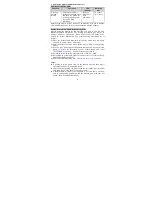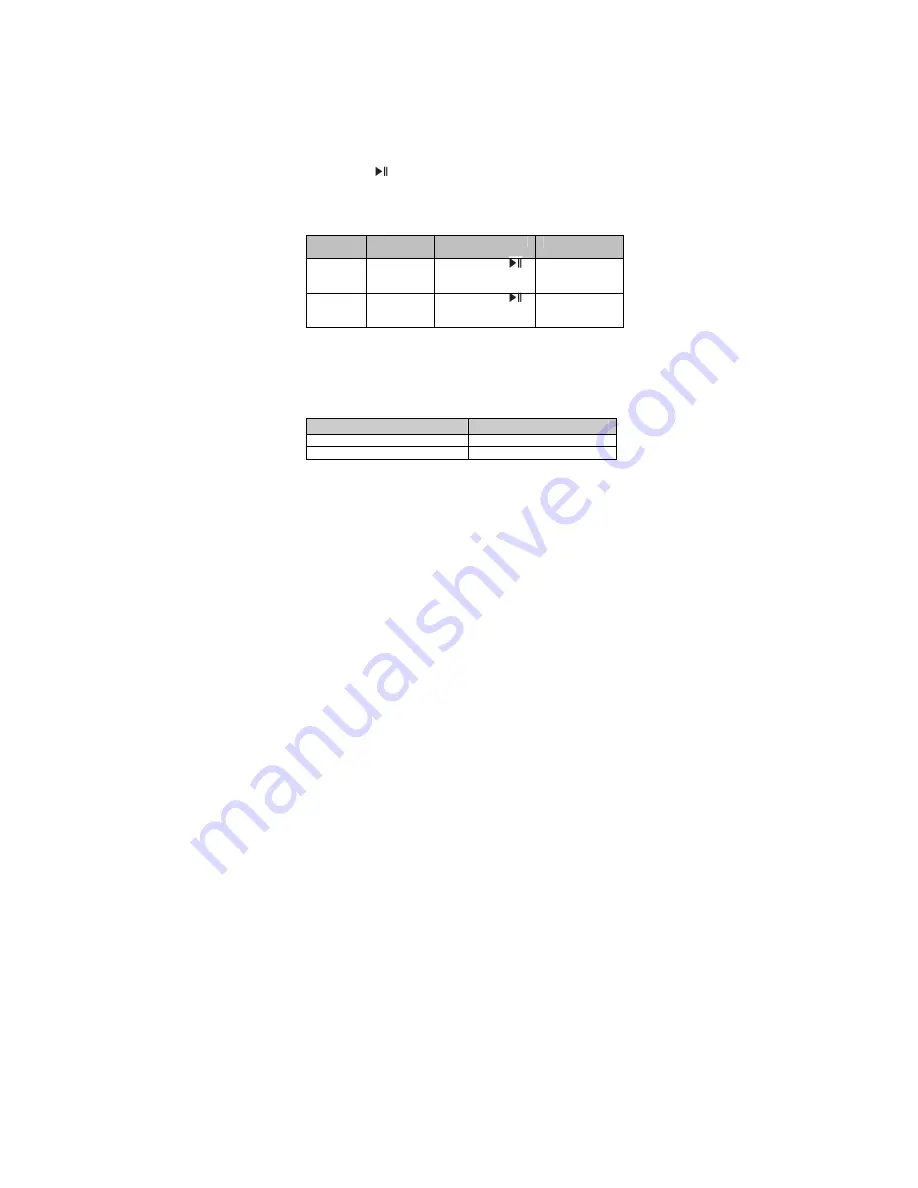
Notes:
When playing music on some cell phones, the music will be transmitted
to the cell phone’s speaker instead of the headset. You have to select
“transmit the sound via Bluetooth” in the settings menu and then choose
“BLUETREK MusiCALL
” as speaker device. The music will be
transmitted to the headset. Please refer to your cell phone’s user’s manual
for further information.
When the volume is adjusted to max. or min., you will hear a “DI” tone.
If you want to remote control previous/next track, pause/play, fast
forward/rewind/pause, it needs your Bluetooth cell phone or Bluetooth
transmitter paired with the headset to support AVRCP profile, please
refer to the user’s manual of your cell phone or Bluetooth transmitter for
further information.
Duble click
button when playing music, the music will pause and
return to the starting position of current song.
7.
Locking the buttons
In order to avoid the inconvenience occurred by misoperation, the headset
has the function of locking the buttons.
Function
Status of
heaset
Operation
Prompt
Locking
the
buttons
Turned on
Press and hold
and
-
buttons for
3 seconds
Red LED
flashes once and
there are tones
Unlocking
the
buttons
Turned on
(buttons are
locked)
Press and hold
and
-
buttons for
3 seconds
Red LED
flashes once and
there are tones
Note: When the buttons are locked, the functions of pause/play,
previous/next track,
fast forward/rewind/stop
, redial last number and voice
dial are not functioned. But you can still answer a call, reject a call and end a
call.
8.
LED indicator
1) When the headset is charging
LED indicator
Status of headset
Red LED is on
Charging in progress
Red LED is off
Finish charging
9
Summary of Contents for MUSICALL
Page 1: ...BLUETREK MusiCALL Bluetooth stereo headset User s manual ...
Page 15: ...12 ...