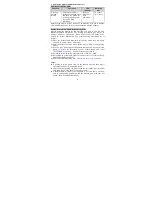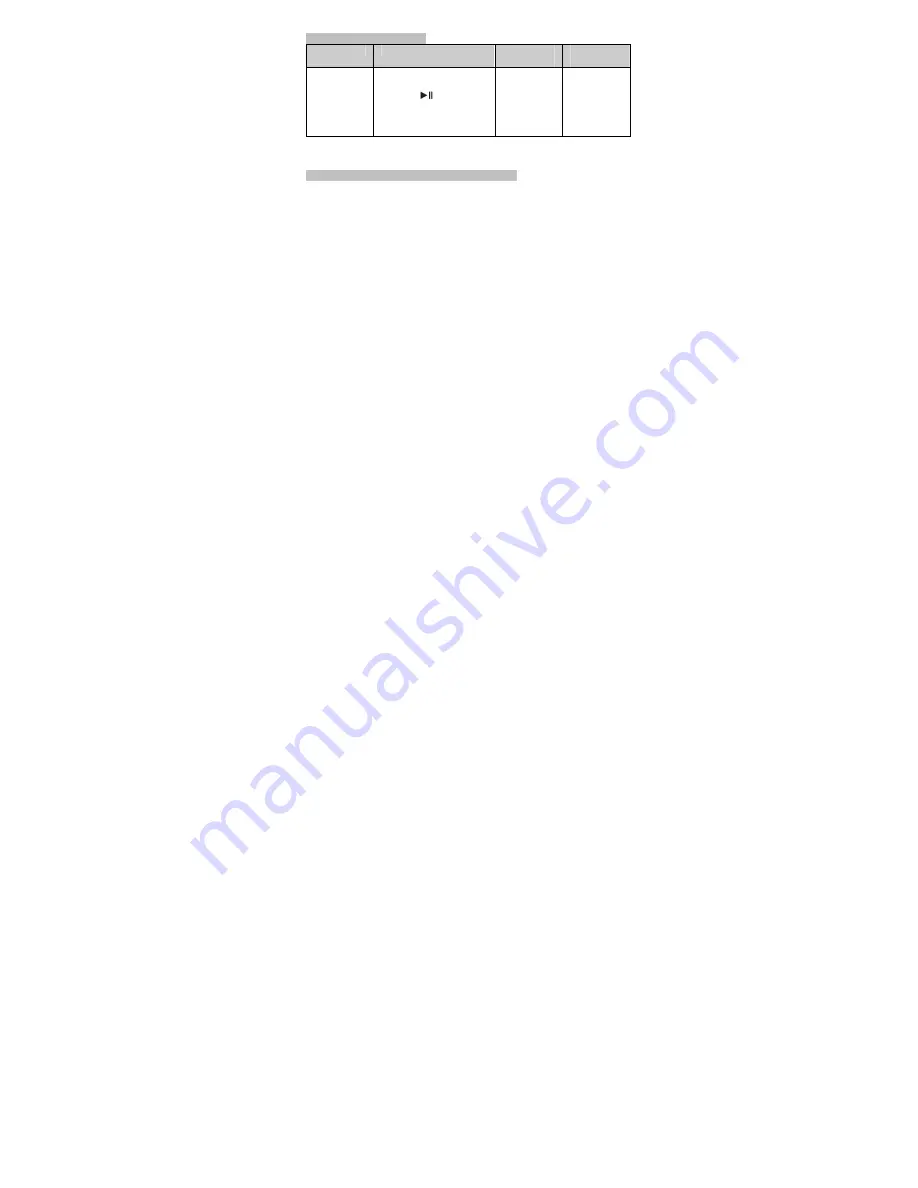
2.
Pairing the headset with Bluetooth devices
How to enter pairing mode
Function
Operation
LED
indicator
Indication
tone
Entering
pairing
mode
Ensure the headset is
turned off, and then press
and hold
button for
8 seconds until red and
blue LEDs flash
alternately
Red and
blue LEDs
flash
alternately
Two short
“DU” tones
Note: Pairing mode will last 5 minutes. The headset will switch to standby
mode automatically if no devices can be connected within 5 minutes.
Pairing the headset with a Bluetooth cell phone
Prior to using the headset for the first time, you have to pair it with a
Bluetooth-enabled cell phone. The pairing procedures are subject to
different models of cell phones. Please refer to your cell phone user’s
manual for further information. The general pairing procedures are as
follows:
1)
Place the headset and Bluetooth cell phone where they are easily
viewable by no more than 1 meter apart;
2)
Enter the headset’s pairing mode (please refer to “How to enter pairing
mode);
3)
Activate your mobile phone’s Bluetooth function and set your mobile
phone to search for Bluetooth devices within range, and select
“BLUETREK MusiCALL
” from the list of devices shown;
4)
According to the indication, enter password or PIN No: “0000”;
5)
If prompted by your mobile phone to connect, select “Yes” (this will vary
among mobile phone models);
6)
After successful connecting,
blue LED flashes once every 5 seconds
.
Notes:
If pairing is failed, please turn off the headset first and then re-pair
according to steps 1
~
6 mentioned above.
After successful pairing, the headset and the cell phone will remember
each other, they will no need to re-pair next time.
If the Bluetooth version of your cell phone is V2.1 and above, it will no
need to enter pairing password when the headset pairs with your cell
phone, they will match automatically.
4
Summary of Contents for MUSICALL
Page 1: ...BLUETREK MusiCALL Bluetooth stereo headset User s manual ...
Page 15: ...12 ...