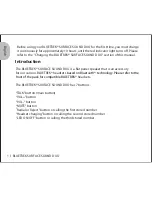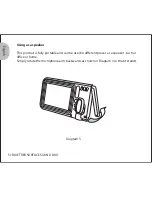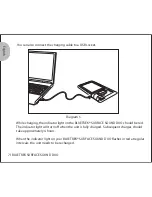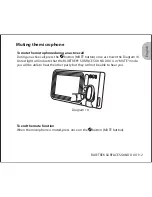Reviews:
No comments
Related manuals for Surface Sound Duo

HW-Q930C
Brand: Samsung Pages: 33

TRUE X SPEAKER 1A
Brand: Yamaha Pages: 27

LCC44
Brand: 1 Sound Pages: 92

VRX 130.1
Brand: Blaupunkt Pages: 11

NC52W33DF8
Brand: SELTECH Pages: 14

SSG
Brand: Ole Hickory Pits Pages: 44

Effect Aqua
Brand: Qtx Pages: 4

Party Station MDJ 95
Brand: Fenton Pages: 16

EQ6C4
Brand: EarthQuake Pages: 1

A-610
Brand: RBH Sound Pages: 16

TRANSPARENT ONE ENCORE PLUS
Brand: Vanatoo Pages: 2

SPK-700-SL
Brand: Southern Pride Pages: 2

HNX65
Brand: B2 Audio Pages: 2

GXR-12
Brand: Lynx Pages: 14

JAMCUBE
Brand: VocoPro Pages: 36

Stelle Audio
Brand: AUDIO PILLAR Pages: 14

CSP-6
Brand: Omnitronic Pages: 10

KHT 5005
Brand: KEF Pages: 8