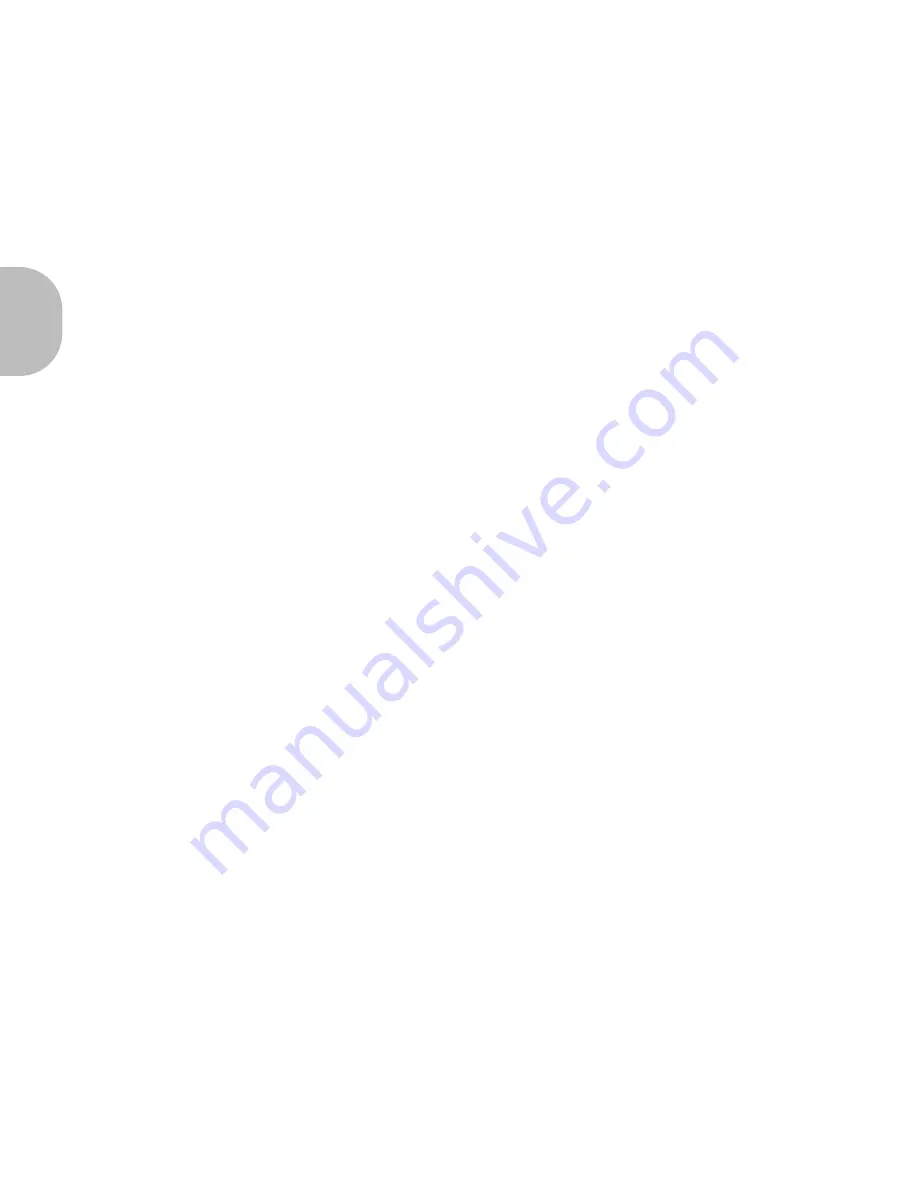
En
gli
sh
6 I BLUETREK X3 PRO
Adjusting the volume
To increase the volume during an active call, press the “VOL+” button on the headset.
To decrease the volume during an active call, press the “VOL-“ button on the headset.
Muting the microphone
To mute the microphone during an active call
During an active call, press and hold the VOL+ or VOL - button for approximately 3 seconds.
A periodic tone can be heard in the speaker when the microphone is muted.
To end the mute function
When the microphone is muted, press and hold the VOL+ or VOL - button for approximately 3
seconds. The periodic tone will end.
Transferring a call from BLUETREK X3 PRO to the mobile phone
With a phone in Headset Profile
During an active call, to transfer it to the phone, simply turn off your headset.
With a phone in Hands-Free Profile
During an active call, to transfer it to the phone, double click the TALK button.
Summary of Contents for X3 PRO
Page 1: ...User manual ...
Page 2: ......





























