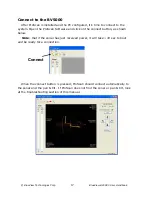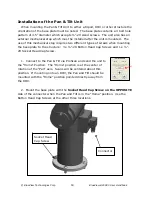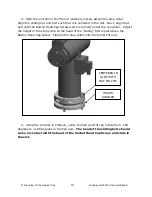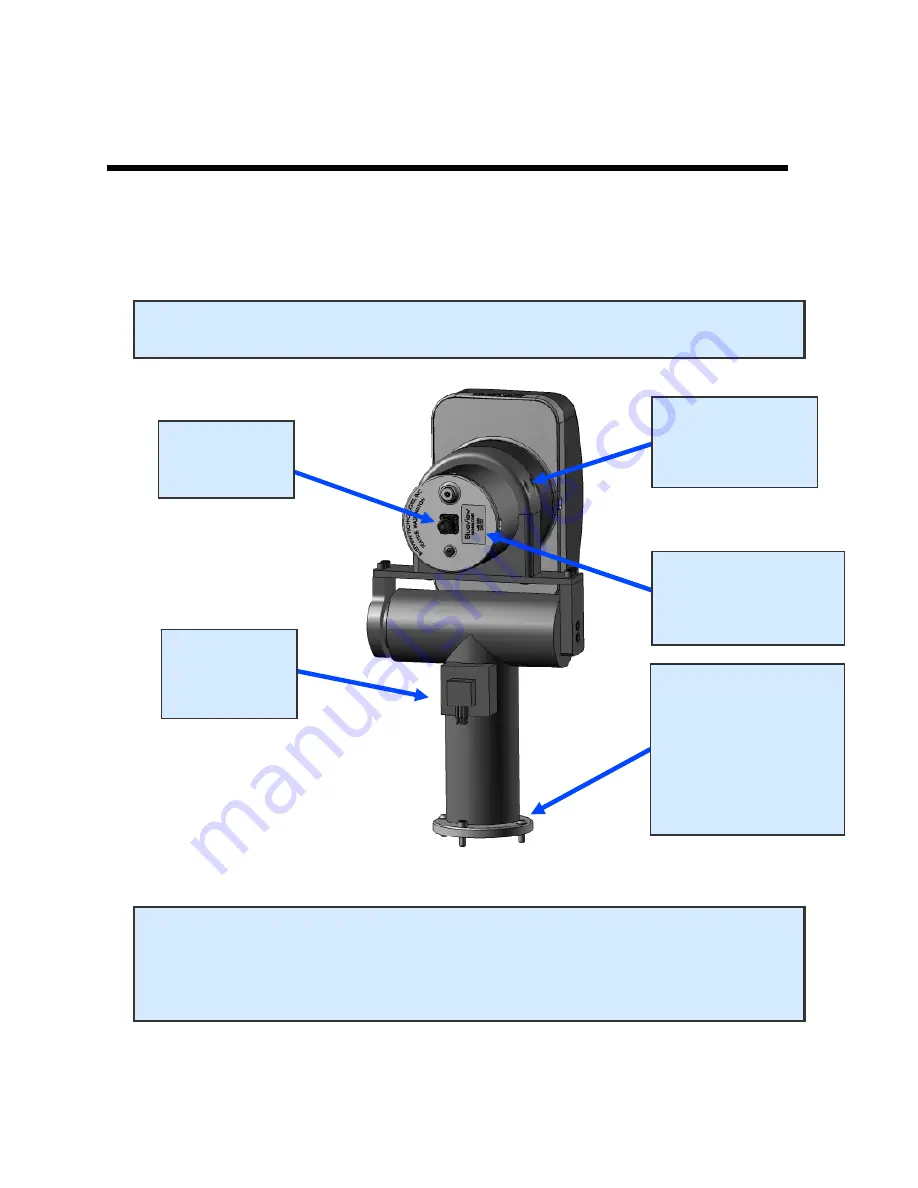
© BlueView Technologies Corp
BlueView BV5000 User Handbook
11
Chapter 3 System Assembly and Testing
Assembling the Hardware
1.
Attach the sonar into the sonar clamp by loosening the four cap screws,
sliding in the sonar and retightening the four cap screws.
NOTE: The sonar is inserted into the clamp such that its connector is on the same
side as the Pan & Tilt connector.
NOTE:
Use the stickers, side indicators, and connector placement on the
rear end cap of the sonar to determine the up-down orientation of the sonar.
If the sonar is inverted be sure to select the “inverted” option in ProScan’s
settings.
NOTE
ORIENTATION OF
SONAR
2. SONAR
CONNECTOR
3. PAN &
TILT
CONNECTOR
REFER TO THE
PAN & TILT
INSTALLATION
SECTION FOR
MOUNTING
INSTRUCTIONS
1. 4X CAP
SCREWS FOR
CLAMP