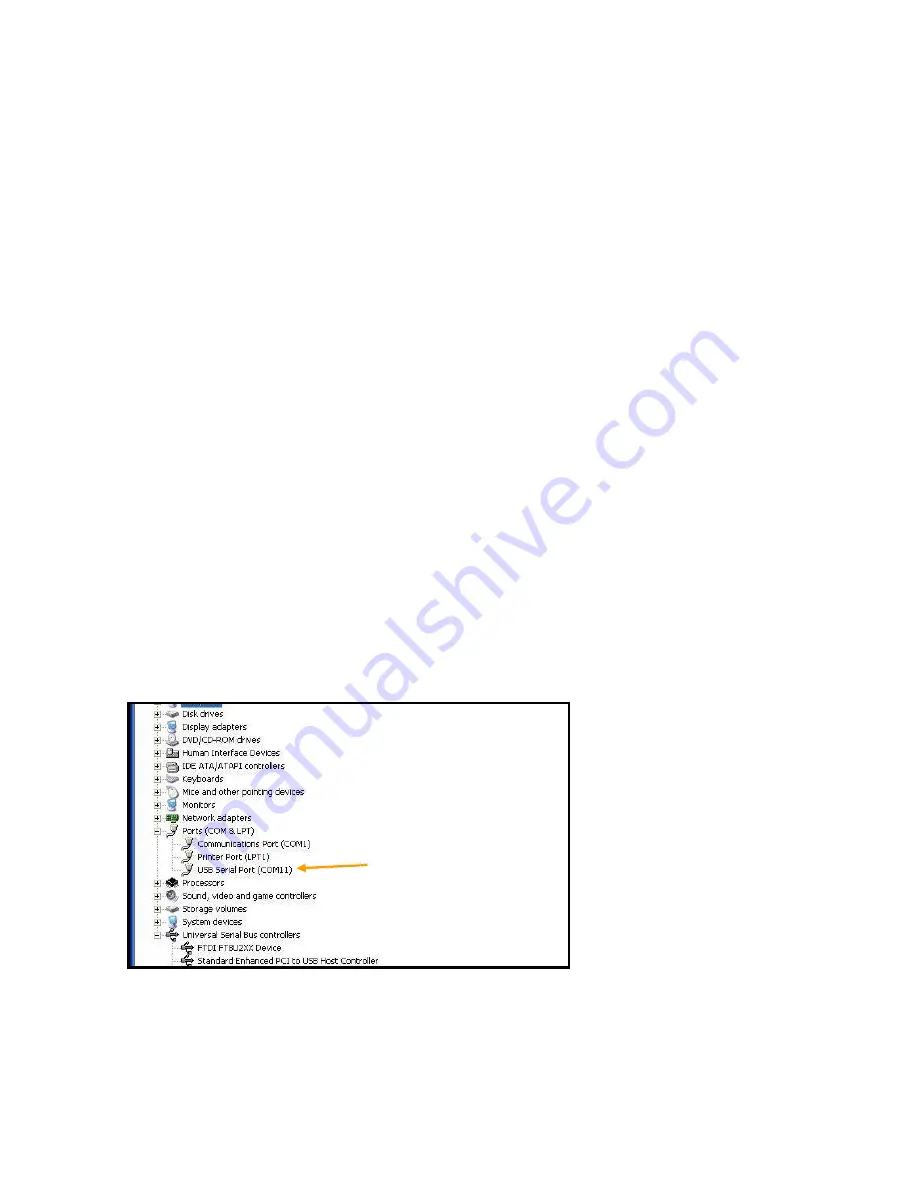
© BlueView Technologies Corp
BlueView BV5000 User Handbook
38
Change USB ports
Change the USB port used for this connection on the PC.
If you were not able to connect to the pan and tilt, go on to the next section
“Verify USB Com Port”
Check Auto-Pan/Tilt
Verify that the ProScan “File/Settings/Pan/Tilt/Auto Connect to Pan/Tilt” option
is selected. Once selected, try to reconnect to the pan and tilt using the
“File/Connect to Pan/Tilt” menu item.
If you were not able to connect to the pan and tilt, go on to the next section
“Verify USB Com Port”
Verify USB Com Port
The pan and tilt connects to the PC through a USB-to-RS485 converter located
in the SPT box. When the USB connection is made, and all the drivers are
installed properly, this connection will show up in the “Device Manager/Ports (Com
and LPT)” as a USB Com Port. If you do not see the USB Com port listed in this
list, then either the device drivers are not installed properly, or the USB-to-RS485
converter is not functioning properly.
If you were not able to connect to the pan and tilt, go on to the next section
“Reinstall Drivers”














































