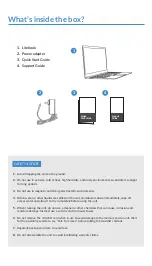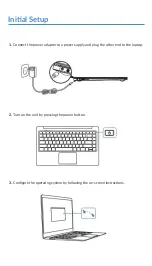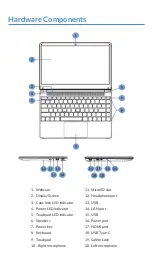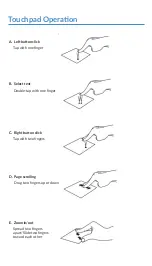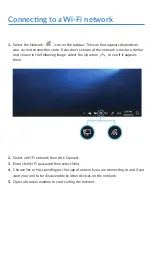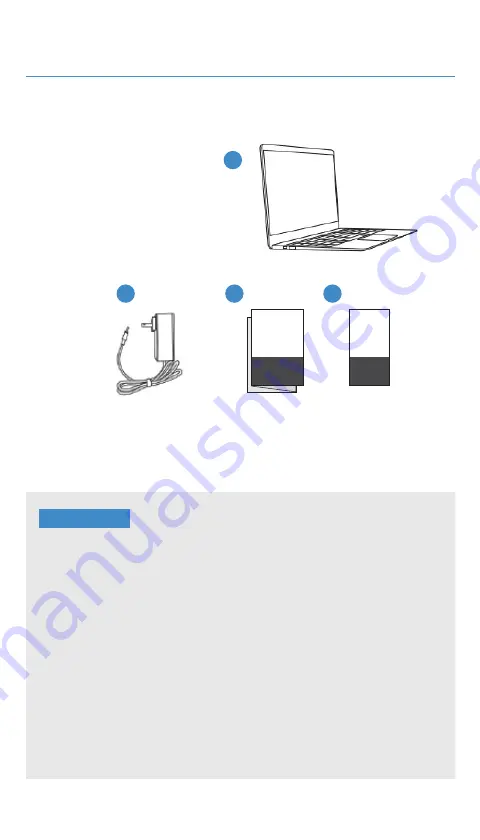
Quick
Start Guide
What’s inside the box?
3
1
4
1.
Litebook
2.
Power adapter
3.
Quick Start Guide
4.
Support Guide
Support
Guide
1.
Avoid dropping the unit on the ground.
2.
Do not use in extreme cold or heat, high humidity, and dusty environments. Avoid direct sunlight
for long periods.
3. Do not use in magnetic and strong electrostatic environments.
4. When water or other liquids are spilled on the unit, shutdown it down immediately, wipe off
excess water and allow it to dry completely before using the unit.
5.
When cleaning the unit, do not use a cleaner or other chemicals that can cause corrosion and
moisture damage. Instead, use a soft dry cloth or paper towel.
6
. Do not remove the microSD card when in use to avoid damage to the memory card or unit. Wait
for the operating system to say “Safe to remove” before pulling the microSD card out.
7.
Regularly backup your data to avoid loss.
8. Do not disassemble the unit to avoid invalidating warranty claims.
SAFETY NOTICES
3
Summary of Contents for LB140S
Page 1: ...LB140S Quick Start Guide ...