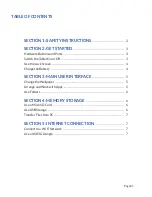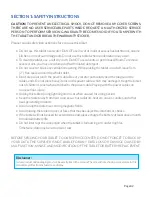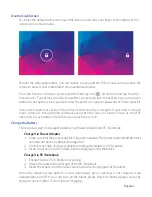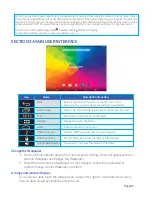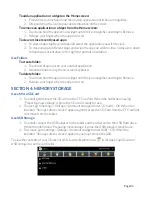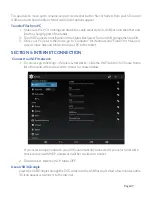Switch the Tablet On or Off
To turn on the tablet, press and hold the Power button for three (3) seconds.
To turn off the tablet, press and hold the Power button for three (3) seconds, and tap OK
from the Power Off menu.
To go on standby mode or screensaver, press the Power button once.
This will also put your device into screen lock mode.
To resume use of tablet, press the Power button again and unlock the screen.
To force shutdown, press and hold the Power button for twelve (12) seconds.
Hardware Buttons and Ports
SECTION 2: GET STARTED
1. Power Button
Turn the tablet on or off
2. Mini HDMI Port
Connect HDMI cable to high resolution screen
3. USB Interface/ Charging Port
Connect to PC to transfer files or charge the
battery with power adapter
4. TF Card Slot
Increase memory with Micro SD card
5. Reset Button
Reboot the system
6. Earphone Port
Connect 3.5 mm earphone for audio
7. Camera Lens (Rear)
Capture photos and videos
8. Camera Lens (Front)
Capture photos and videos
9. Built-in Microphone and Speaker
Receive and transmit sound
7
8
9
1 2 3 4
6
5
Page 03
Summary of Contents for Wave 8 HD+
Page 1: ...User s Guide ...