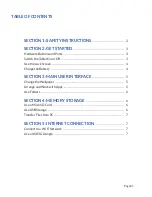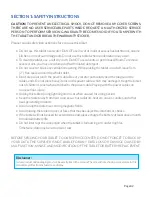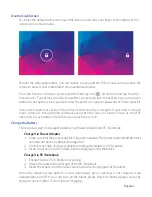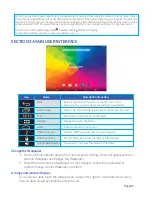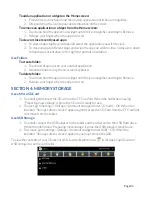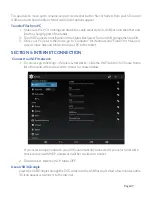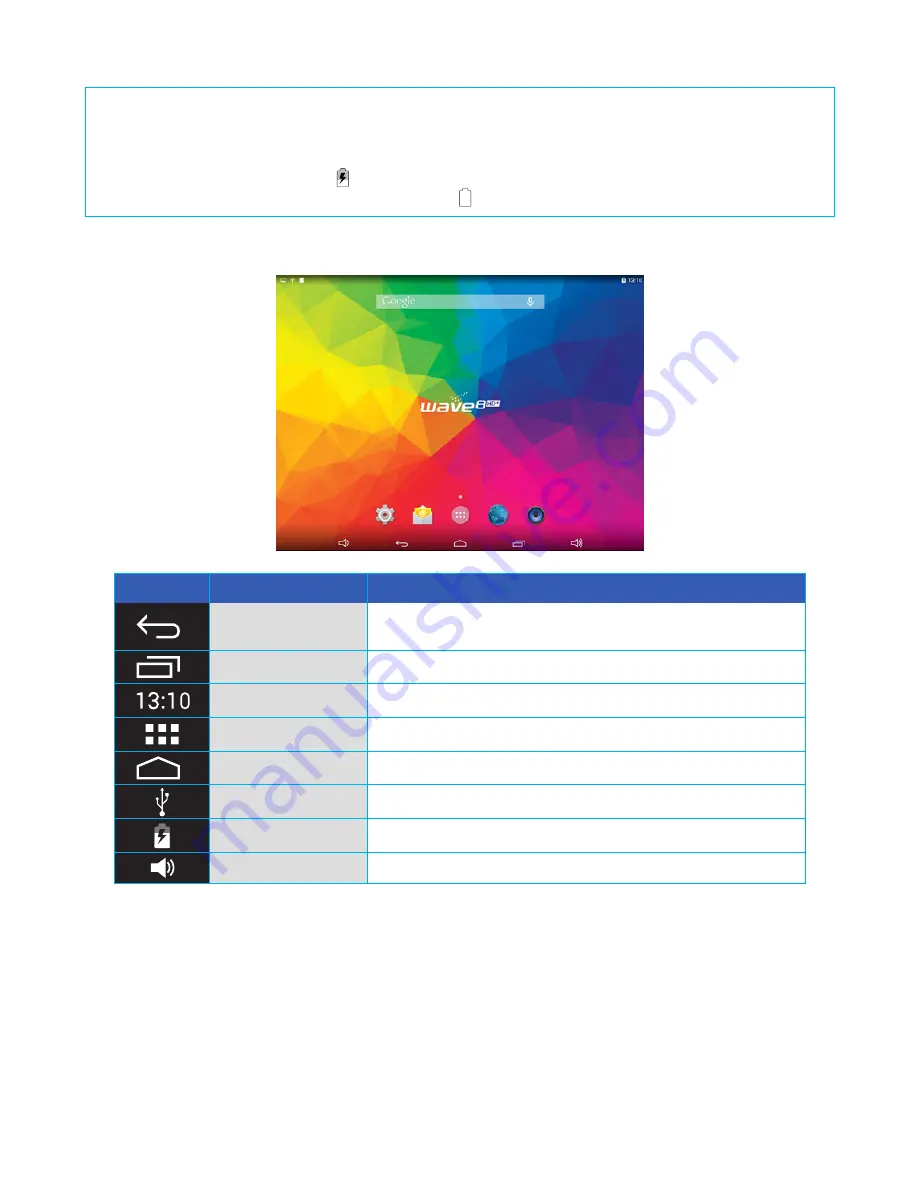
SECTION 3: MAIN USER INTERFACE
1. Touch and hold a blank spot on the Home screen. A setting screen will appear with two
options: Wallpaper and Widget. Tap Wallpaper.
2. Select from a spectrum of wallpapers or Pick Image to choose from uploaded or
captured image. Tap Set Wallpaper to confirm.
To see all your apps, touch the All Apps icon. Swipe left or right to move between screens.
You can open an app by simply touching its icon.
Change the Wallpaper
Arrange and work with Apps
Icon
Name
Description / Function
Back
Returns to previous screen. Once you return up to the
home screen, you can’t go back any further in your history.
Recent Apps
Opens a list of thumbnail images of apps you’ve recently used.
Time
Shows the current time set on the tablet.
All Apps
Displays all apps in the tablet.
Home
Opens the central home screen.
USB Connected
Detects USB. Tap to copy files to/from computer.
Battery Indicator
Shows battery status: low, charging, or fully charged.
Volume Adjustment
Decreases or increases the volume of the tablet
Do not use any other power adapter to avoid damaging the battery. When using the tablet for the first time, charge
the battery for eight (8) hours or until 100% full. Drain the battery fully before charging again. Regular charging may
take four to six (4-6) hours. Charger should not be unplugged until tablet is fully charged. Do not play music or video
while connected to PC. Be aware that we claim no responsibility for any damage caused by this improper action.
A battery icon with a lightning symbol indicates that the battery is charging.
A full-charged battery displays a solid white battery icon .
Page 05
Summary of Contents for Wave 8 HD+
Page 1: ...User s Guide ...