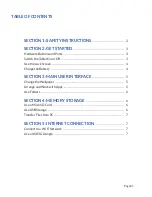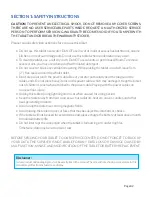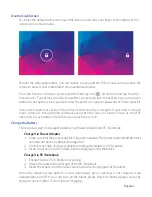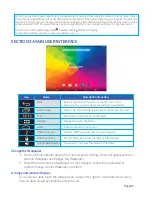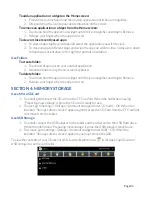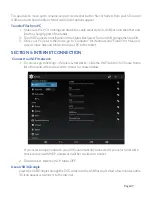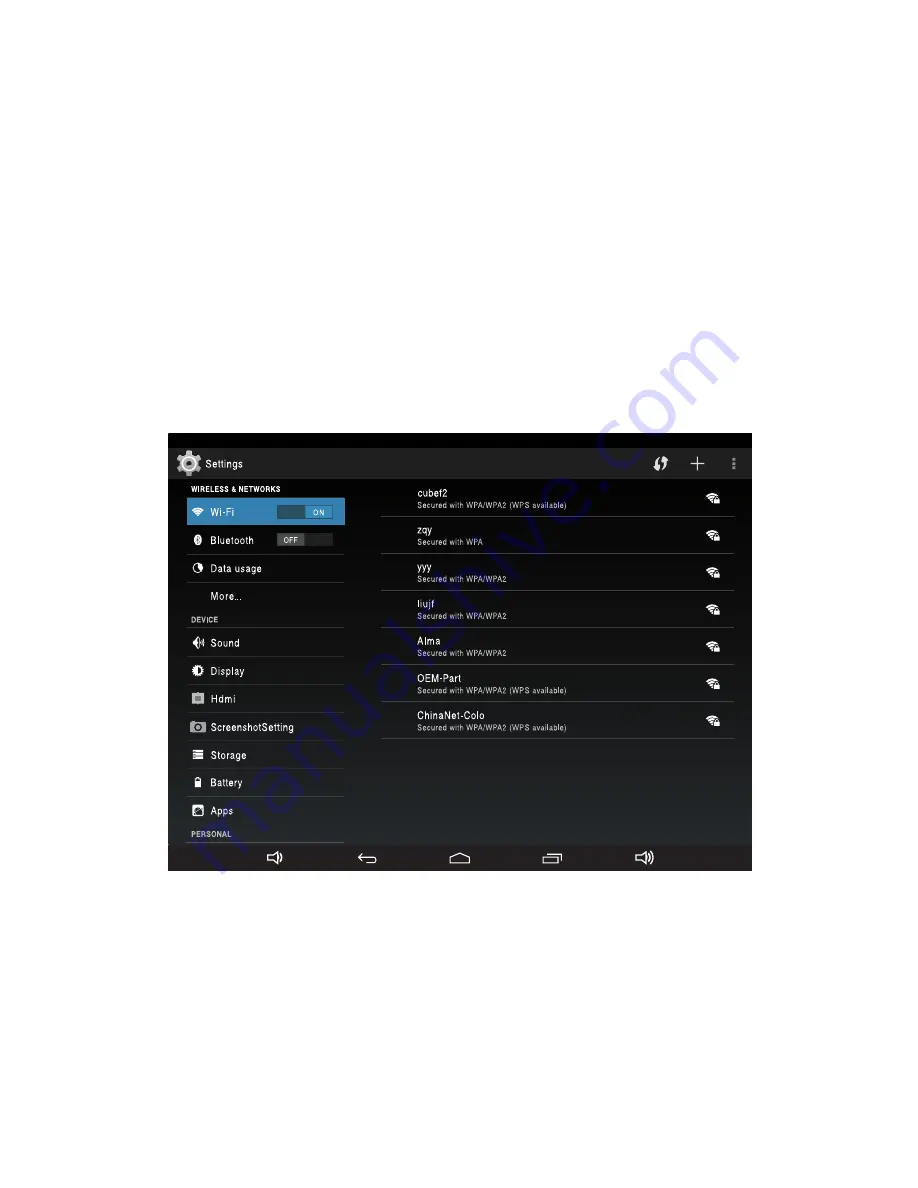
1. Make sure the PC is running and attach the cable securely to its USB port and the other end
into the charging port of the tablet.
2. Tap USB Connected notification in the Status Bar. Select Turn on USB storage then tap OK.
3. Once your PC detects the device, go to “Computer” for Windows and “Finder” for Mac, and
copy or move files and folders from your PC to the tablet.
Transfer Files from PC
Page 07
SECTION 5: INTERNET CONNECTION
1. To connect, go to Settings > Wireless & Networks > slide the Wi-Fi tab to ON. Choose from a
list of hotspots where you want to connect as shown below.
If you select an open network, you will be automatically connected. If you select a network
that is secured with WEP, a password will be required to connect.
2. To disconnect, slide the Wi-Fi tab to OFF.
Insert the USB Dongle through the OTG cable into the USB host port. Wait a few minutes until a
3G icon appears to connect to the Internet.
To copy, delete, move, paste, rename, send, or create shortcut for files or folders from your SD card or
USB, touch and hold the file or folder until a list of options appear.
Connect to a Wi-Fi Network
Use a USB 3G Dongle
Summary of Contents for Wave 8 HD+
Page 1: ...User s Guide ...