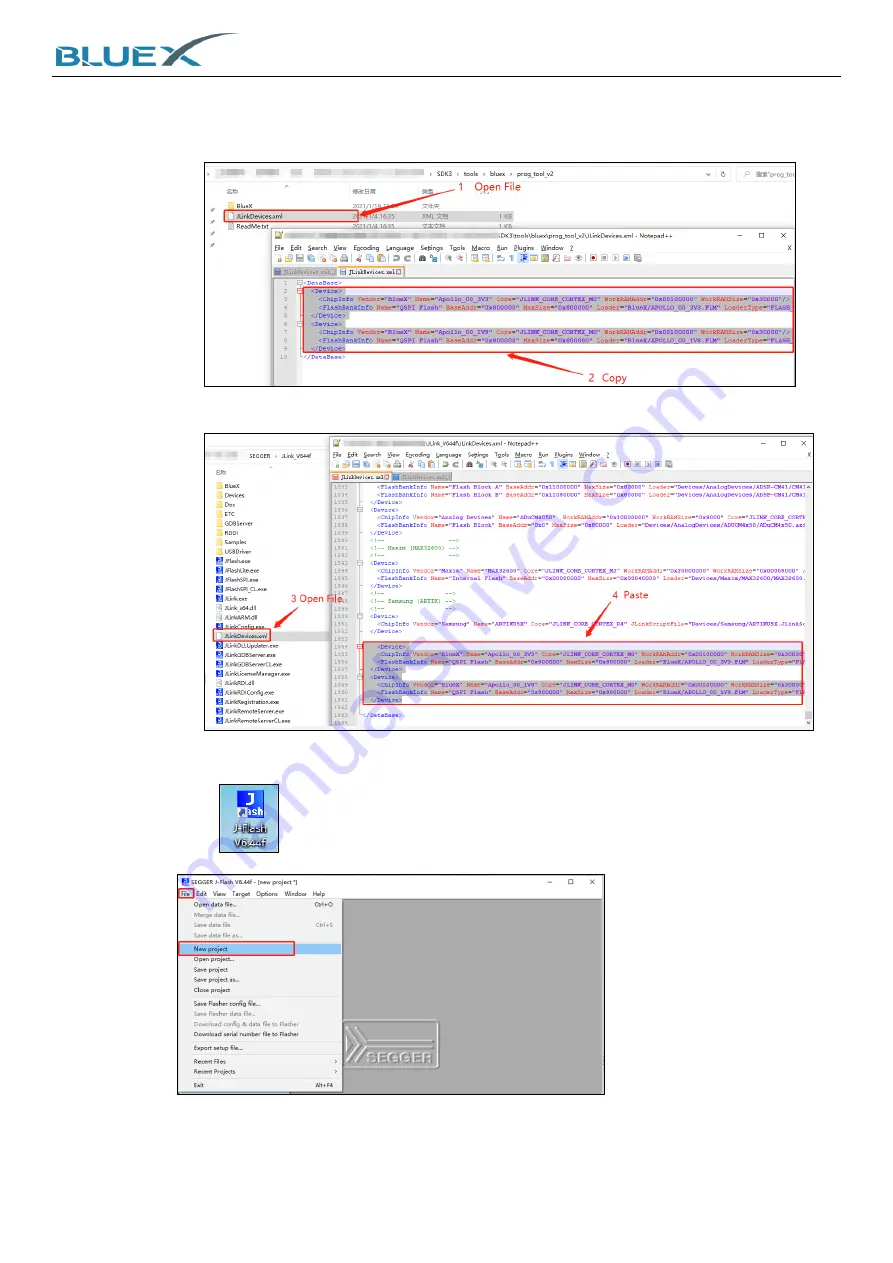
System Installation of Evaluation Kit
17
(A)
If there's already [JLinkDevices.xml] file under J-Link, please follow steps as below.
First, click [JLinkDevices.xml] file under SDK3.x. Then, copy content of Device in-
between.
(B)
Third, open [JLinkDevices.xml] file from J-Link, and paste it above </DataBase>.
C.
Click
to open J-Flash V6.44f and click [File] to choose [New Project] as below.
Summary of Contents for BX2400-dRF0xp-S1c
Page 15: ...System Installation of Evaluation Kit 15 5 Wait for installing 6 Click Finish to complete ...
Page 27: ...System Installation of Evaluation Kit 27 G RTT Log as below ...
Page 29: ...29 6 Appendix 6 1 Schematic of BX2400 dRF0xp S1c ...















































