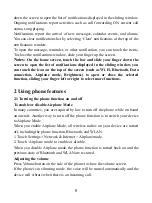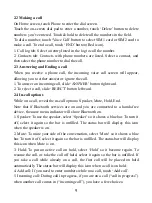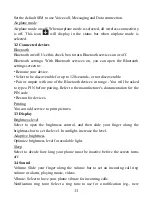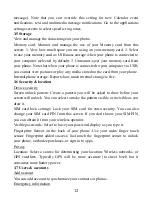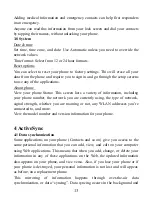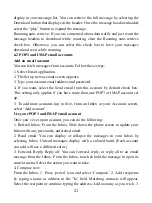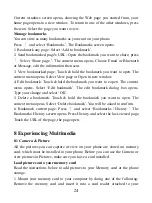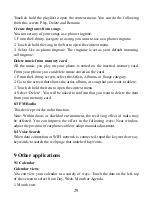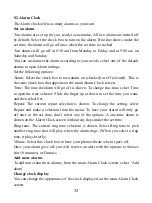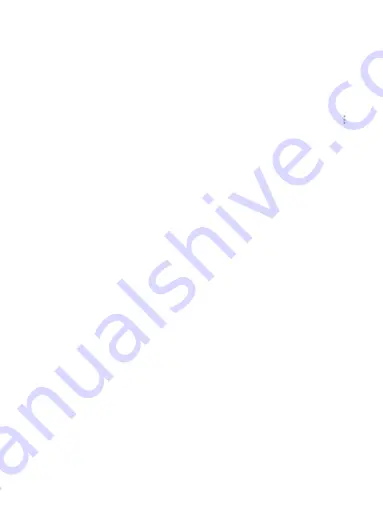
20
6. Select ‘Send’ when ready. You can also save a draft.
7. As your message sends, progress displays in the title bar. If you see this icon
to the right of the message, it means your message is still being delivered.
Save message as draft
While composing, press BACK, your message automatically saves as a draft.
Text and multimedia message settings
To set text and multimedia message preferences, from the message list, press
and select ‘Settings’. You can set the following from this screen:
1. Notification settings
You can receive a notification each time you receive a new message.
Select ‘Notifications’ check box to receive a notification in the status bar when a
new message arrives. If you want your phone to ring when a new message
arrives, select that check box as well. Select Ring tone to open the ring tone
menu and select a ring tone specific to new text and multimedia message
notifications. Note that when you check a ring tone, it plays briefly.
If you want your phone to vibrate when you receive a new message, select
‘Vibrate’ check box.
2. Text message settings
Delivery reports: To receive a report on the delivery status of your message,
select this check box.
Manage SIM card messages: Text messages can also be stored on your SIM card.
The exact SIM card number depends on your card, but it is usually around
25-50. To view messages on your SIM card, delete them, and copy them to your
phone memory, select this setting.
3. Multimedia message settings
Delivery reports: To receive a report on the delivery status of your message,
select this check box.
Read reports: To receive a report on whether each recipient has read or deleted
the message without reading it, select this check box.
Auto-retrieve: To retrieve all your MMS messages automatically (the header
plus the message will download to your phone), select this check box. If you
clear this check box, then only the message headers will be retrieved and