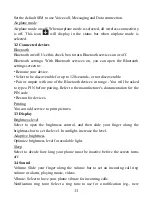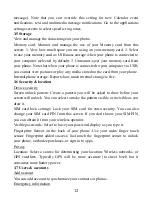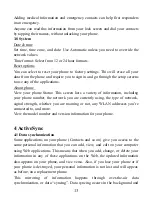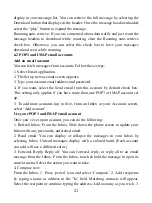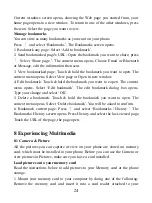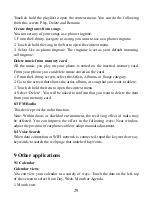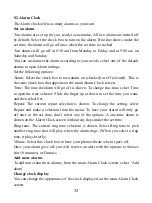24
Current windows screen opens, showing the Web page you started from, your
home page opens in a new window. To return to one of the other windows, press
the icon. Select the page you want to view.
Manage bookmarks
You can store as many bookmarks as you want on your phone.
Press
and select ‘Bookmarks’. The Bookmarks screen opens.
1. Bookmark any page: Select ‘Add to bookmark’.
2. Send bookmarked page’s URL: Open the bookmark you want to share, press
.Select ‘Share page ’. The context menu opens .Choose Email or Bluetooth
or Message, edit the information then sent.
3. View bookmarked page: Touch & hold the bookmark you want to open. The
context menu opens. Select View page or Open in new window.
4. Edit bookmark: Touch & hold the bookmark you want to e open. The context
menu opens. Select ‘Edit bookmark’. The edit bookmark dialog box opens.
Type your change and select ‘OK’.
5. Delete a bookmark: Touch & hold the bookmark you want to open. The
context menu opens. Select ‘Delete bookmark’. You will be asked to confirm.
6. Bookmark current page: Press
and select ‘Bookmarks / History ’. The
Bookmarks/ History screen opens. Press History and select the last-viewed page,
Touch the URL of the page, the page open.
8 Experiencing Multimedia
8.1 Camera & Picture
All the pictures you can capture or view on your phone are stored on memory
card, which must be installed in your phone. Before you can use the Camera or
view pictures in Pictures, make sure you have a card installed.
Load pictures onto your memory card
Read the instructions below to add pictures to your Memory card or the phone
storage.
1. Mount your memory card to your computer by doing one of the following:
Remove the memory card and insert it into a card reader attached to your