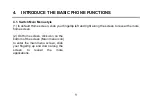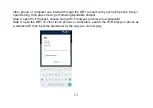12
4.3. Camera
All the pictures you can capture or view on your phone are
stored on a memory card, which must be installed in your
phone. Before you can use the Camera or view pictures in
Pictures, make sure you have a card installed.
4.4. GPRS/WIFI network
Your device’s networking capabilities allow you to access
the Internet or your corporate network through WIFI, GPRS,
EDGE or
WCDMA. (If
available)
You can also add and set up a VPN or proxy connection.
To use WIFI on your device, you need access to a wireless
access point
Note: The availability and range of your device’s WIFI
signal depends on the number, infrastructure, and other
objects through which the signal passes.
When your phone is in of the normal WCDMA or HSPA
network coverage, and the other side
(The receiver’s phone and SIM card) can also be
supported the video call function of 3G.
To open the Browser you need to be connected to a network.
When you open the WIFI or GPRS of touch phone, you can take it as a wireless AP, and the