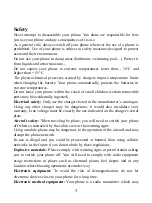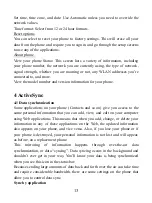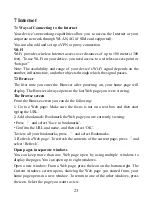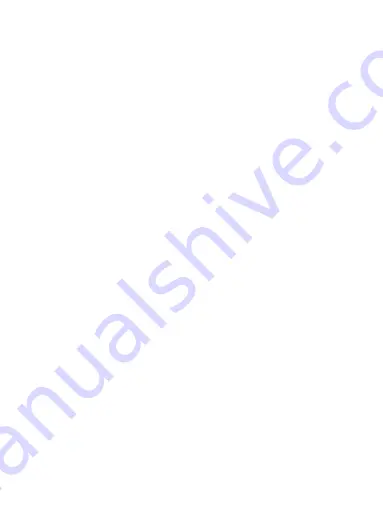
17
From Contacts you can quickly call or text a contact‟s default number, as
displayed below their name on the screen. However, to view all the information
you‟ve stored for a contact, and to initiate other types of communication with
that contact, open the Contact details screen. To open a contact‟s details screen,
simply select their name from Contacts.
1. Call a contact: From the contact list, touch the contact you want to open the
Contact details screen. Touch the call number directly to dial that contact‟s
primary number (first in the list on their details screen).
2. To dial a different number for the contact, select the contact‟s name, and then
select the number on their details screen and then touch the call number that you
want.
3. Send a text or multimedia: To send a text or multimedia message to a contact,
you must have a message to a contact mobile number stored for them in contact
details. From the Contact details screen, select a phone number and click
„Message‟ icon, A Compose screen opens for your new message. Complete your
message and select „Send‟.
4. Send email to a contact: To send an email message to a contact, you must
have an email address stored for them in their contact details.
• Select the contact you want to email. Their Contact details screen opens.
• In the Send email section, select the email address. If you are fetching POP3 or
IMAP email accounts to your phone, then select the account you wish to use to
send. A Compose screen opens for your new message.
• Complete your message, select „Send‟.
SIM contacts importer
If you have stored names and phone numbers on your SIM card, you can add
these to the Contacts stored on your phone by selecting this settings option. You
can select „Import/export‟ to import from SIM card or memory card, once the
list of names and numbers appears you can:
Import only certain names/numbers in the list - Select the name/number you
want to import, then repeat for others as you wish. (As soon as you select the
name/number, it is imported)