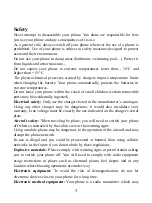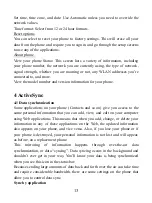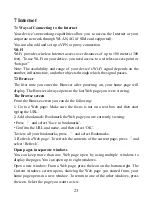9
make a call. To end a call, touch „END‟ button (Red icon).
1. Call log tab: Select an entry listed in the log to call the number.
2. Contacts tab: Contacts with phone numbers are listed. Select a contact, and
then select the phone number to dial the call.
2.3 Answering and Ending a call
When you receive a phone call, the incoming voice call screen will appear,
allowing you to either answer or ignore the call.
1. To answer an incoming call, slide „ANSWER‟ button rightward.
2. To reject a call, slide „REJECT‟ button leftward.
2.4 In-call options
While on a call, reveal the in-call options: Speaker, Mute, Hold, End.
Note that if Bluetooth services are on and you are connected to a hands-free
device, the more menu indicator will show Bluetooth on.
1. Speaker: To use the speaker, select „Speaker‟ so it shows a blue bar. To turn it
off, select it again so the bar is unfilled. The status bar will display this icon
when the speaker is on.
2. Mute: To mute your side of the conversation, select „Mute‟ so it shows a blue
bar. To turn it off, select it again so the bar is unfilled. The status bar will display
this icon when Mute is on.
3. Hold: To put an active call on hold, select „Hold‟ so it become regain. To
resume the call, or take the call off hold, select it again so the bar is unfilled. If
you take a call while already on a call, the first call will be placed on hold
automatically. The status bar will display this icon when a call is on hold.
4. Add call: If you need to enter numbers while on a call, touch „Add call‟.
5. Incoming call: During call in progress, if you are on a call (“call in progress”)
when another call comes in (“incoming call”), you have a few choices:
• Answer the incoming call and place the call in progress on hold. To switch
calls at any time, touch „Swap calls‟.
• If you don‟t want to interrupt your call in progress, then touch „END‟.
• If you have one call in progress and one caller on hold, to end both calls, touch
„End all‟.