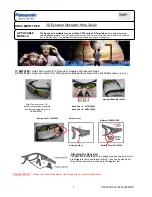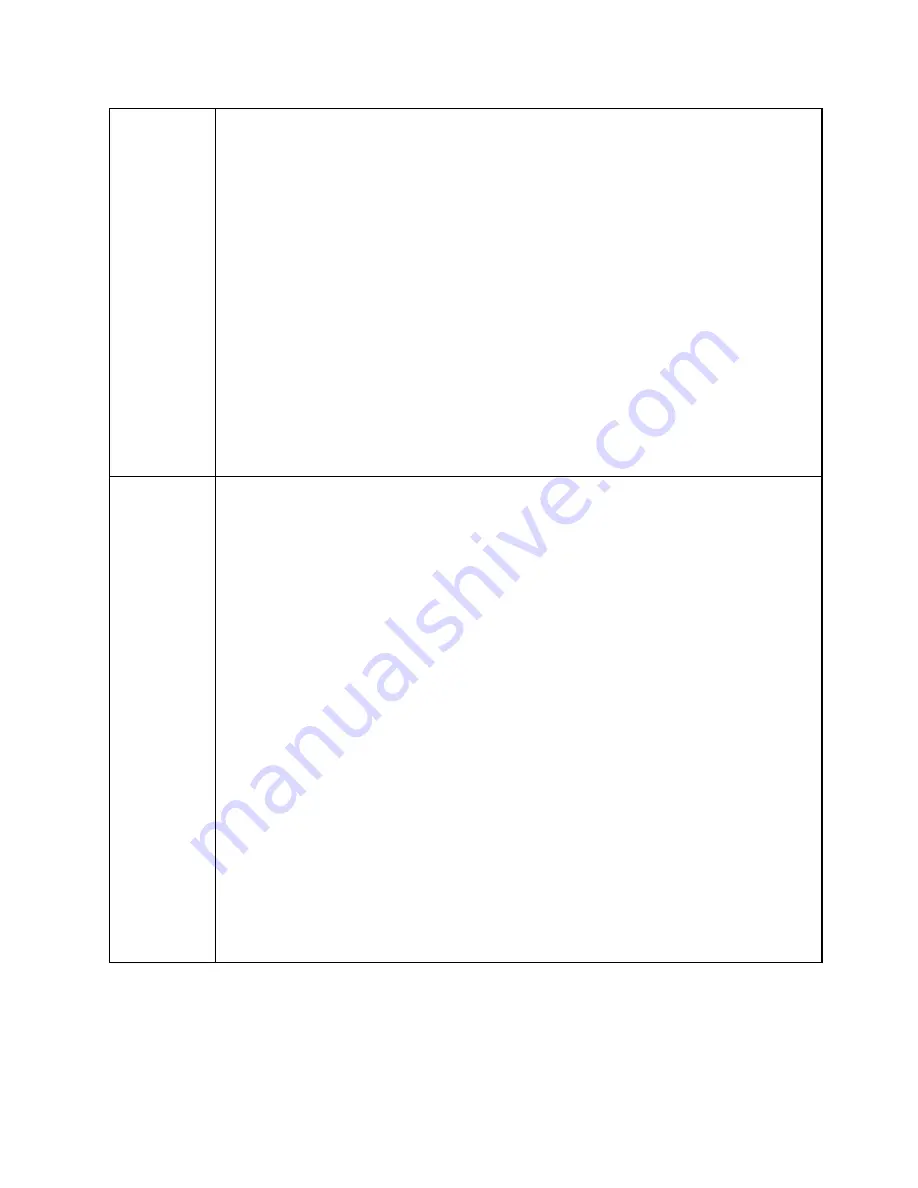
Additional
Terms
1.
All amounts payable under this Order are exclusive of all sales, use, value-added,
withholding, and other taxes and duties (“Taxes”). Customer is responsible for and will
pay for all Taxes assessed in connection with this Order or any order by any authority
which are rightfully imposed on Customer as determined by the appropriate governing
entity. This provision does not apply to any Taxes for which Customer is exempt and
for which Customer has furnished Ubimax with a valid tax exemption certificate
authorized by the appropriate taxing authority.
2.
Subscription Term. The initial term of each Subscription Term (“Initial Term”) granted
to Customer hereunder is as specified above and will remain in force for the
Subscription Term unless terminated earlier in accordance with the terms of this Order.
3.
Subscription Renewal. The following Subscription Renewal clauses in this
paragraph only applies if the framework agreement between BMW NA and Ubimax has
not been terminated. Each Subscription Term will automatically renew for successive
quarter / 3-month term (each a “Renewal Term”) without notice unless terminated by
written notice by either party at least 30 days before the end of such Initial Term or
Renewal Term. These quarterly auto-renewals allow for a consecutive cumulative auto-
renewal timeframe of up to 24-months (after that BMW NA / Customer and Ubimax
needs to explicitly agree in writing on a further extension if desired). In this quarterly
autorenewal case the leasing rate and Hardware remain unchanged. At the end of each
Subscription Term the Customer has the possibility to renew the Service for a
successive 24-month term (including new Hardware) for the same leasing rate.
Depending on availability of current and new hardware Ubimax may offer a new
hardware option.
4.
Usage of Support Service Solution is subject to acceptance of the EULA by Customer
which is part of the set-up process.
5.
In case the hardware is lost or damaged by improper use the Customer has the option
to order a new hardware device at the cost of $1,700.00 plus $50.00 shipping, which
will replace the hardware previously associated with this agreement. In case the
hardware is damaged despite proper use during the 24 months warranty period,
Ubimax will replace the hardware free of charge.
6.
Effect of Termination. Upon termination: (a) Ubimax will terminate Customer’s access
to the Product; (b) each party will promptly (within 15 days after termination) return to
the other party or, at the other party's request, destroy, such other party’s confidential
information in its possession or control and all copies and portions thereof, in all forms
and types of media, and provide such other party with an officer's written certification,
certifying to its compliance with the foregoing; (c) Customer will promptly return
Hardware back to Ubimax (at its own expense); and (d) all amounts due for the Solution
performed until the effective date of termination, and any other amounts due and owing
under this Order, may be invoiced and will be paid by Customer within 30 days of the
date of such invoice.
7.
Ubimax must deliver to the addresses indicated by the Customer before the end of the
quarter following the date of order for all orders received before the 15
th
of the last
month of the respective quarter. Ubimax is responsible for the proper packaging of the
Product for transport. The Customer must inspect the quantity as well as the quality of
the delivered Product. The Customer must without undue delay inform Ubimax of any
noncompliance with the specifications stated in the order or elsewhere. The Product
shall be shipped with the pre-installed software including a quick guide for self-service
set-up. Shipment and Delivery shall be only within the U.S. Shipping charges for return
consignment are the obligation of the Customer.
Summary of Contents for TSARAVision HMT-1
Page 5: ...Attachment 1 to B040319 May 2019...
Page 8: ...4 CHAPTER 1 INITIAL SETUP HARDWARE 1 1 Familiarize yourself with the HMT 1...
Page 23: ......
Page 24: ......