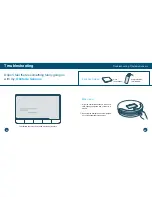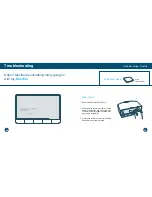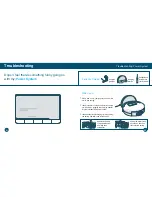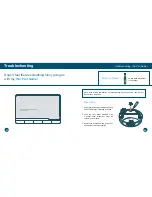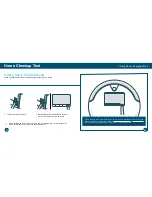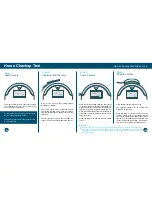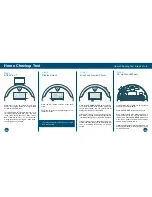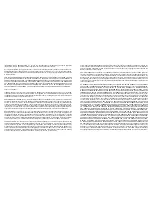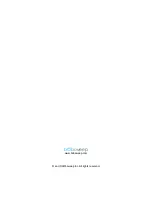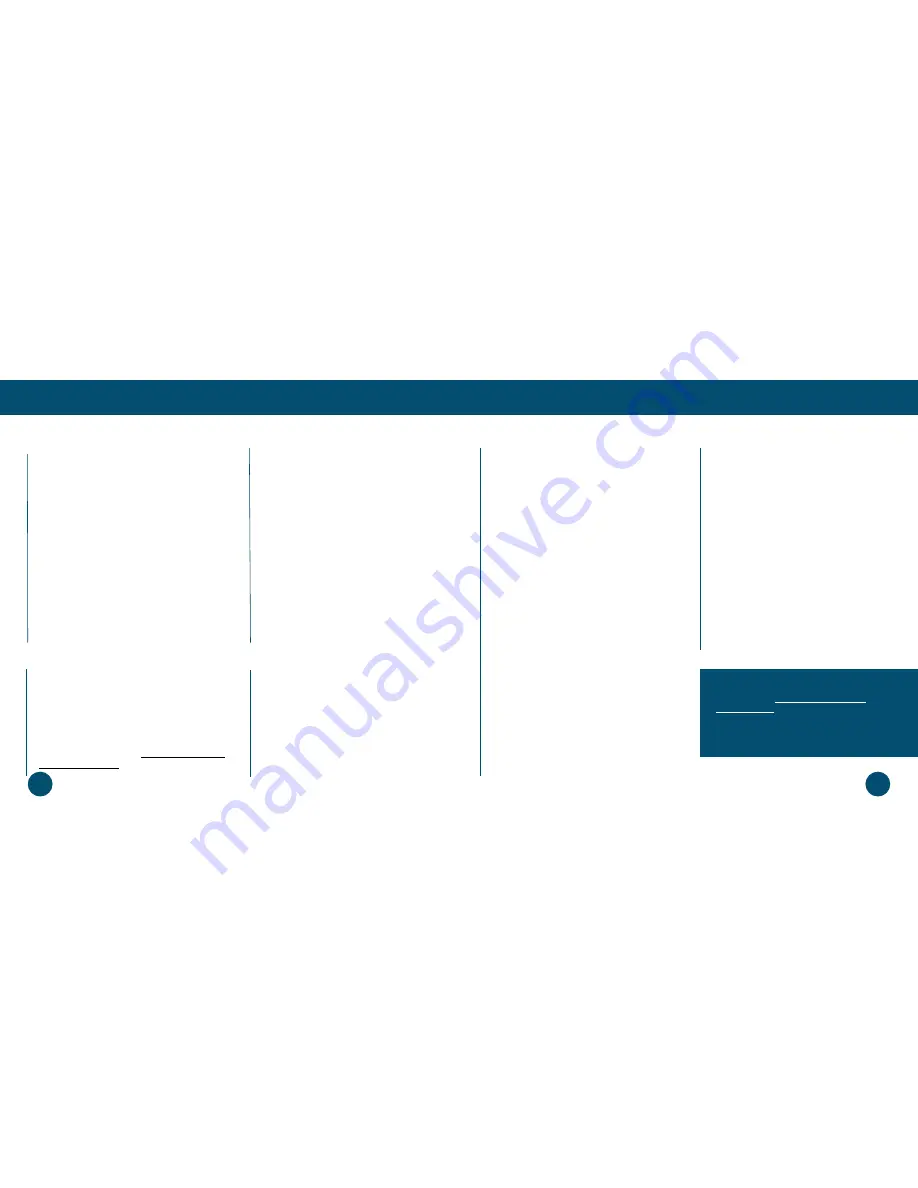
Why does Bob start up when
I did not tell him to clean?
Bob is either scheduled to clean or is on auto-
resume mode.
First, make sure the current time and day
is set correctly on Bob’s FullCommand™
remote. Remember, Bob works on a 24-hour
clock. If the current time and day is incorrect,
then Bob’s cleaning schedule will be out of
sync.
Consult the Scheduling section of this manual
for detailed instructions on how to reset Bob’s
cleaning schedule.
On auto-resume mode, Bob automatically
begins cleaning after every recharge. When
Bob is on auto-resume, he displays “bbgo”
on his remote, below “Scheduled Cleanings.”
To disable auto-resume, press the SET
CLEANING SCHEDULE button on Bob’s
remote. Then press STOP. The remote will
reset to the last time saved.
Press SET CLEANING SCHEDULE again to
save your settings.
Quick Start
FAQs
Bob gets stuck under my
furniture or travels over wires
that tangle up his brush. How
can I stop him from going into
certain areas?
If Bob maneuvers under a piece of furniture
and there is only one open entrance, he may
need a few minutes to find his way out. If Bob
does need help, he’ll stop cleaning completely,
beep, and display a trouble message.
If you would like Bob to avoid a certain area,
such as an area with lots of wires, you may
use blOck Plus™ to create one or two digital
barriers.
Bob is telling me there’s
“something funny going on”
with one of his parts. How
can I fix this?
Bob’s trouble messages identify the specific
parts on Bob that need help. Consult the
Troubleshooting section of this manual for
solutions.
What is the best way to clean
Bob’s wheels?
Use compressed air to clear the wheels of
debris, or wipe the wheels as they spin during
the checkup test. For a more thorough clean, you
may remove the wheels completely. See Bob’s
wheel repair guide on www.bobsweep.com/
pethair-plus-support for detailed instructions.
When should I use the different
cleaning modes?
Deep Clean is Bob’s default cleaning mode
and gives him enough time to thoroughly cover
a large area. On Deep Clean mode, Bob will
clean for about 45 – 90 minutes before returning
to his charging station when low on battery.
If you would like Bob to clean a smaller area,
you may use Quick Clean mode, which lasts
30 minutes, or Touch Up mode, which lasts 15
minutes. Waffle Track™ and Spiral Track™ are
best used when cleaning small spills. On Waffle
Track™, Bob travels in a grid pattern; on Spiral
Track™, Bob travels in a gradually widening
spiral. Select Wall Track™ to make Bob travel
along the perimeter of your room.
If problems persist, please contact our helpful
support team at support@bobsweep.com or call
1-888-549-8847.
Our business hours are Monday – Friday,
9 a.m. – 5 p.m. Pacific Time.
What is Bob’s runtime? How
long should Bob’s battery
last?
The exact runtime depends on the age of
the battery and the type of surface Bob is
cleaning; the younger the battery and the
smoother the cleaning surface, the longer
the runtime. The normal runtime range for
Bob is 45 – 90 minutes.
Bob’s battery comes with a 2-year warranty
and should last for several years. To
conserve Bob’s battery, do not leave him on
his charging station for more than 5 days.
If you are not using Bob regularly, remove
him from his station and flip his power switch
OFF.
108
107