Reviews:
No comments
Related manuals for Bob PetHair Vision
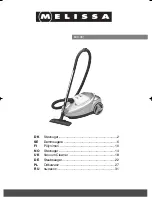
640-061
Brand: Melissa Pages: 37
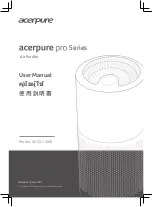
pro Series
Brand: acerpure Pages: 48

46664
Brand: Lakeland Pages: 24

IC-SLDCP6
Brand: Ohyama Pages: 80

332829
Brand: Princess Pages: 76

CORDLESS VAC
Brand: Starlyf Pages: 26

Air Boss M3000
Brand: Trion Pages: 4

AIR U91-MAe Series
Brand: Vax Pages: 9

VCC181
Brand: 707 Pages: 14

VAPORLITE
Brand: Hoover Pages: 2

Reach VX92
Brand: Vax Pages: 20

ZVC425 Series
Brand: Zelmer Pages: 51

A&S X500
Brand: Neatsvor Pages: 40

Touchless Mop XXL
Brand: Livington Pages: 12

airjet 500
Brand: BestAir Pages: 12

GS60-BJ
Brand: salav Pages: 10

Wombat
Brand: Polivac Pages: 5

SIMPLEX VO 0040 B
Brand: BUSCH Pages: 52

























