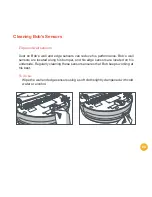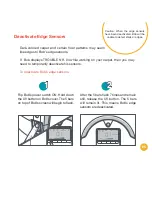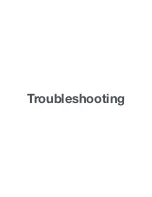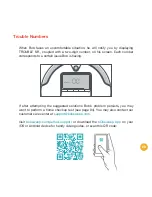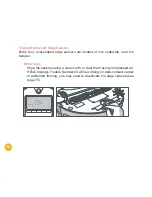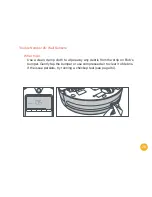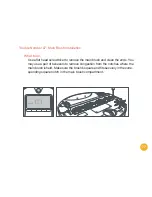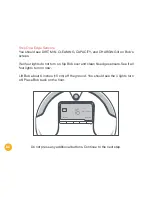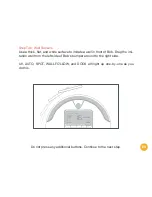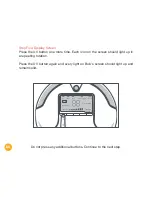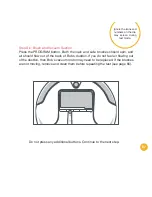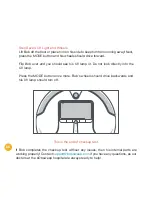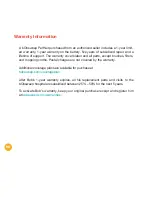76
Trouble Number 06: Touch Sensors
What to do:
Gently tap on Bob’s bumper to clear out any obstructions. Use compressed
air to clear it of debris. Press on both ends of the bumper until you hear a tiny
"click." If the bumper is not clicking on its ends, Bob's touch sensors may need
to be replaced.
UV
DIRT
TROUBLE NR.
CAPACITY
AUTO
SPOT
WALL FOLLOW
DOCK
MIN. CLEANING
CHARGING
READY
Summary of Contents for Bob PetHair
Page 1: ...OWNER S MANUAL bObsweep PetHair ...
Page 8: ...1 2 3 4 5 6 7 8 9 10 11 12 13 14 ...
Page 9: ...9 Top View 1 Bumper 2 Transmitter 3 Cover Buttons 4 Display Screen Bob s Anatomy 4 2 1 3 ...
Page 11: ...11 1 Remote Control 2 Charging Station 1 2 ...
Page 13: ...Get Bob Ready to Clean ...
Page 19: ...Remote Control ...
Page 24: ...Charging Bob ...
Page 32: ...Cleaning Modes ...
Page 39: ...Cleaning Schedule ...
Page 49: ...Parts Maintenance ...
Page 62: ...Sensors ...
Page 68: ...Troubleshooting ...
Page 89: ...Warranty Information ...