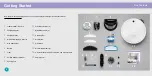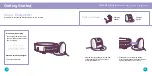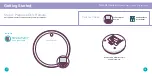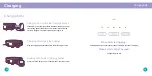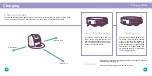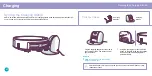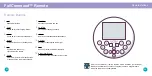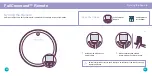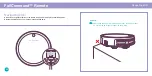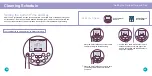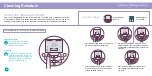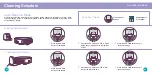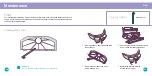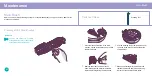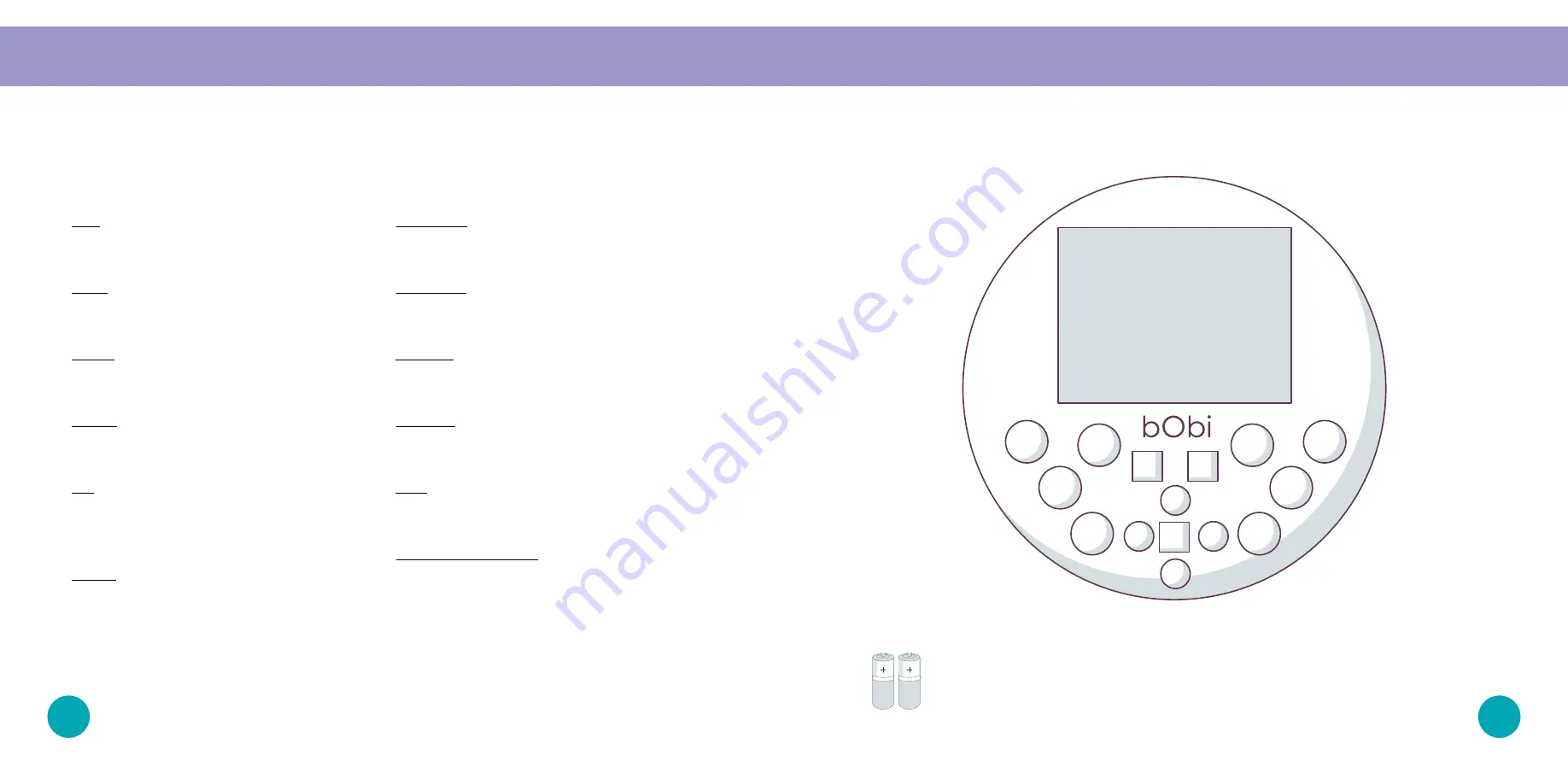
Remote Buttons
Remote Buttons
1
GO!
Sends bObi to clean.
2
Juice
Sends bObi to her charging station.
3
Waffle
Sends bObi to clean a localized mess.
4
Hi/Bye
Puts bObi in and out of standby mode.
5
OK
Confirms time selection or
synchronizes the remote.
6
Speed
Slows bObi down for an intensive clean
or speeds her up to her default speed.
7
CUR Time
Sets the current time and day.
8
SCH Time
Sets bObi’s cleaning schedule.
9
All/None
Shortcut to select/deselect all weeksdays.
10
UV Light
Activates or deactivates the UV light.
11
Stop
Pauses or resumes bObi’s movements.
12
Navigational Buttons
Guide bObi forward, backward, right, or left.
1
2
3
4
5
6
7
8
9
10
11 12
12
12
12
bObi’s FullCommand™ remote requires 2 AAA batteries (not included).
Remove the batteries if you are not using the remote on a regular basis.
Keep the remote at room temperature.
32
31