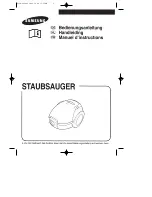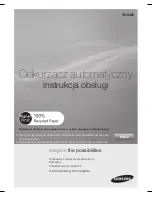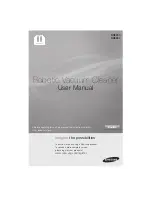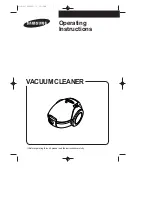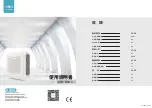Summary of Contents for bObi Pet 2015
Page 1: ...Owner s Manual How to employ your intelligent floor cleaner bObi Pet 2015...
Page 10: ...Charging station Remote blOck...
Page 11: ...Get bObi Ready for Cleaning...
Page 29: ...Customizable Cleaning Schedule...
Page 35: ...Maintenance...
Page 45: ...Troubleshooting...
Page 50: ...Checkup Guide...
Page 57: ...Support and Warranty...
Page 59: ...General information and FAQ...
Page 66: ...bObsweep sealed with care and bObsweep Inc all rights reserved...