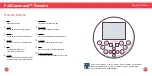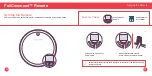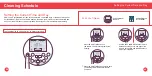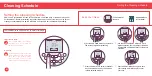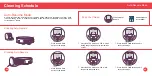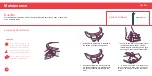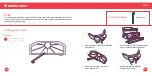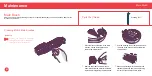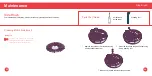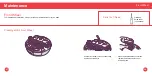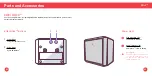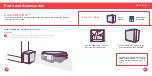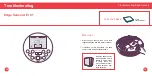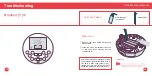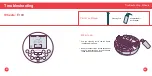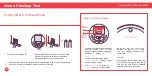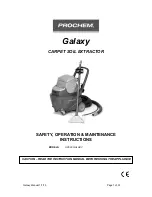67
69
Parts and
Accessories
bObi’s additional features include
blOck, a mop attachment, edge
sensors, and a lithium-ion battery. You
can use bObi blOck™ to create digital
barriers that bObi will not cross. You
can deactivate bObi’s edge sensors
so she is better able to clean dark-
colored carpet.
60