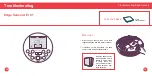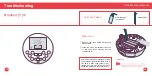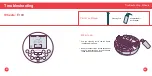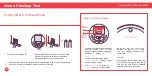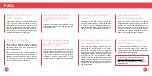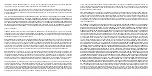IMPORTANT - READ BEFORE USING. Do not use the robot (“Bobsweep”) accompanying this license agreement
(“Agreement”) until you have carefully read and agreed to the following terms and conditions.
By using the Bobsweep, you agree to the terms of this End User License Agreement (“EULA”) and any amendment or
addenda accompanying this Agreement. If you do not agree to the terms of this EULA, you may not use the Bobsweep.
The Bobsweep contains an electronic and software interface that allows you to control or modify its behavior, and remotely
monitor its sensors.
THIS IS A LEGAL AGREEMENT. BY ACCESSING AND USING THE PRODUCT AND PRODUCT SOFTWARE, YOU ARE
ACCEPTING AND AGREEING TO THIS EULA ON BEHALF OF YOURSELF OR THE ENTITY YOU REPRESENT IN
CONNECTION WITH THE ACCESS. YOU REPRESENT AND WARRANT THAT YOU HAVE THE RIGHT, AUTHORITY, AND
CAPACITY TO ACCEPT AND AGREE TO THIS EULA ON BEHALF OF YOURSELF OR THE ENTITY YOU REPRESENT.
YOU REPRESENT THAT YOU ARE OF SUFFICIENT LEGAL AGE IN YOUR JURISDICTION OR RESIDENCE TO USE
OR ACCESS THE PRODUCT SOFTWARE AND TO ENTER INTO THIS EULA. IF YOU DO NOT AGREE WITH ANY OF
THE PROVISIONS OF THESE TERMS, YOU SHOULD CEASE USING THE PRODUCT AND PRODUCT SOFTWARE.
Terms and Conditions
LICENSE: Subject to all of the terms of this Agreement, Bobsweep Inc. (“Bobsweep”) grants to you one (1) revocable,
royalty-free, personal, non-exclusive, non-transferable, non-assignable, non-commercial intellectual property license to use
the Bobsweep software contained on the Bobsweep (“Bobsweep Software”), including the protocol for communicating with
the Bobsweep Software, and to use the Bobsweep.
NONCOMMERCIAL LICENSE: You may use the Bobsweep Software and the Bobsweep only for personal, non-commercial,
educational, and research purposes. The Bobsweep Software and the Bobsweep may not be used for any other purpose,
whether “for prot” or “not for prot.” Any work performed or produced using the Bobsweep, including any software that you
create for your Bobsweep (“Your Software”), cannot be performed or produced for the benefit of other parties for a fee,
compensation, or any other reimbursement or remuneration. A separate license is required for each additional use and/or
individual user in all other cases. If you are an entity, Bobsweep grants you the right to designate one individual within your
organization to have the sole right to use the Bobsweep Software and the Bobsweep in the manner provided above.
RESTRICTIONS: You agree not to: (i) use or copy the Bobsweep Software or the Bobsweep except as provided in this
Agreement; (ii) rent or lease the Bobsweep Software or the Bobsweep to any third party; (iii) assign this Agreement or
transfer the Bobsweep Software or the Bobsweep except as provided in this Agreement; (iv) modify, adapt, or translate
the Bobsweep Software or the Bobsweep in whole or in part except as expressly provided in this Agreement; (v) reverse
engineer, reverse compile, or disassemble the Bobsweep Software or the Bobsweep; or (vi) distribute, sublicense or transfer
the source code form of Your Software and derivatives thereof to any third party except as provided in this Agreement.
YOUR SOFTWARE : Your Software is also subject to the following limitations: You (i) shall be solely responsible for any
update or support obligation or other liability which may arise from your use or distribution, (ii) shall not make any statement
that Your Software is “certified,” or that its performance is guaranteed, by Bobsweep, (iii) shall not use Bobsweep’s name
or trademarks, (iv) shall prohibit disassembly and reverse engineering of the Bobsweep Software and the Bobsweep, (v)
shall not publish reviews of Bobsweep products designated as beta without written permission from Bobsweep, and (vi)
shall indemnify, hold harmless, and defend Bobsweep and its suppliers from and against any claims or lawsuits, including
attorney’s fees, that arise or result from Your Software, including your use and your distribution.
TITLE: Title to the Bobsweep Software remains with Bobsweep or its suppliers. The Bobsweep Software is licensed, not
sold. Except as expressly provided herein, Bobsweep does not grant any express or implied right to you under Bobsweep
patents, copyrights, trademarks, or trade secret information. You will not remove any copyright or patent notice from the
Bobsweep Software or the Bobsweep.
ONE-TIME TRANSFER: The initial user of the Bobsweep Software and the Bobsweep may make a one-time permanent
transfer of this Agreement, the Bobsweep Software, and the Bobsweep to another end user, provided that the initial user
retains no copies of the Bobsweep Software and the Bobsweep. This transfer must include the Bobsweep Software, the
Bobsweep, and all of the materials accompanying the Bobsweep (including all component parts and printed materials,
any upgrades, and this End User License Agreement document). The transfer may not be an indirect transfer, such as a
consignment. Prior to the transfer, the end user receiving the Bobsweep Software and the Bobsweep must agree to all the
terms of this Agreement.
NO WARRANTY AND LIMITED REPLACEMENT: EXCEPT AS STATED IN THE LIMITED WARRANTY TO THE ORIGINAL
PURCHASER, THE BOBSWEEP SOFTWARE AND THE BOBSWEEP ARE PROVIDED “AS IS” WITH NO WARRANTIES,
EXPRESS OR IMPLIED, INCLUDING BUT NOT LIMITED TO ANY IMPLIED WARRANTY OF MERCHANTABILITY,
FITNESS FOR A PARTICULAR PURPOSE, NON-INFRINGEMENT OF INTELLECTUAL PROPERTY RIGHTS, OR ANY
WARRANTY OTHERWISE ARISING OUT OF ANY PROPOSAL, SPECIFICATION, OR SAMPLE. NO ORAL OR WRITTEN
INFORMATION OR ADVICE GIVEN BY BOBSWEEP OR ITS AGENTS SHALL CREATE A WARRANTY. If the Bobsweep
Software or the Bobsweep is found to be defective in material or workmanship under normal use for a period of one (1) year
from the date of receipt, Bobsweep’s entire liability and your exclusive remedy shall be the replacement of the Bobsweep
Software or the Bobsweep. This offer is void if the defect results from accident, abuse, misapplication, or software that
you developed for your Bobsweep. Any updates or supplements to the Bobsweep Software or the Bobsweep provided
to you after the expiration of the one (1) year period are not covered by any warranty or condition, express, implied or
statutory. SOME JURISDICTIONS DO NOT ALLOW THE EXCLUSION OF IMPLIED WARRANTIES, SO THE ABOVE
EXCLUSION MAY NOT APPLY TO YOU. LIMITATION OF LIABILITY: THE ABOVE REPLACEMENT PROVISION IS THE
ONLY WARRANTY OF ANY KIND. BOBSWEEP OFFERS NO OTHER WARRANTY EITHER EXPRESS OR IMPLIED
INCLUDING THOSE OF MERCHANTABILITY, NON INFRINGEMENT OF THIRD- PARTY INTELLECTUAL PROPERTY
OR FITNESS FOR A PARTICULAR PURPOSE. NEITHER BOBSWEEP NOR ITS SUPPLIERS SHALL BE LIABLE FOR
ANY DAMAGES WHATSOEVER (INCLUDING, WITHOUT LIMITATION, VICARIOUS LIABILITY, CONSEQUENTIAL
DAMAGES, INCIDENTAL DAMAGES, DAMAGES FOR LOSS OF BUSINESS PROFITS, BUSINESS INTERRUPTION,
LOSS OF BUSINESS INFORMATION, OR OTHER LOSS) ARISING OUT OF THE USE OF OR INABILITY TO USE THE
BOBSWEEP SOFTWARE, THE BOBSWEEP, OR SOFTWARE THAT YOU DEVELOPED FOR YOUR BOBSWEEP, EVEN
IF BOBSWEEP HAS BEEN ADVISED OF THE POSSIBILITY OF SUCH DAMAGES. BECAUSE SOME JURISDICTIONS
PROHIBIT THE EXCLUSION OR LIMITATION OF LIABILITY FOR CONSEQUENTIAL OR INCIDENTAL DAMAGES,
THE ABOVE LIMITATION MAY NOT APPLY TO YOU UNAUTHORIZED USE: THE BOBSWEEP SOFTWARE AND THE
BOBSWEEP ARE NOT DESIGNED, INTENDED, OR AUTHORIZED FOR USE IN ANY AERONAUTICAL, NUCLEAR,
MEDICAL, LIFE SAVING OR LIFE SUSTAINING SYSTEMS, OR FOR ANY OTHER APPLICATION IN WHICH THE USE
OF THE BOBSWEEP SOFTWARE OR THE BOBSWEEP COULD CREATE A SITUATION WHERE PERSONAL INJURY
OR DEATH MAY OCCUR. Should you use the Bobsweep Software or Bobsweep for any such unintended or unauthorized
use, you shall indemnify and hold harmless Bobsweep and its officers, subsidiaries and affiliates against all claims, costs,
damages, and expenses, and reasonable attorney fees arising out of, directly or indirectly, any claim of product liability,
personal injury or death associated with such unintended or unauthorized use, even if such claim alleges that Bobsweep
was negligent regarding the design or manufacture of the Bobsweep Software, the Bobsweep, or any part or portion thereof.