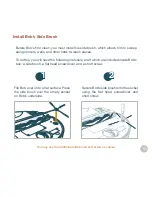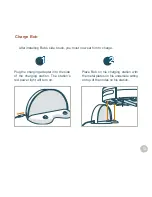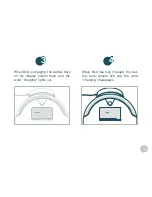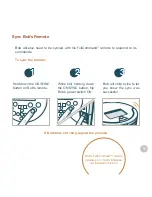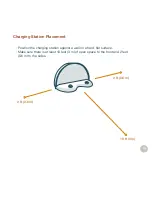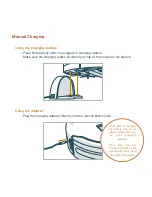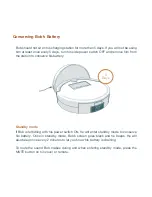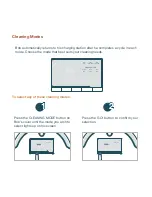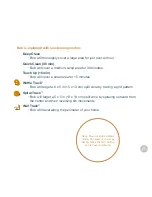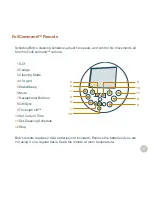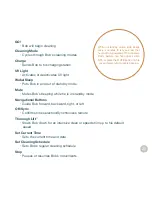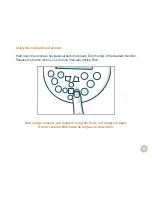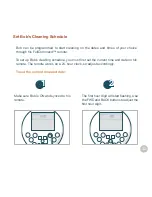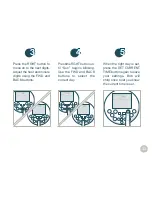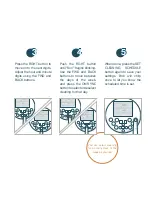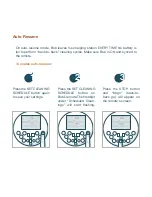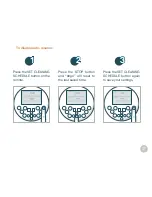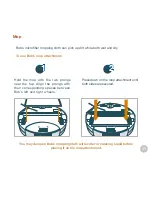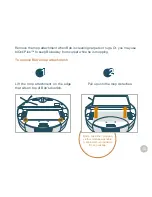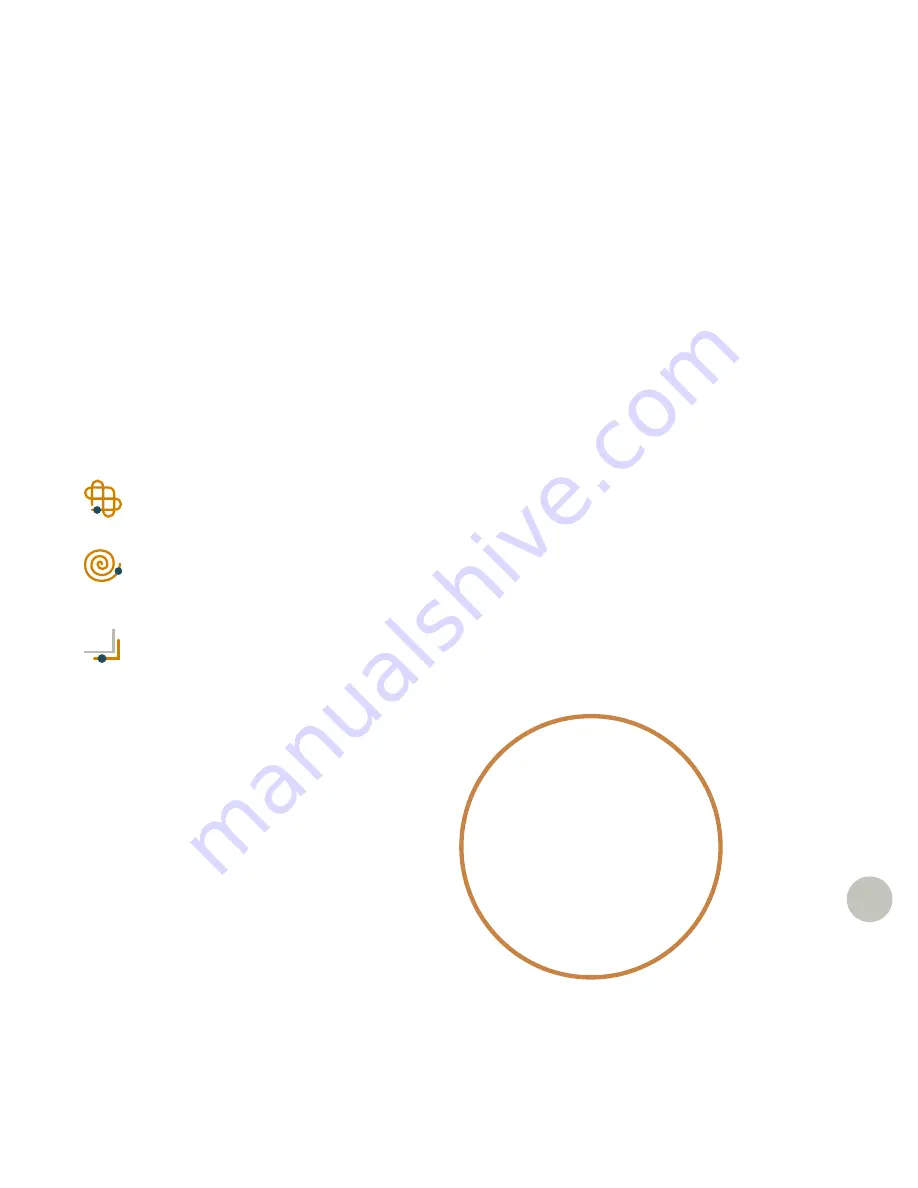
25
Bob is equipped with six cleaning modes:
Deep Clean
•
Bob will thoroughly cover a large area for just over an hour
Quick Clean (30 min)
•
Bob will cover a medium-sized area for 30 minutes
Touch Up (15 min)
•
Bob will cover a small area for 15 minutes
Waffle Track
™
•
Bob will target a 6 x 5 in (15 x 13 cm) spill zone by tracing a grid pattern
Spiral Track
™
•
Bob will target a 5 x 5 in (13 x 13 cm) spill zone by spiraling outward from
the center and then reversing his movements
Wall Track
™
•
Bob will travel along the perimeter of your home
Deep Clean is Bob’s default
mode. To select it, you may
simply press the GO! button
on his cover or remote.
Summary of Contents for PetHair Plus WPP56001
Page 7: ...7 1 2 4 3 Top View 1 Bumper 2 Transmitter 3 Cover Buttons 4 Display Screen Anatomy...
Page 9: ...9 1 2 3 1 FullCommand Remote 2 blOck Plus 3 Charging Station...
Page 18: ...Charging Bob Station Placement 19 Auto Charging 20 Manual Charging 21 Conserving Battery 22...
Page 23: ...Cleaning Modes...
Page 26: ...FullCommand Remote Control Remote Buttons 27 Syncing the Remote 29 Navigational Arrows 30...
Page 31: ...Cleaning Schedule Set Current Date Time 32 Set Cleaning Times Day 34 Auto Resume 36...
Page 54: ...Sensors Cleaning Sensors 55 Deactivate Edge Sensors 56 Reactivate Edge Sensors 57...
Page 83: ...Warranty FAQs Warranty Information 84 FAQs 85...
Page 90: ...End User License Agreement...