Reviews:
No comments
Related manuals for PetHair WP460012
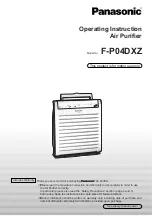
F-P04DXZ
Brand: Panasonic Pages: 16

AFS-2000
Brand: Jet Pages: 11
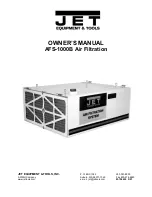
AFS-1000B
Brand: Jet Pages: 10

Therapy Air Smart TAS-100
Brand: Zepter Pages: 9

C29485-02
Brand: Minuteman Pages: 8

BPLSP
Brand: Breathing Better NZ Pages: 10

05551
Brand: cecotec Pages: 74

Day Dawning ADH80
Brand: Airthereal Pages: 12

PC4.0
Brand: Pullman Pages: 8

BSC-2300W.4
Brand: AFK Pages: 35

VC 5 Premium
Brand: Kärcher Pages: 10

5000W - Vocarb
Brand: AllerAir Pages: 2

DRV50
Brand: domoova Pages: 280

MV52074
Brand: Tennant Pages: 56

CAMELEON M360
Brand: Eliet Pages: 37

Trion PORT-A-CART
Brand: Fedders Pages: 12

21800-56
Brand: Russell Hobbs Pages: 72

LU-3212
Brand: Lumme Pages: 11























